
In this blog post, I'll walk you through the process of building a simple Todo List application using React and TailwindCSS. This project is perfect for beginners who want to dive deeper into React for managing state and learn how to style components using the utility-first CSS framework, TailwindCSS.
The goal of this project is to create a basic Todo List where users can:
Add new tasks.
Toggle tasks between completed and uncompleted.
Delete tasks they no longer need.
We’ll leverage React’s state management capabilities and style everything using TailwindCSS.
To begin, we’ll set up a React project using create-react-app and install TailwindCSS.
npx create-react-app todo-list cd todo-list
npm install -D tailwindcss postcss autoprefixer npx tailwindcss init
module.exports = {
content: ["./src/**/*.{js,jsx,ts,tsx}"],
theme: {
extend: {},
},
plugins: [],
};
@tailwind base; @tailwind components; @tailwind utilities;
Now, TailwindCSS is fully integrated into our React app!
Next, let's create a Todo List component where users can add, delete, and toggle tasks.
Here’s the core structure of the TodoList.js component:
import { useState } from 'react';
function TodoList() {
const [tasks, setTasks] = useState([]);
const [newTask, setNewTask] = useState('');
const addTask = () => {
if (newTask.trim()) {
setTasks([...tasks, { text: newTask, completed: false }]);
setNewTask('');
}
};
const toggleTaskCompletion = (index) => {
const updatedTasks = tasks.map((task, i) =>
i === index ? { ...task, completed: !task.completed } : task
);
setTasks(updatedTasks);
};
const deleteTask = (index) => {
const updatedTasks = tasks.filter((_, i) => i !== index);
setTasks(updatedTasks);
};
return (
<div className="max-w-md mx-auto mt-10 p-4 bg-white rounded-lg shadow-lg">
<h1 className="text-2xl font-bold mb-4">Todo List</h1>
<div className="flex mb-4">
<input
type="text"
className="flex-1 p-2 border rounded"
value={newTask}
onChange={(e) => setNewTask(e.target.value)}
placeholder="Add a new task..."
/>
<button
onClick={addTask}
className="ml-2 p-2 bg-blue-500 text-white rounded hover:bg-blue-600"
>
Add
</button>
</div>
<ul>
{tasks.map((task, index) => (
<li key={index} className="flex justify-between items-center mb-2">
<span
className={`flex-1 ${task.completed ? 'line-through text-gray-500' : ''}`}
onClick={() => toggleTaskCompletion(index)}
>
{task.text}
</span>
<button
onClick={() => deleteTask(index)}
className="ml-4 p-1 bg-red-500 text-white rounded hover:bg-red-600"
>
Delete
</button>
</li>
))}
</ul>
</div>
);
}
export default TodoList;
Once the TodoList component is ready, integrate it into the main App.js file. Here’s how:
import './App.css';
import TodoList from './components/TodoList';
function App() {
return (
<div className="App">
<TodoList />
</div>
);
}
export default App;
By running:
npm start
We can see the basic layout of our Todo List Page like this:

Typing your todos:

Clicking the Add button to add the todos:
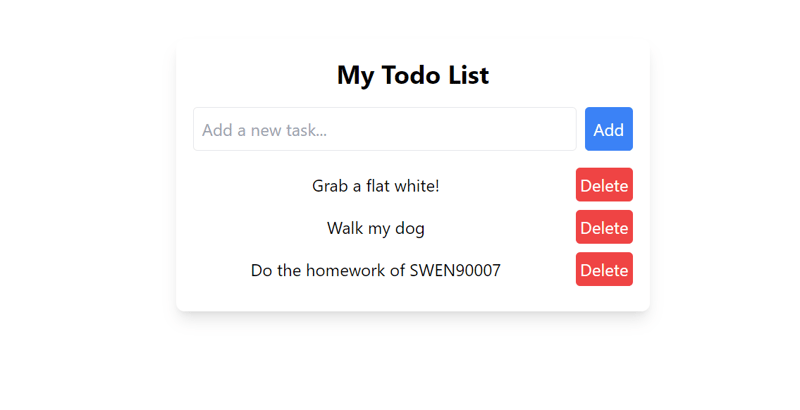
Toggle the tasks that have been completed:

Delete the task that you don't want anymore by clicking the Delete button:

Building this Todo List with React and TailwindCSS helped demonstrate the power of combining a component-based library like React with a utility-first CSS framework. React's state management, combined with Tailwind's simple, intuitive styling, allowed us to quickly create a responsive, interactive application.
You can continue enhancing this app by:
Persisting the tasks in localStorage so they’re saved between page refreshes.
Adding due dates or priority levels to tasks.
Expanding the design with more complex styles and animations.
Thanks for reading! I hope this project inspired you to explore more with React and TailwindCSS.
The above is the detailed content of Easy Todo List App with React and Tailwind CSS. For more information, please follow other related articles on the PHP Chinese website!




