Home > Article > Web Front-end > Five steps to teach you how to use the ps slicing tool
In the previous article "PS Introduction: How to add rounded corners to pictures (share some common sense)", I introduced you to a method of adding rounded corners to pictures using PS. , can make the photo look better. The following article will introduce to you a super easy-to-use PS cutting tool that can easily cut and separate image layers. Come and take a look, friends.
1. Open the photo you like in ps and import it, use the cropping tool on the photo, and cut the picture into Square proportions.
#2. Select the slicing tool, right-click the mouse and select Divide and Cut.
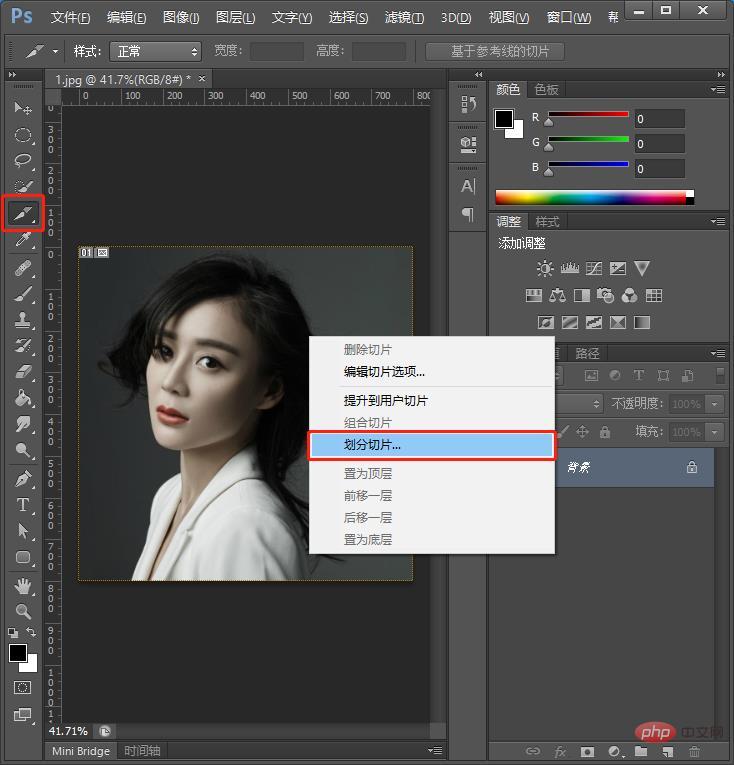
#3. In the window, set both horizontal and vertical slices to 3.
#4. Select file in the menu bar to export web format.
#5. Change the default to jpg and save it to the folder.
The completed picture is as follows:
Recommended learning: PS video tutorial
The above is the detailed content of Five steps to teach you how to use the ps slicing tool. For more information, please follow other related articles on the PHP Chinese website!