Home > Article > Web Front-end > How to change the text of pictures in PS
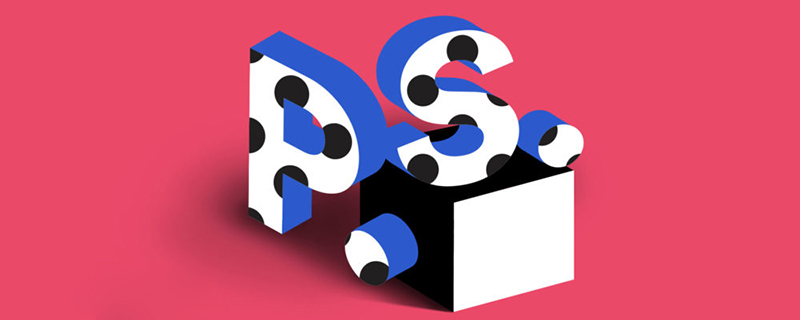
How to change the text in picture PS?
How to change the word in picture PS:
1. Open the ps software, find the picture whose text needs to be changed and open it.
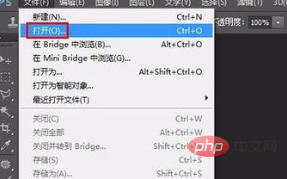
#2. Select the "Clone Stamp Tool" in the left toolbar.
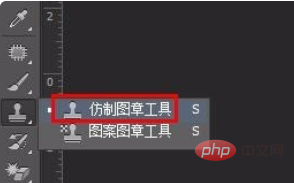
#3. Press the Alt key to select a color in the background area, release the Alt key, hold down the left mouse button and smear on the text you want to change.

#4. After using the imitation seal tool, the original text can no longer be seen at all.

#5. Select the "Horizontal Text Tool" in the left toolbar.
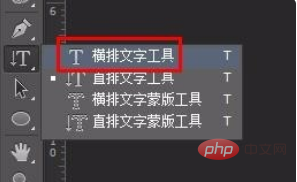
#6. Enter the text you want to change, and set it to the same size and font as the original text.

#7. The effect after modification is as follows. This method is more effective for solid color backgrounds.
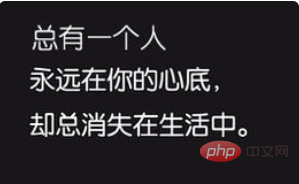
For more ps related knowledge, please visit the ps tutorial column of PHP Chinese website!
The above is the detailed content of How to change the text of pictures in PS. For more information, please follow other related articles on the PHP Chinese website!