Home >Web Front-end >PS Tutorial >How to add fonts to PS pictures
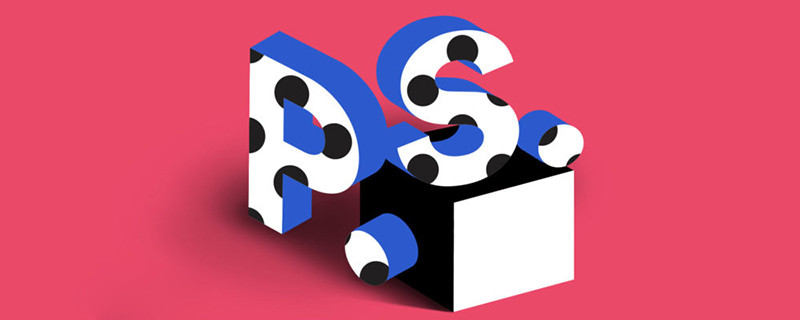
#How to add fonts to ps pictures?
Step 1: Open the image in ps

Step 2: Select "Horizontal text" under the "T" function of text editing Tools"
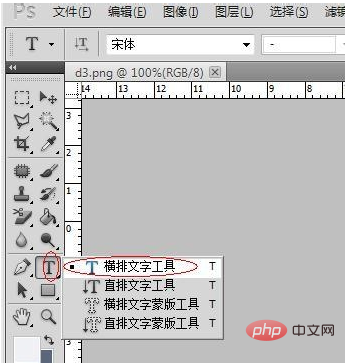
Step 3: Click on the picture and enter text on the picture. You can select the color, font, and size in advance, and check the box after editing is completed
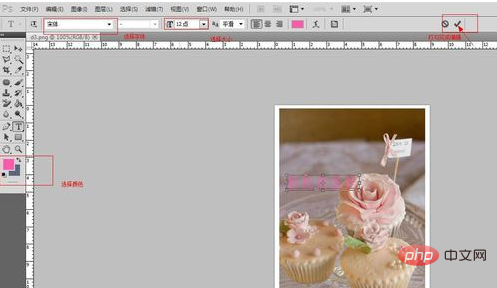
Step 4: Select the "Storage" function under "File"

Step 5: Picture after successfully adding text As shown in the picture below

Notes
Click the small triangle under the "T" and hold on, you can jump out of the "Horizontal Text Tool" option
The above is the detailed content of How to add fonts to PS pictures. For more information, please follow other related articles on the PHP Chinese website!