Home > Article > Web Front-end > How to unlock PS background layer
When a friend opened a picture in PS, he found that the background was locked and could not be moved. What should he do if he wanted to unlock the background layer? This article introduces several methods to unlock the background layer. Friends in need can learn about it.

There are two ways to unlock the background layer:
1. First open the PS software, and then open the picture that needs to be processed in PS. You can see that the layer is now locked.
2. The first method is to double-click the left mouse button on the background layer to create a new layer to unlock the background.
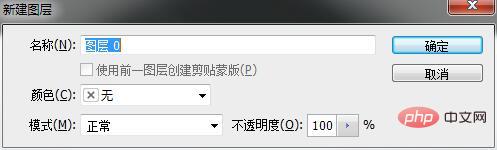
After clicking Confirm, you will find that the background layer name changes to layer 0
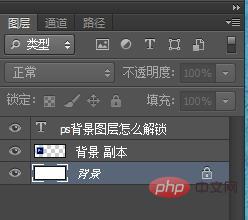 The background is locked at this time
The background is locked at this time
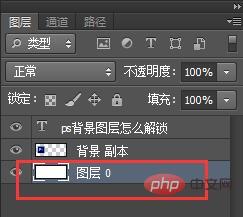 At this time, the background unlock is changed to layer 0
At this time, the background unlock is changed to layer 0
3. The second method is to select "Layer"-"New"-"Background Layer" above the toolbar. , click "OK".
The above is the detailed content of How to unlock PS background layer. For more information, please follow other related articles on the PHP Chinese website!