Home >Web Front-end >PS Tutorial >How to change the size of ID photo using PS?
How to use PS to modify the size of the ID photo: First use PS to open the photo that needs to be changed in size; then click [Image Size] in the [Image] menu; finally enter the corresponding photo size value in the document size and Just press the [OK] button.
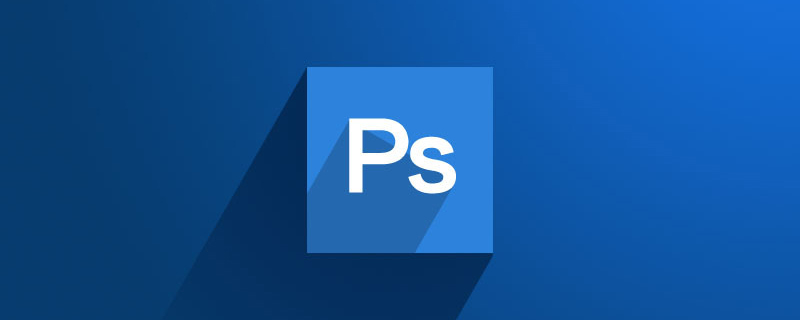
#In daily work and life, you may often encounter the problem of submitting ID photos, so how to use PS to change the size of ID photos? Now I will teach you step by step how to use PS to modify the size of your ID photo. You no longer have to find a special photo retoucher to submit your ID photo. Okay, without further ado, let’s learn together!
The corresponding photo sizes are as follows:
1 inch 25mm×35mm
2 inch 35mm×49mm
3 inch 35mm×52mm
Hong Kong and Macao Pass 33mm×48mm
Large 2-inch 35mm×45mm
Passport 33mm×48mm
Graduate Photo 33mm×48mm
Identity Certificate 22mm×32mm
Driver’s license 21mm×26mm
Car photo 60mm×91mm
How to modify the ID photo in photoshop:
1. Open it with PS For the photo that needs to be resized, click "Image Size" in the "Image" menu, as shown in the figure:
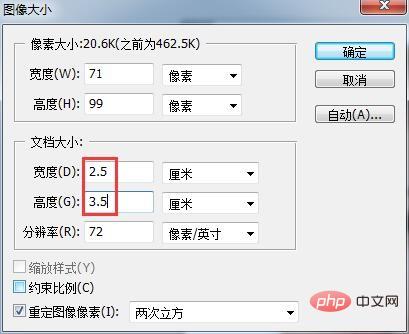
2. Enter the corresponding photo size value in the document size and Press the "OK" button, as shown in the figure:
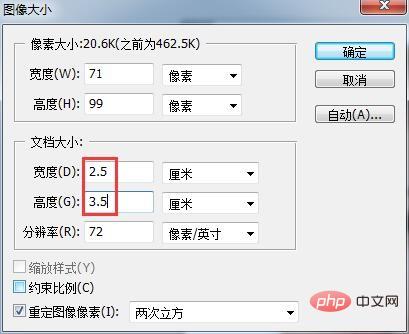
The above is the detailed content of How to change the size of ID photo using PS?. For more information, please follow other related articles on the PHP Chinese website!