Home > Article > Web Front-end > How to write a PC-side carousel using jquery (detailed tutorial)
This article mainly tells you how to use jquery to write an example of a PC-side carousel effect. Friends who are interested can refer to it.
I haven’t been very busy with other projects recently. I was assigned to make a new page for the company’s official website project (I have never been exposed to the company’s official website project before). There is a place where carousel images are used. At first, I wanted to use it directly. It would be nice to implement the swiper.js plug-in, but I found that swiper.js had not been introduced in the official website project before. After thinking about it, I decided not to introduce it to avoid having to add another network request. Since jQuery has been used in the project , then simply use jQuery to write a carousel image.
Now take out the code for the carousel picture you wrote separately, make a small demo and write it here to record it (the picture of the carousel picture in the demo was randomly found online)
Achieved effects:
1. Automatic carousel (carousel time interval is customized in js code)
2. Click the left and right buttons to achieve manual switching
3. The small dot at the bottom displays the active state according to the position of the switched image.
4. The mouse passes through the carousel area, stops the carousel, and leaves the carousel area to start the carousel.
The code directory results are as follows:
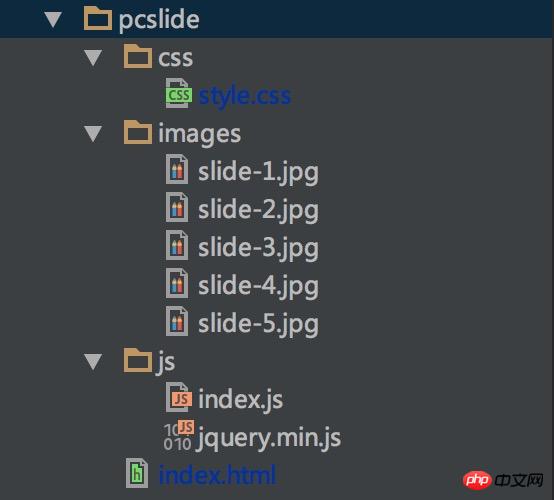
##1. index.html
Note: Here are 5 pictures as an example. The actual carousel on the page shows users 5 different pictures. However, for the sake of the continuity of the carousel effect, a fifth picture is added in front of the first picture and after the fifth picture. The first picture, so there are 7 pictures in the demo structure, and the size of each picture must be the same (the width and height here are 720*350px).PC-jquery版轮播图
PC-jquery版轮播图
‹
›
2. style.css
* {
margin: 0;
padding: 0;
box-sizing: border-box;
}
.layout {
width: 1000px;
margin: 30px auto;
}
ul,ol,li {
list-style: none;
}
.slide {
position: relative;
width: 900px;
margin:auto;
}
.slide .outer {
position: relative;
margin: 30px auto;
width: 720px;
height: 400px;
overflow: hidden;
}
.slide .outer .inner {
width: 5040px;
height: 350px;
position: absolute;
left: -720px;
top: 0;
}
.slide .outer .inner li {
float: left;
height: 350px;
}
.slide .outer .inner li a {
display: block;
position: relative;
width: 100%;
height: 100%;
}
.slide .outer .inner li a p {
position: absolute;
left: 0;
bottom: 0;
color: #fff;
font-size: 18px;
width: 720px;
height: 80px;
line-height: 80px;
padding-left: 50px;
background: linear-gradient(180deg,rgba(0,0,0,0), rgba(0,0,0,0.5));
}
.slide .outer .dot {
margin-top: 365px;
text-align: center;
}
.slide .outer .dot li {
height: 6px;
width: 6px;
border-radius: 3px;
background-color: #d2cbcb;
display: inline-block;
margin: 0 3px;
}
.slide .outer .dot li.active {
background-color: #6e5ca5;
}
.slide .arrow-box {
position: absolute;
width: 900px;
height: 60px;
top: 150px;
left: 0;
}
.slide .arrow-box .arrow {
width: 60px;
height: 60px;
line-height: 60px;
text-align: center;
border-radius: 30px;
background-color: #dde2e6;
font-size: 60px;
color: #999;
cursor: pointer;
}
.slide .arrow-box .arrow.arrow-l {
float: left;
}
.slide .arrow-box .arrow.arrow-r {
float: right;
}
3. index.js
Note: In the js code, each Variables are annotated. In order to prevent the animation from stopping due to rapid multiple clicks, stop(false,true) is called here every time the image is switched. But please note that when scrolling to the left, after scrolling to the last picture, do not use stop(false,true) when switching again, but instantly locate the first picture (actually the third picture in the dom structure). (two pictures), similarly, when scrolling to the right, after scrolling to the first picture, there is no need to stop (false, true) when switching again, but to instantly locate the last picture (actually a dom structure the second to last picture in ).var interval = 3000; //轮播间隔时间
var arrowL = $('#arrow_l'); //左侧箭头
var arrowR = $('#arrow_r'); //右侧箭头
var slideBox = $('#slide'); //轮播图区域
var innerBox = $('#inner'); //内层大盒子
var img = innerBox.children('li'); //每个图片
var dot = $('#dot'); //小圆点盒子
var imgW = $(img[0]).outerWidth(); //每个li标签的宽度
var imgCount = 5; //总图片个数(不同图片的个数)(实际dom上是有7张)
var i = 0; //初始化为第0张图片
timer = null; //定时器
//自动轮播
timer = setInterval(function () {
i++;
innerBox.stop(false, true).animate({'left':-i*imgW+'px'},300)
dot.find('li').removeClass('active').eq(i-1).addClass('active')
if(i > imgCount){
innerBox.animate({'left':-1*imgW+'px'},0);
dot.find('li').removeClass('active').eq(0).addClass('active')
i = 1;
}
},interval)
//点击右侧箭头,播放下一张
arrowR.click(function () {
i++;
innerBox.stop(false, true).animate({'left':-i*imgW+'px'},300)
dot.find('li').removeClass('active').eq(i-1).addClass('active')
if(i > imgCount){
innerBox.animate({'left':-1*imgW+'px'},0);
dot.find('li').removeClass('active').eq(0).addClass('active')
i = 1;
}
})
//点击左侧箭头,播放上一张
arrowL.click(function () {
i--;
innerBox.stop(false, true).animate({'left':-i*imgW+'px'},300)
dot.find('li').removeClass('active').eq(i-1).addClass('active')
if(i < 1){
innerBox.animate({'left':-imgCount*imgW+'px'},0);
dot.find('li').removeClass('active').eq(imgCount-1).addClass('active')
i = imgCount;
}
})
//鼠标经过轮播图区域时,清除定时器,停止自动轮播
slideBox.mouseenter(function () {
clearInterval(timer);
})
//鼠标离开轮播图区域时,重新启动自动轮播
slideBox.mouseleave(function () {
timer = setInterval(function () {
i++;
innerBox.stop(false, true).animate({'left':-i*imgW+'px'},300)
dot.find('li').removeClass('active').eq(i-1).addClass('active')
if(i > imgCount){
innerBox.animate({'left':-1*imgW+'px'},0);
dot.find('li').removeClass('active').eq(0).addClass('active')
i = 1;
}
},interval)
})
4. Rendering display

 ##The above is what I compiled for you. I hope it will be helpful to everyone in the future.
##The above is what I compiled for you. I hope it will be helpful to everyone in the future.
Related articles:
New features of webpack 4.0.0-beta.0 version (detailed tutorial)In vue2.0 component How to implement value transfer and communicationUse SpringMVC to solve vue cross-domain requestsThe above is the detailed content of How to write a PC-side carousel using jquery (detailed tutorial). For more information, please follow other related articles on the PHP Chinese website!