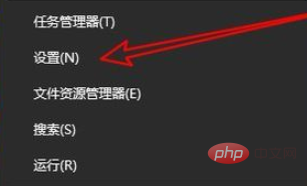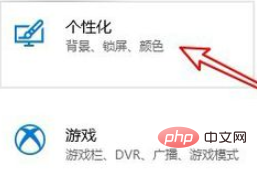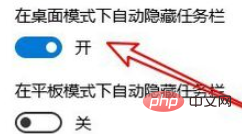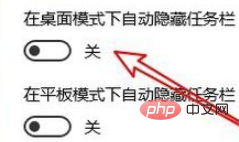#デスクトップの左下隅にあるスタート ボタンを右クリックし、ポップアップ メニューの [設定] メニュー項目を選択します

ウィンドウで「個人用設定」アイコンをクリックします。

左側のサイドバーにある「タスクバー」メニュー項目をクリックします。

次へ 右側のウィンドウに「デスクトップモードでタスクバーを自動的に隠す」という設定項目が表示されます。

設定の下にあるスイッチをクリックします項目を選択してオフに設定すると、ステータスは

推奨される関連チュートリアル:
windows チュートリアル
以上がWindows10パソコンでタスクバーが消えた場合の対処法の詳細内容です。詳細については、PHP 中国語 Web サイトの他の関連記事を参照してください。