Home >System Tutorial >Windows Series >How to set the laptop to close the lid and not enter sleep mode in win11 system?
win11 systemHow to set the laptop lid to prevent it from entering sleep mode? Some users close the lid to save power and do not want to enter sleep mode. After entering, they often cannot wake up. We can set the laptop to close the lid without sleeping. So today’s win11 tutorial will share with you Share the specific setting method. Users in need can follow the steps in the text.
Win11 notebook closed lid does not sleep setting tutorial
1. First, we click on the taskbar on the desktop, then click on any "Start" icon, find "Control Panel" and click .
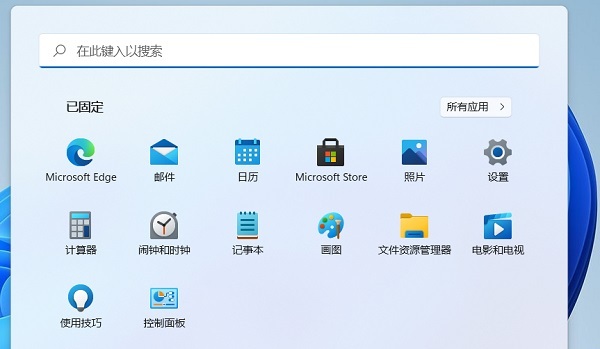
2. Select "Category" as the viewing method, find the "Hardware and Sound" function, and click it.
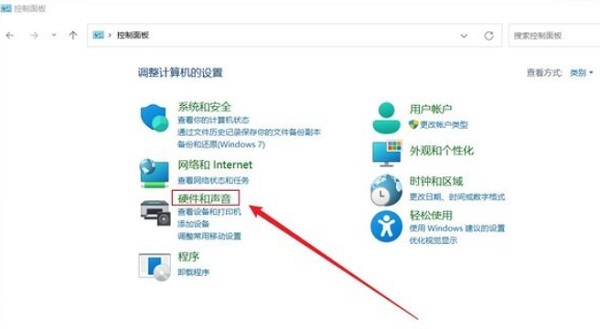
#3. On the Hardware and Sound page, find the Change power button function option and click it.
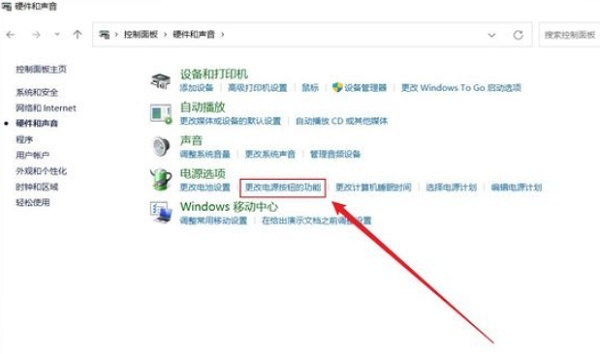
#4. Finally, we set everything behind "When closing the lid" to "Take no action", and finally save the changes.
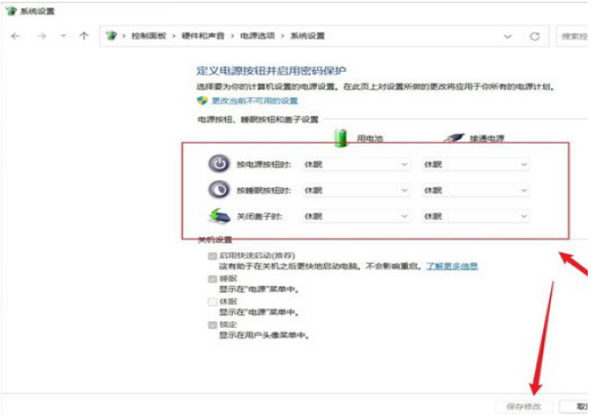
The above is the detailed content of How to set the laptop to close the lid and not enter sleep mode in win11 system?. For more information, please follow other related articles on the PHP Chinese website!