Home >Software Tutorial >Mobile Application >How to modify the mobile phone number in the personal income tax app
If you want to modify the mobile phone number in the personal income tax app, it may be due to a number change or other reasons. Changing your mobile phone number in the Personal Income Tax app is not complicated. Just follow the steps below. First, open the Personal Income Tax app, log in to your account, enter the "My" page, find the "Mobile Phone Number" option in "Personal Information", click Modify to enter the new mobile phone number and complete the verification. In this way, the mobile phone number in the personal income tax app has been successfully modified. For more detailed guidance, please refer to the following steps: 1. Enter the Personal Income Tax app, log in to your account, and click "My". 2. Find the "Personal Information" option on the "My" page. 3. Click "Personal Information", find the "Mobile Phone Number" option, and click "Modify". 4. Enter the new mobile phone number and complete SMS verification. 5. After passing the verification, save the settings to successfully modify the mobile phone number in the personal income tax app.
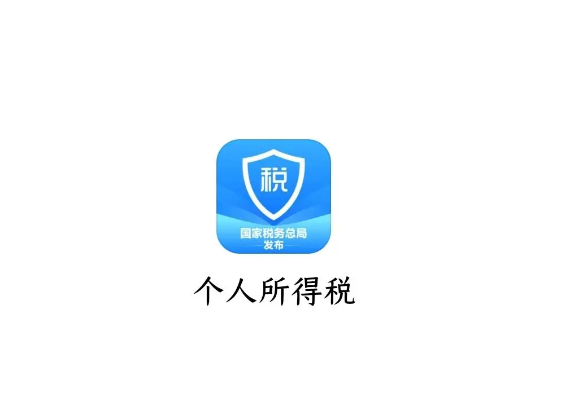
First we open the personal income tax app, click on My options in the lower right corner
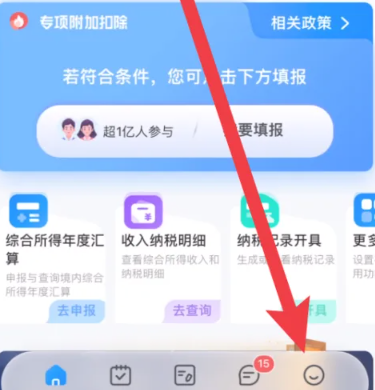
and then in My In the interface, click the Security Center option
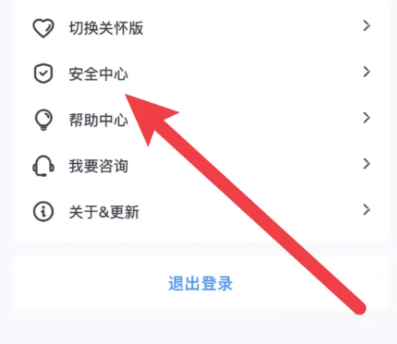
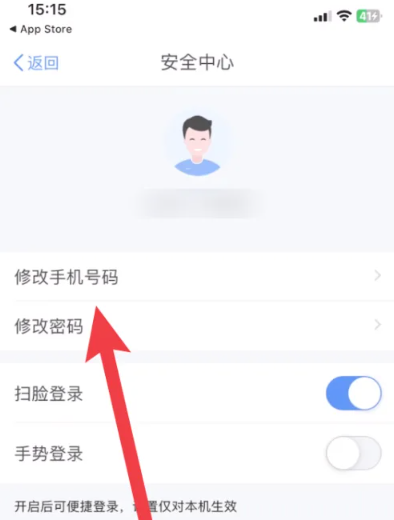
The above is the detailed content of How to modify the mobile phone number in the personal income tax app. For more information, please follow other related articles on the PHP Chinese website!