Home >System Tutorial >Windows Series >How to open win10 home version service
php editor Apple today will introduce to you how to open the service of Win10 Home Edition. Win10 Home Edition has limited functions compared to the Professional Edition or Enterprise Edition, but we can still get a better experience by turning on some services. Turning on the services of Win10 Home Edition can unlock some advanced features and improve the performance and stability of the operating system. Next, we will teach you step by step how to turn on the services of Win10 Home Edition to make your computer more powerful and stable.
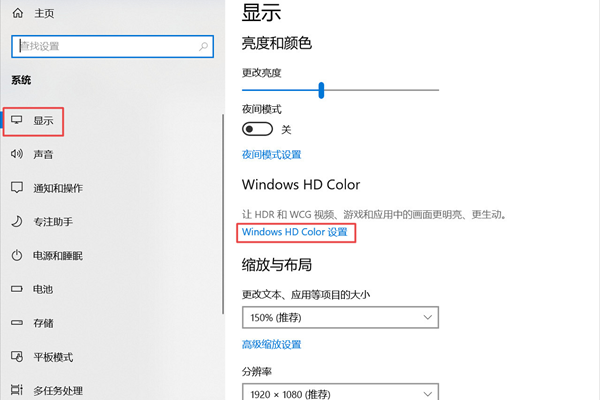
Method 1: Shortcut command
1. We can use the Windows R shortcut key combination method to open the run window.
2. After entering the running window, we need to enter services.msc and press the Enter key to open the service.
Method 2: Shortcut
1. First, we need to find the icon of this computer on the desktop, and then we right-click the mouse on it.
2. We find Management in the pop-up box and click it. After we open Computer Management, click Services and Applications at the bottom left to see the services.
In fact, there are many ways for us to find services. The fastest way is to use shortcut keys. Of course, we can also use the second method.
The above is the detailed content of How to open win10 home version service. For more information, please follow other related articles on the PHP Chinese website!