Home >System Tutorial >Windows Series >How to solve the problem of intermittent disconnection in win10? Perfectly solve the problem of intermittent disconnection in win10
php editor Xinyi brings you the perfect solution to solve the intermittent disconnection problem of Win10. During the use of Win10 system, intermittent disconnections sometimes occur, causing inconvenience to our network connection. But don’t worry, we can solve this problem through some simple operations to make the network connection more stable and reliable. In this article, we will introduce in detail how to solve the problem of intermittent disconnection in Win10 and help you easily solve the problem of unstable network connection.
Perfectly solve the problem of intermittent disconnection in win10
1. First, right-click "This Computer" on the desktop and select the "Management" menu item in the pop-up menu.
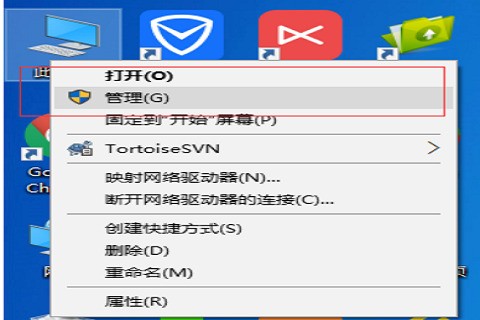
#2. Then, click "Device Manager" on the left in the system window that opens.
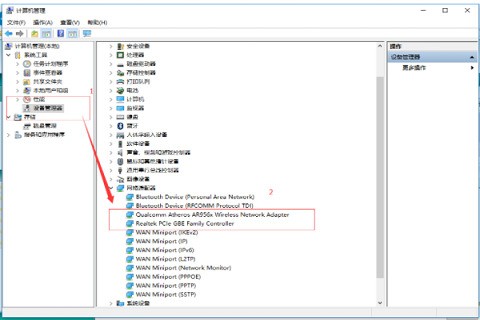
3. Next, find the network adapter item, expand the folding menu, find the driver of the network card and right-click to select "Properties".
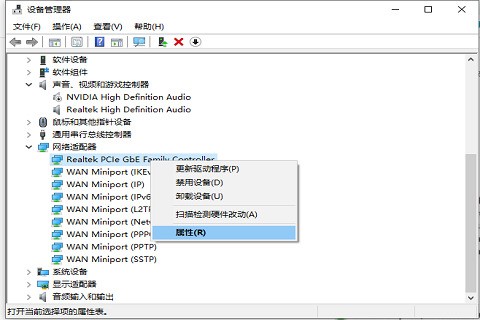
#4. In the power management window that opens, uncheck the check box in front of "Allow the computer to turn off this device to save power".
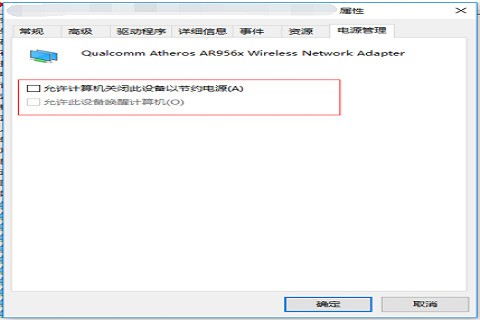
5. Then, right-click the wireless network icon in the lower right corner of win10, and then open "Open Network and Sharing Center".
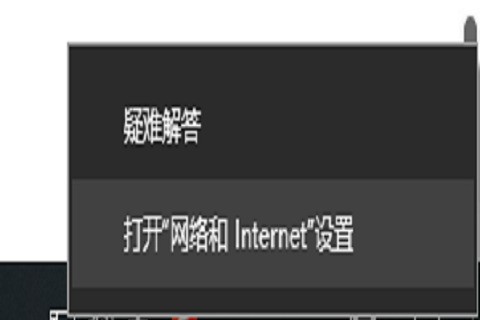
#6. Then click "Change Adapter Settings" on the left.
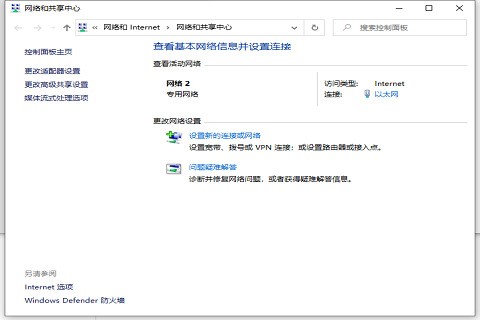
#7. In the change adapter interface, double-click to open the "Wireless Network" settings, and then click to open "Wireless Properties".
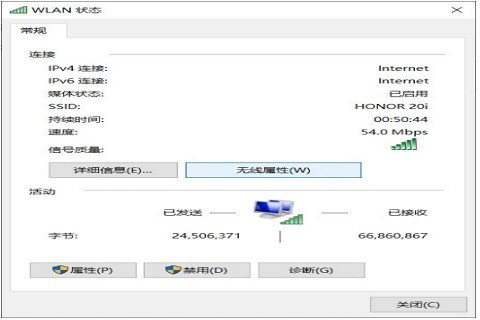
8. Finally, in the wireless property settings, turn on the check in front of "Connect even if the network does not broadcast its name" and click "OK" at the bottom to save. .
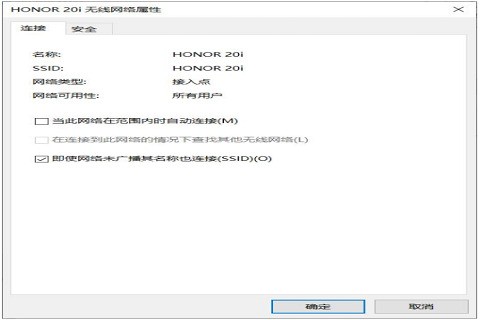
#9. If the problem is still not solved, it may be caused by the wireless network card driver version being too low. We can right-click the "Start Menu" icon in the lower left corner.
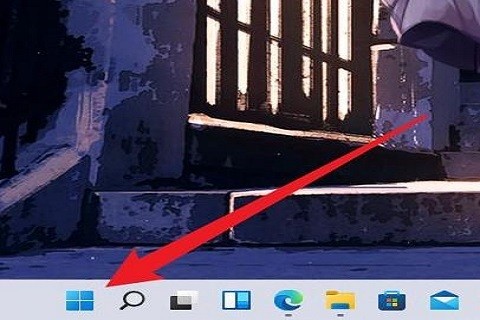
10. Then, find Device Manager in the Start menu and click to open "Device Manager".
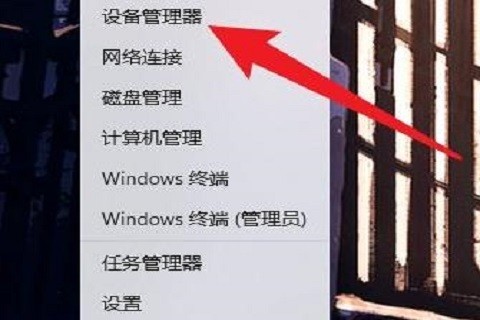
#11. After opening the Device Manager, click "Network Adapters" in the list.
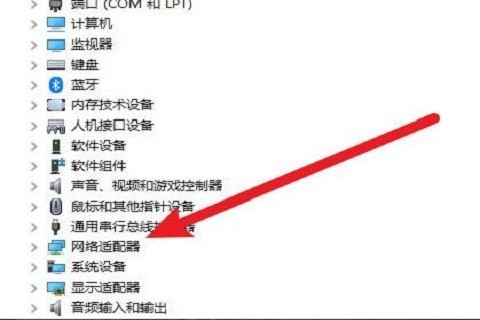
#12. Right-click the "Wireless Network Card Driver" option on the interface.
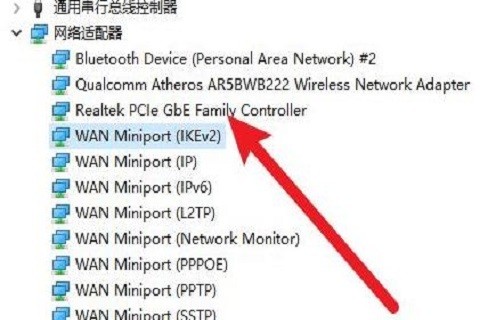
#13. Finally, click "Update Driver Software" in the menu options.
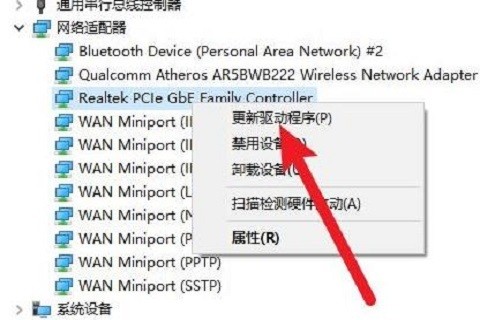
The above is the detailed content of How to solve the problem of intermittent disconnection in win10? Perfectly solve the problem of intermittent disconnection in win10. For more information, please follow other related articles on the PHP Chinese website!