Home >Mobile Tutorial >Android Phone >Several ways to hide apps - Unlock the secrets of OPPO mobile phone privacy protection (OPPO mobile phone app hiding skills revealed, making your privacy nowhere to be found)
php Editor Baicao today will introduce to you some secret methods to unlock the privacy protection of OPPO mobile phones to help you hide applications and protect personal privacy. In this digital age, privacy protection has become increasingly important, especially for mobile applications. OPPO mobile phones provide some tricks to hide apps so that your privacy is nowhere to be found. This article will reveal several ways to help you better protect your personal information. Whether you want to hide private chats or protect personal photos, these tips will help you do it. Let’s take a look!

Use the application double opening function to hide applications
Users can install the applications that need to be hidden in another account. OPPO mobile phones provide the application double opening function, thus To realize the hiding of applications, you can log in to two accounts of the same application at the same time through this function. The specific steps are: Go to settings - App clone - Select the app you want to hide - Create a clone account - Install the hidden app.
Hide application icons through application lock
Users can protect privacy by setting a password or unlocking with a fingerprint. OPPO phones come with an application lock function. You can also use settings, in addition to locking the application, "hide icon" option to only see the icon after entering a password or fingerprint to unlock, and hide the application icon. The specific steps are: Go to Settings - Password and Security - App Lock - Select the app you want to hide - Turn on the "Hide Icon" option.
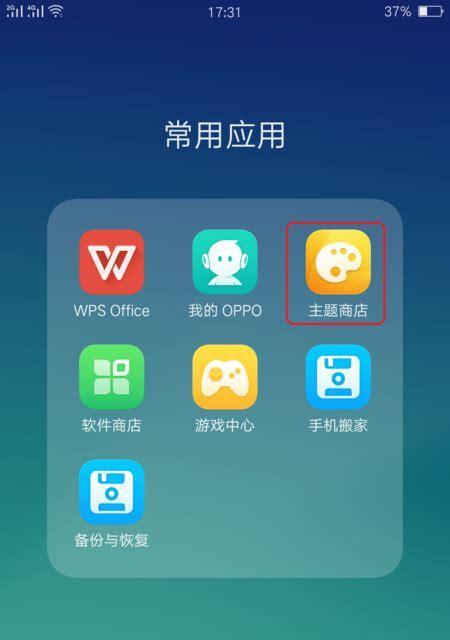
Use the application hiding function to hide applications
so that they are not displayed on the desktop. You can transfer the applications that need to be hidden to the hidden application list. OPPO phones also Provides application hiding function. The specific steps are: enter desktop editing mode - long press the application icon to be hidden - select the "Hide App" option - confirm hiding.
Use encryption technology to hide application content
OPPO mobile phones also provide the function of encrypting the internal content of applications, in addition to hiding the application itself. At the same time, you also need to enter a password or fingerprint to view the content inside the application. Users can enter the application by setting a password or unlocking with a fingerprint. This feature can effectively protect private information. The specific steps are: Go to Settings - Password and Security - App Lock - Select the application that needs to be encrypted - Set a password or fingerprint to unlock.
Hide apps by cloning apps
OPPO mobile phones allow users to hide apps that need to be kept secret by cloning apps. Users can install applications that need to be hidden in a cloned version, and protect privacy by cloning the application and modifying the icon and name of the cloned application. The specific steps are: Go to Settings - App clone - Select the app you want to hide - Create a clone account - Clone the app.
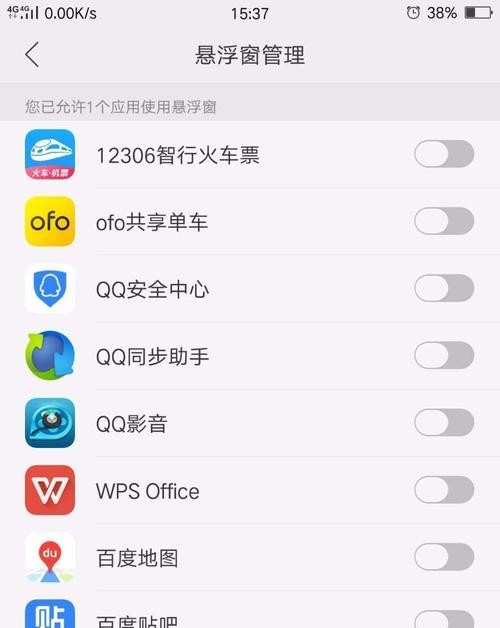
Use the file encryption function to hide application data
To ensure the protection of personal privacy, OPPO mobile phones provide a file encryption function through which users can The data generated is encrypted. The specific steps are: Enter the file manager - long press the folder or file that needs to be encrypted - select the "Encryption" option - set the encryption password.
Hide apps by hiding notifications
will not be displayed on the status bar. Users can hide notifications generated by apps through this function. OPPO phones provide the function of hiding notifications. Even if others get the phone, they cannot obtain private information from the notification. The specific steps are: Go to Settings - Notifications and Status Bar - App Notification Management - Select the app that needs to hide notifications - Turn off the notification switch.
Use app store tools to hide apps
Including tools that can hide apps. The app store of OPPO mobile phones provides some tool apps. Users can hide apps by downloading and installing these tools. The specific steps are: Open the OPPO App Store - search and download and install the hidden application tool - open the tool - select the application that needs to be hidden - perform the hiding operation.
Manage hidden applications through desktop icons
Move the applications that need to be hidden to a hidden folder or place them in a location that is not easily discovered. OPPO mobile phones provide a desktop icon management function. Users can This feature adjusts how apps are displayed. The specific steps are: long press the application icon to be hidden - select "Desktop Icon Management" - select "Hide Folder" or "Custom Placement".
Use privacy protection password to hide applications
Users can hide applications by setting a privacy protection password. OPPO mobile phones also provide a privacy protection password function. You can enter the application to use it only after entering the correct password. The specific steps are: Enter Settings-Password and Security-Privacy Protection Password-Set Password.
Hide apps using app list
Users can use this function to remove applications that need to be hidden from the application list to achieve the purpose of hiding the application. OPPO mobile phones provide the application list hiding function. The specific steps are: Go to Settings - Apps and Notifications - App List - Select the app you want to hide - Turn off the "Show in App List" switch.
Hide applications through desktop editing mode
Users can drag the applications that need to be hidden through this mode. OPPO mobile phones provide the desktop editing mode "Hide Applications" to achieve the purpose of hiding applications. Location. The specific steps are: Enter desktop editing mode - long press the application icon to be hidden - drag it to the "Hide Application" position.
Use application classification management to hide applications
Users can use this function to place the applications that need to be hidden in. OPPO mobile phones provide the application classification management function "folder" and then hide the folder. , to achieve the effect of hiding the application. The specific steps are: long press the application icon to be hidden - select "Add to Folder" - create a folder and put the application that needs to be hidden into it - long press the folder icon - select "Hide".
Hide applications through third-party applications
Users can also hide applications by downloading and installing third-party applications, in addition to the hidden application function that comes with OPPO phones. Able to meet the different needs of users, these applications provide more customized hidden settings. Common third-party applications include "AppHider", "ParallelSpace", etc.
Our personal privacy faces more and more threats with the advancement of technology. As OPPO mobile phone users, we can use the various hidden application functions and third-party applications that come with the phone to protect personal privacy. Application hiding, whether using application double-opening, can help us better protect private information, application lock, file encryption and other methods, or clone applications. Private mobile phone space allows us to have a safe place.
The above is the detailed content of Several ways to hide apps - Unlock the secrets of OPPO mobile phone privacy protection (OPPO mobile phone app hiding skills revealed, making your privacy nowhere to be found). For more information, please follow other related articles on the PHP Chinese website!