Home >Common Problem >How to display hidden folders in Windows 7 How to display hidden folders in Windows 7 Detailed introduction
Folders can be hidden in the Windows 7 system, so if you want the hidden folders to be displayed, what should you do? The method is very simple. You first open the control panel, search and enter the folder options, then switch to the search menu bar, and then select "Show hidden files, folders and controllers". After saving the settings, you can see Hidden folders in Windows 7 computer.
How to display hidden folders in Windows 7:
1. Go to the desktop and click on the Control Panel
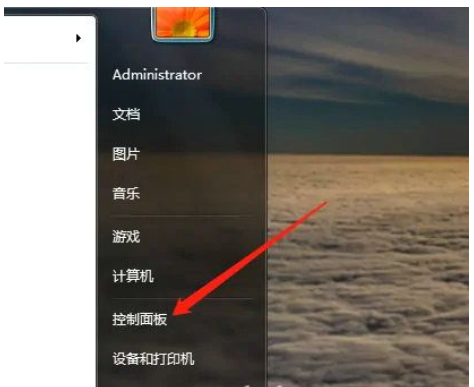
2. Go to the Control Panel Panel settings, click Folder Options
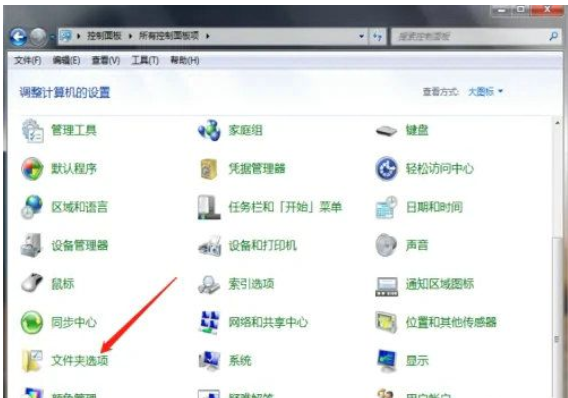
3. Go to Folder Options settings, view more, and then choose to show hidden files and folders
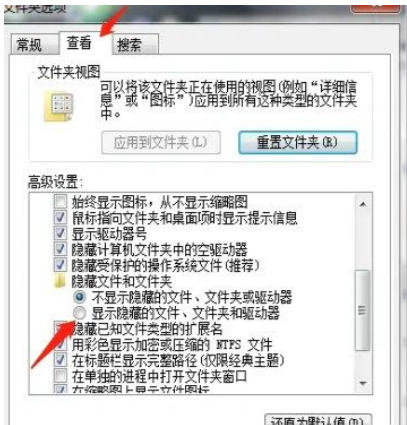
The above is the introduction of how to display hidden folders in Windows 7. I hope you can learn it well.
The above is the detailed content of How to display hidden folders in Windows 7 How to display hidden folders in Windows 7 Detailed introduction. For more information, please follow other related articles on the PHP Chinese website!