Home >Computer Tutorials >Browser >Learn how to use the web video assistant function of Petal Browser
How to use the web video assistant with Petal Browser? The Petal Browser has many intelligent Internet tools launched by the official, which can provide users with a variety of Internet services. If you like to watch videos on the Petal Browser, you can choose to turn on the web video assistant function to provide a better viewing experience for web videos. If you don’t know the specific operation, please follow the editor to take a look at the Web Video Assistant Function Usage Tutorial. 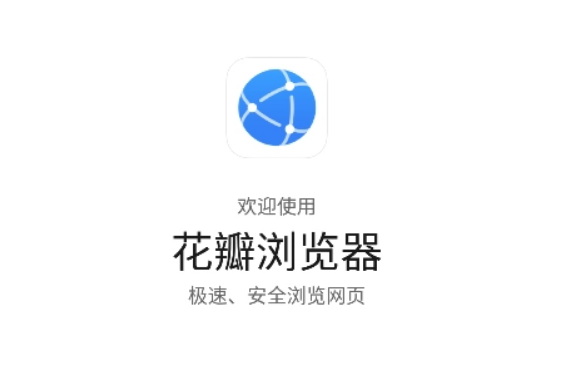
php editor Xinyi introduces to you how to use the web video assistant in the petal browser. Petal Browser is a powerful browser. Its built-in web video assistant can help users download and save video resources on web pages. Using the web video assistant is very simple. Just click the video assistant icon on the opened web page, select the video you want to download, and then click download. Through the web video assistant of Petal Browser, you can easily and conveniently collect and watch your favorite web videos.
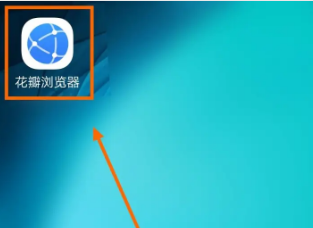
2. Click "Expand".
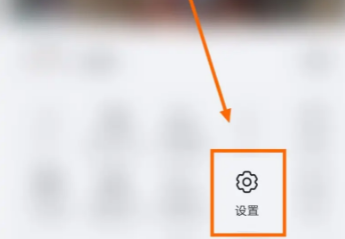
3. Click "Settings".
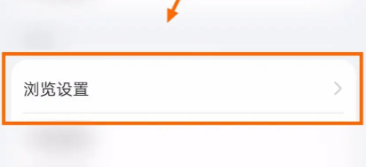
4. Click "Browse Settings".
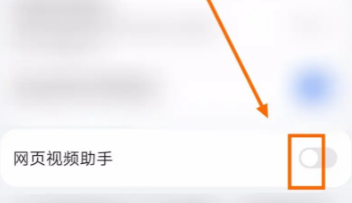
5. Place the button dot of "Web Video Assistant" on the right.
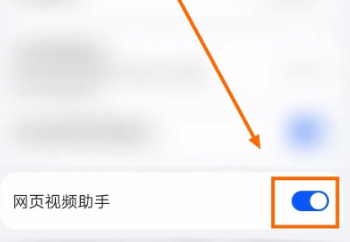
6. When the button color of "Web Video Assistant" is blue, the problem is solved.
The above is the detailed content of Learn how to use the web video assistant function of Petal Browser. For more information, please follow other related articles on the PHP Chinese website!