Home >Computer Tutorials >Browser >How to adjust video playback speed in Firefox browser?
How to set the Firefox browser to play videos at double speed? This is a common problem that many users encounter when using Firefox. Playing videos at double speed allows us to watch video content more efficiently, especially in a tight time frame. In Firefox, it's very easy to set up video playback speed. In this article, PHP editor Xiaoxin will introduce you in detail how to set up double-speed video playback in Firefox browser, so that you can easily enjoy the convenience of watching videos quickly.

1. First, use Firefox browser to click the three horizontal lines in the upper right corner to open the menu, as shown in the picture.
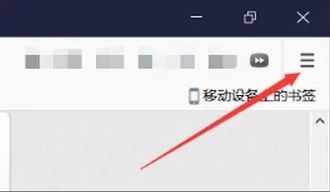
2. Next, you need to find "Add-ons", as shown in the picture.
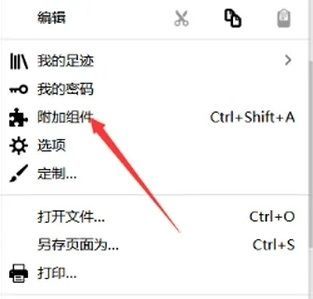
3. Search for "Video Speed Controller" in the search box.
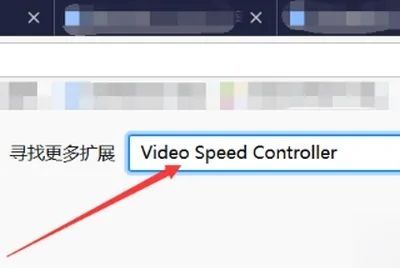
4. Click after you find it. Pay attention to the red icon, as shown in the picture.
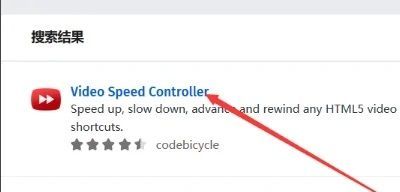
5. Next, you need to click Add, as shown in the figure.
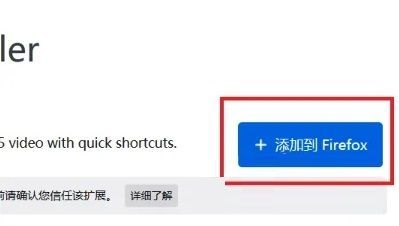
6. At this time, this extension will appear on the toolbar. Click to play at double speed.
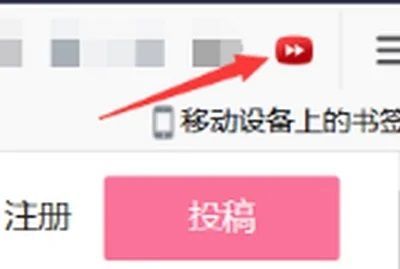
The above is the detailed content of How to adjust video playback speed in Firefox browser?. For more information, please follow other related articles on the PHP Chinese website!