Home >Computer Tutorials >Troubleshooting >How to maximize and optimize the physical memory performance of Win7
Some friends want to optimize the physical memory of Win7, but they don’t know how to optimize the physical memory of Win7. The editor below will give you a detailed introduction to the method of optimizing the physical memory of Win7. If you need it, please take a look. Take a look.
1. "Win R" shortcut key to open the run input "regedit", click OK to open.
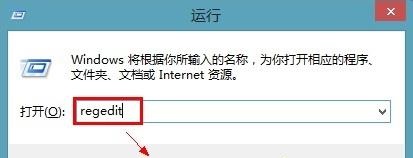
2. Enter the registry editor, click "HKEY_LOCAL_MACHINESystemCurrentControlSetControlSession ManagerMomoryManagement", find "LargeSystemCache" on the right and double-click to open it.
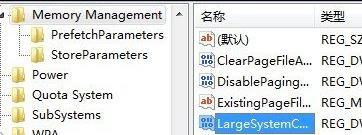
3. In the window that opens, change the "numeric data" to "5" and click OK to save.

4. Double-click to open "SecondLevelDataCache", change its numerical data to "512", and click OK to save.
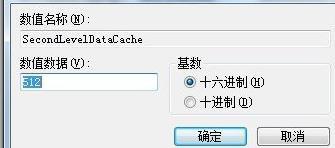
5. Finally, find "DisablePagingExecutive" and double-click to open it. Change the "Value Data" in the window to "1" and click OK to save.
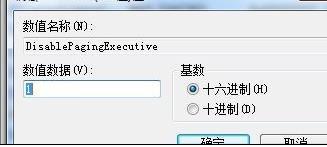
The above is the detailed content of How to maximize and optimize the physical memory performance of Win7. For more information, please follow other related articles on the PHP Chinese website!