Home >System Tutorial >Windows Series >How to upgrade the network adapter driver in Win10
The role of the network card driver in the computer is to manage and control network connections. This driver function is very important. So, how to update the network card driver in Win10? Don’t worry, let the editor explain it to you in detail!
1. First, find and double-click the icon on the computer desktop, select and enter in the pop-up menu.
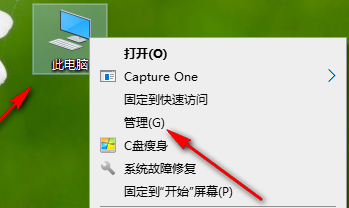
2. Next, click the options in the left column and select the options in the right panel.
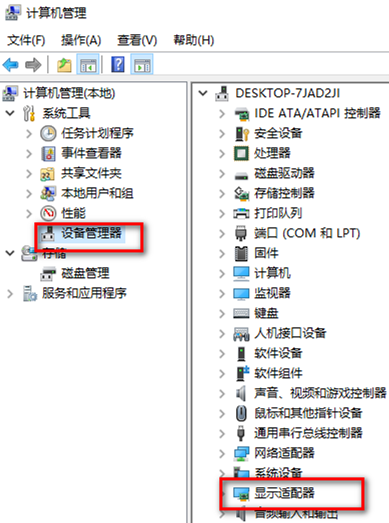
3. Multiple sub-options will appear. Right-click on the connected network program and select from the sub-options that appear subsequently.
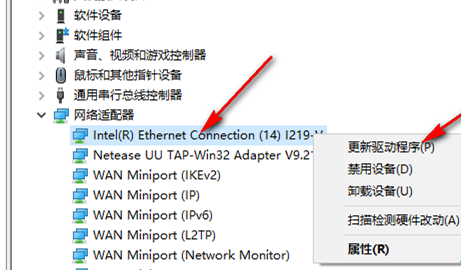
4. Next, the operation window for updating the driver will open. Here you can choose to have the system automatically search and update the driver.
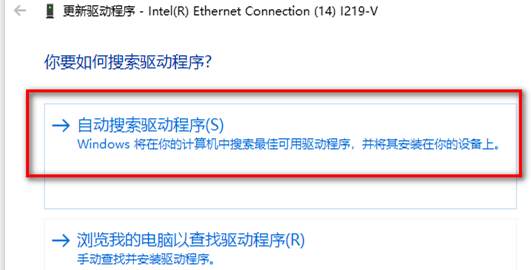
5. We can also add the latest version of the network card driver file to the local disk for installation.
6. Take the first method as an example. After specifying the path and clicking OK, the system will automatically start updating the driver.
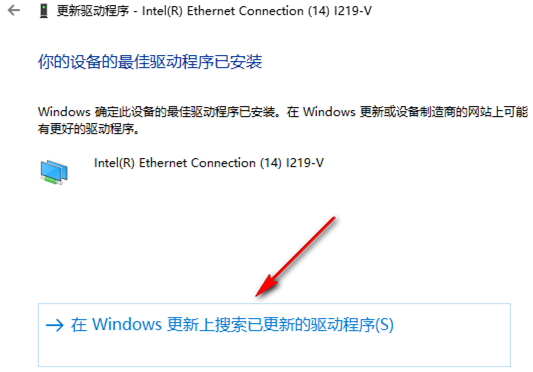
7. When all the work is completed, just click the close button in the lower right corner to easily complete the update process!
The above is the detailed content of How to upgrade the network adapter driver in Win10. For more information, please follow other related articles on the PHP Chinese website!