Home > Article > System Tutorial > Windows 10 language pack installation stuck
For Windows 10 system, its built-in language pack function is very practical. Many users often install diversified language packs for their computers in order to meet their work needs. However, during the installation process, some users will encounter the situation where the system hangs all the time and ultimately fails to install successfully. So what is the cause of this problem? To solve this problem, we provide a simple and efficient solution here.
1. First, find and open the "Control Panel" application on your computer desktop;
2. In the "Control Panel" In the upper right corner of the "Panel" interface, you can see the "View by" drop-down menu, please select the "Category" option;
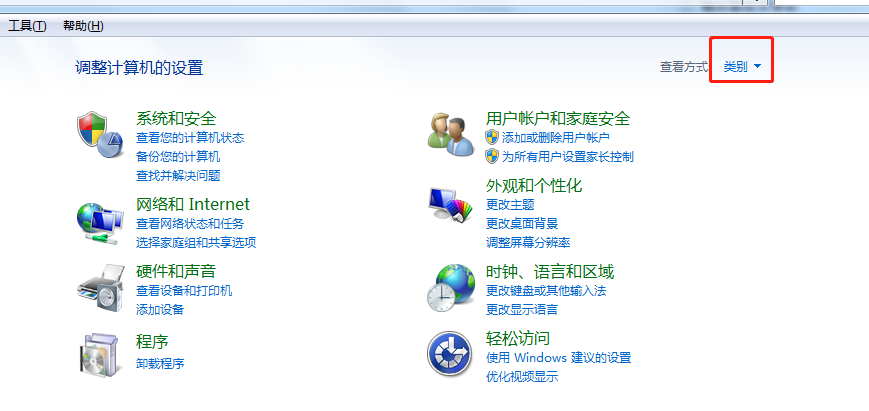
3. Next, please click " Clock, Language and Region" option;
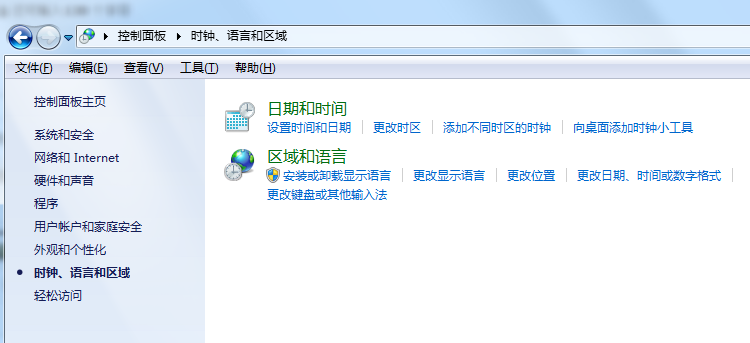
4. Under the language column, you can find and click the "Add Language" button;
5. In the pop-up window, please use the left button of the mouse to click the "Add Language" option;
6. On the language selection page, you can click to select the language you want to add (such as English), and then click "Open" below button; if the system has not yet installed the language you selected, Windows will automatically update online to obtain the corresponding language pack;
7. After the download is completed, please click "Options" next to the language you just added " button to enter the next step;
8. After entering the new interface, please select the "Make this language the primary language" option under "Windows Display Language" again to successfully install the required language pack.
The above is the detailed content of Windows 10 language pack installation stuck. For more information, please follow other related articles on the PHP Chinese website!