Home > Article > System Tutorial > Unable to adjust screen resolution in win11
The overall interface of win11 has been updated and improved, allowing you to use many high-quality functions. However, after entering, some of them have the problem that the resolution cannot be adjusted, so that gaming and watching movies cannot achieve excellent results. , the following brings the solution to the problem that the resolution of win11 cannot be adjusted, come and try it together.
Method 1. Install the graphics card driver
1. Win11 resolution cannot be adjusted and the display is abnormal. Basically, the graphics card driver is not installed. So we first need to download Drive Life.
2. After downloading and installing the driver, click "Driver Management" on the upper side. Then click "Scan Now" below
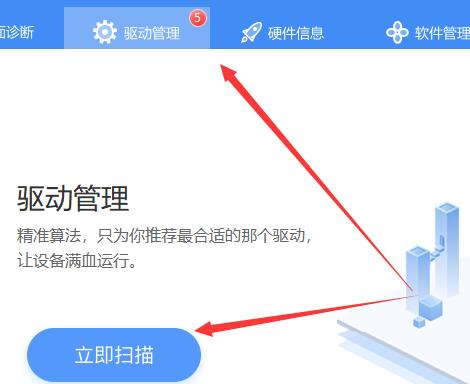
3. After scanning, a graphics card driver exception will appear. We can click "One-click Repair".
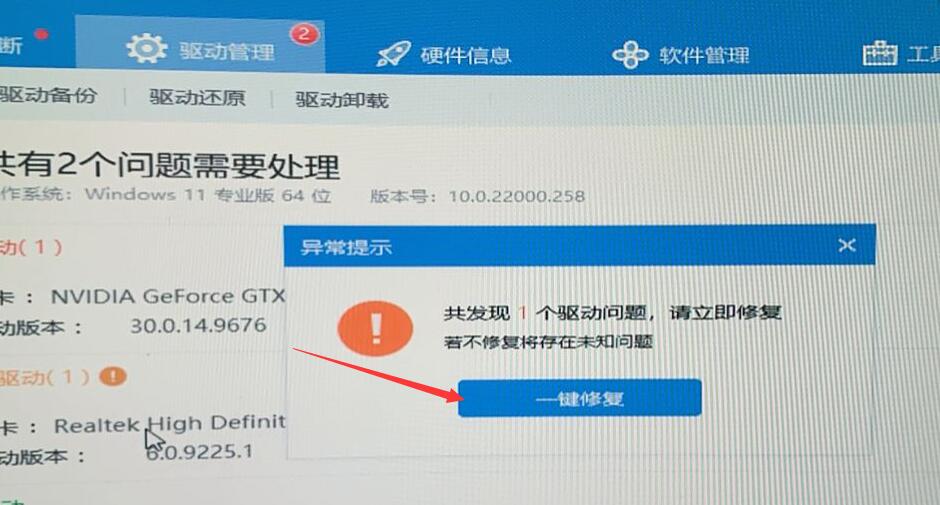
4. After the repair is completed, the resolution and display will be normal.

Method 2. Check for updates
1. First, click to enter the start menu below.
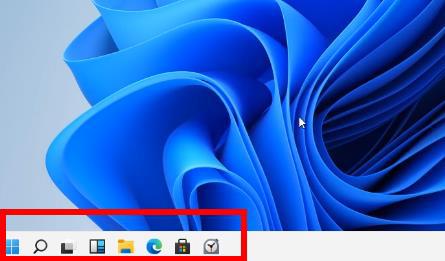
2. Then select "Update and Security Features" in Windows settings.
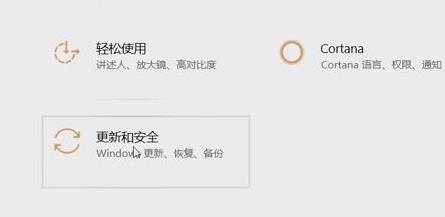
3. After entering, you can see "Windows Update" and click Check for Updates to automatically install driver and patch updates.
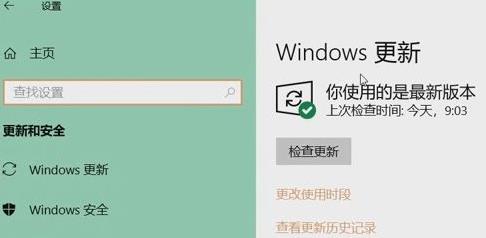
4. After everything is done, the system will automatically adjust the resolution for you, and then return to make customized settings.
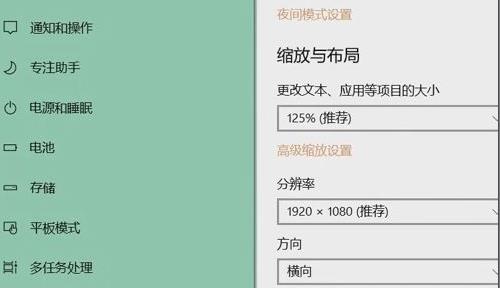
The above is the detailed content of Unable to adjust screen resolution in win11. For more information, please follow other related articles on the PHP Chinese website!