How to adjust the table format in a word document: first create a new table, select the entire table, and select automatic adjustment; then adjust all the content to be centered; finally click the save tool next to the file in the upper left corner.

The operating environment of this article: Windows 7 system, Microsoft Office Word 2010 version, Dell G3 computer.
How to adjust the table format in a word document:
1. First, make a table in the new document and fill in the content, as shown in the figure.
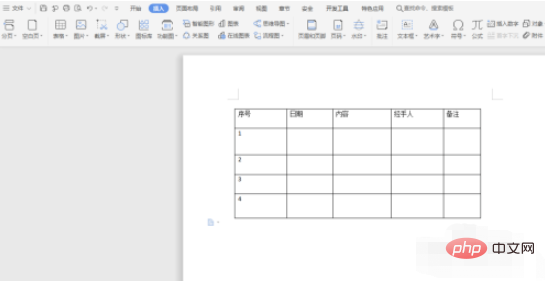
#2. Then, select the entire table, right-click the mouse, and select Auto Adjust to evenly distribute the rows and columns, as shown in the figure.
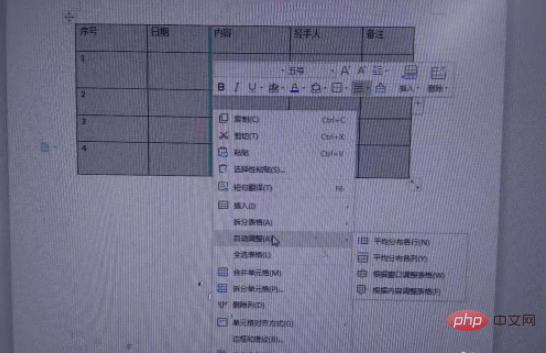
#3. If the automatic adjustment of row height and column width is not effective, we can also adjust it manually. Click the table tool above and fill in the height and width of the table yourself. As shown in the figure
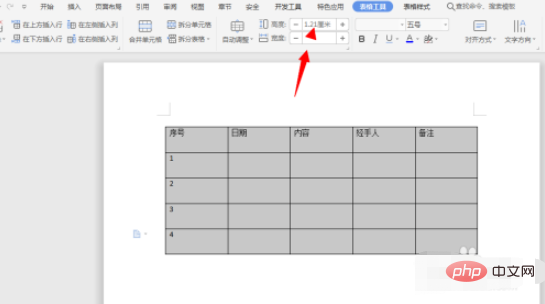
#4. Next, adjust all the content to be centered, as shown in the figure.
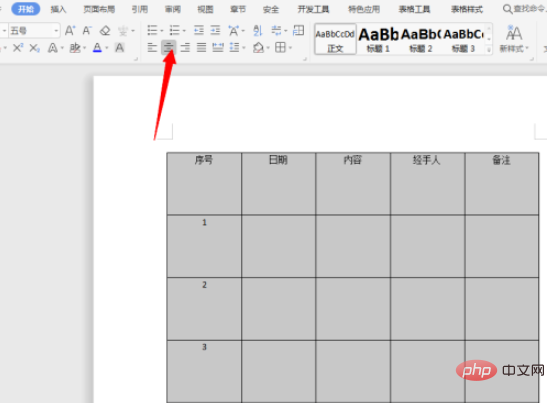
#5. Finally, click the save tool next to the file in the upper left corner. As shown in the figure

Related learning recommendations: Word novice tutorial
The above is the detailed content of How to format the table in a word document. For more information, please follow other related articles on the PHP Chinese website!