Home >Computer Tutorials >Browser >How to enable pop-ups in Edge browser? Tutorial on setting up Edge browser pop-up windows
Edge is a browser software launched by Microsoft, and more and more friends are choosing to use this browser. Recently, some users want to reopen the pop-up window settings but don’t know how. The operation is actually very simple. Let’s take a look at the method with the editor.
How to set the pop-up window allowed in Edge
1. Double-click to open the software and click the three-dot icon in the upper right corner.
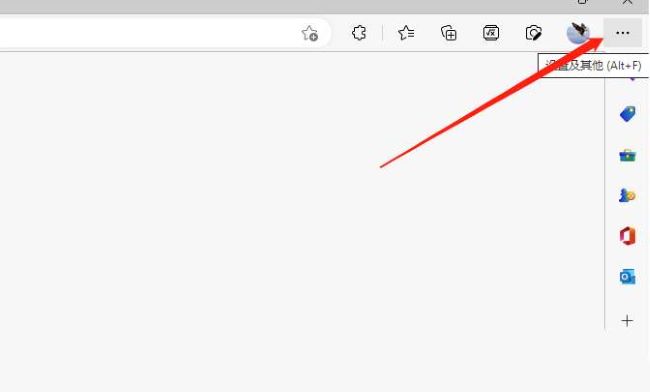
#2. Then click "Settings" in the option list below.
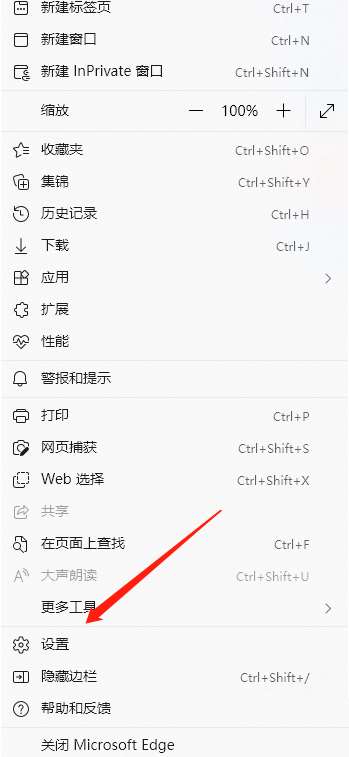
#3. In the window that opens, click the "Cookies and Website Permissions" option in the left column.
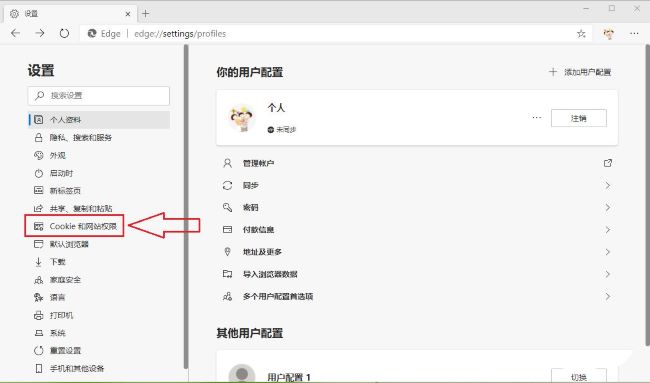
#4. Then find "Pop-ups and Redirects" on the right.
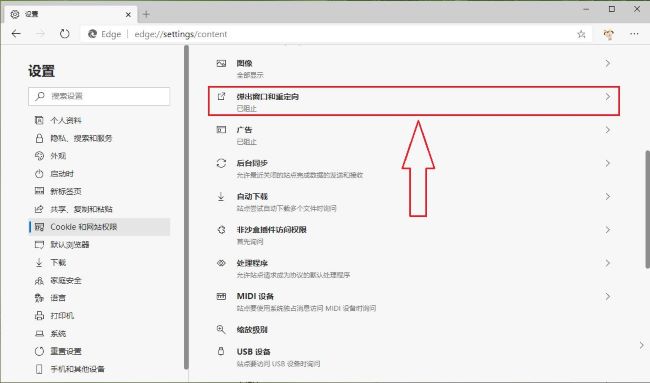
#5. Finally, click the switch button on the right side of "Block" and turn it off.
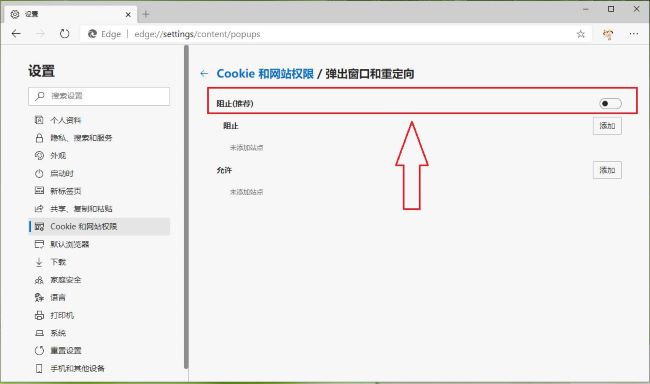
The above is the detailed content of How to enable pop-ups in Edge browser? Tutorial on setting up Edge browser pop-up windows. For more information, please follow other related articles on the PHP Chinese website!