Home >System Tutorial >Windows Series >Tutorial on setting up shared folders in win11
If we are connected to the same wifi network as our friends, we can quickly transfer files by setting up shared folders. So how to set up shared folders in win11? In fact, just turn on folder sharing.
1. First, right-click the folder and open "Properties"
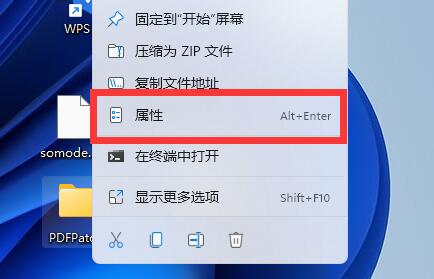
2. Then open the last "Share" tab above.
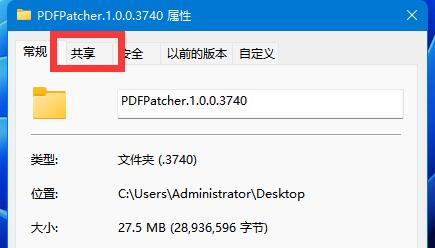
3. Then click on "Advanced Sharing" below
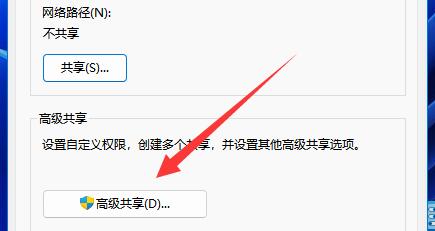
4. After opening, check "Enable" Share this folder”
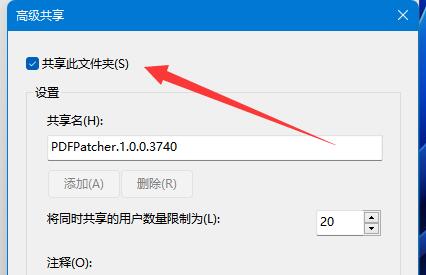
5. After opening, click the “Permissions” button below.
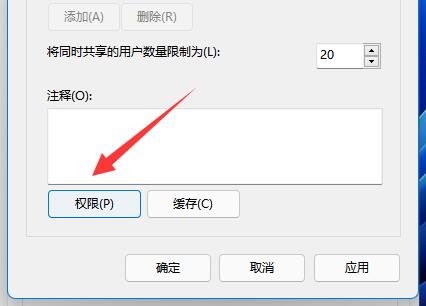
6. Then click "Add" and add the users who need to share.
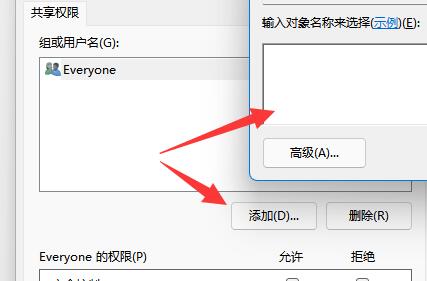
7. Finally modify the sharing permissions and save it.
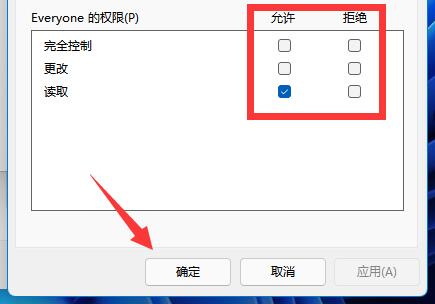
The above is the detailed content of Tutorial on setting up shared folders in win11. For more information, please follow other related articles on the PHP Chinese website!