Home >Common Problem >Teach you how to connect win10 to win7 shared printer
In the same office environment, we can configure the shared printing function so that users in the LAN can share and print files with each other. Next, let us discuss how to share the printer under Windows 7 system to Windows 10 system.
The specific steps are as follows:
1. After entering the win10 system, click the "Start" menu and select "Settings". Or enter the shortcut key "Win I" to enter the setting interface and click "Device".
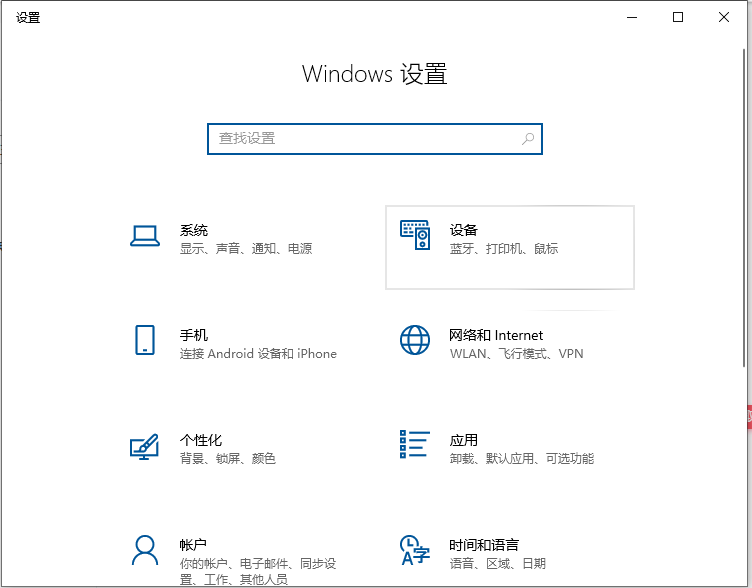
#2. In the new window that pops up, find "Add Printer or Scanner". After clicking, "Searching for a printer or scanner" will appear. At this time, wait a moment and you will see "The printer I need is not in the list."
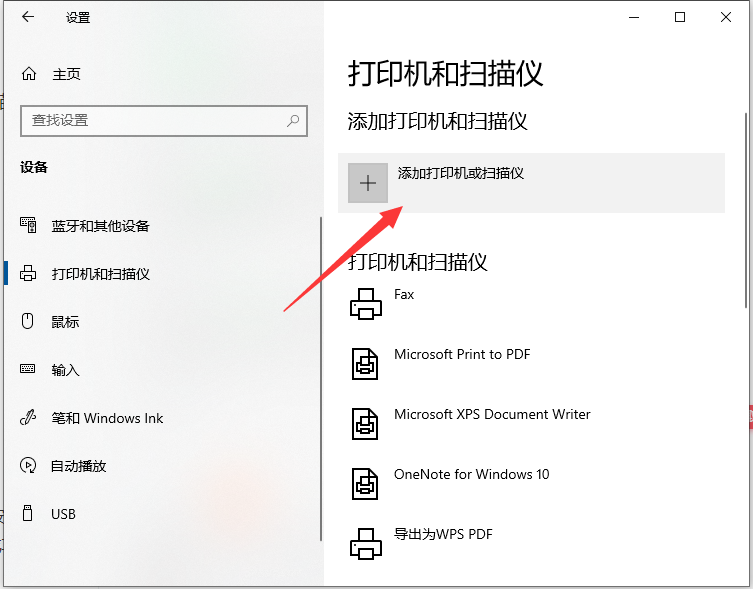
#3. At this time, click "The printer I need is not in the list" and in the new window that pops up, you can see 5 single buttons. Select the second item "Select a shared printer by name" and click "Browse". The third option is not chosen because the success rate of the third option is not high.
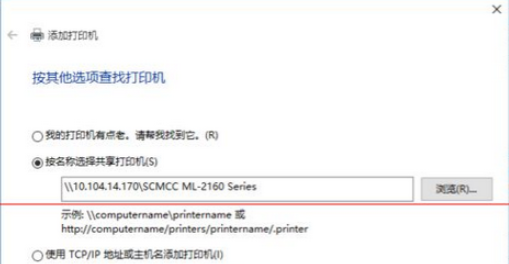
#4. A new window will appear after clicking. This is quite special. Do not click directly on the remote computer you are looking for in the window (because the connection may fail). Directly enter the IP address of the remote computer "\\192.168.0.123" and click "Select". Remember not to get the direction of the slash wrong.
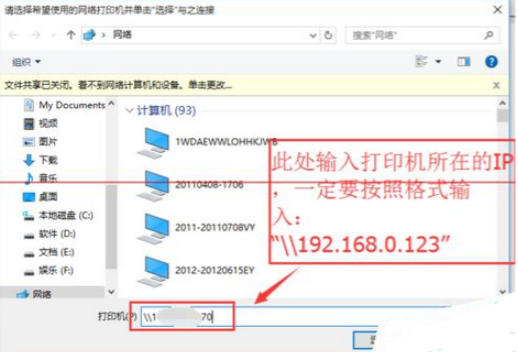
#5. At this time, the remote shared printer appears. Select the required printer and click "Select".
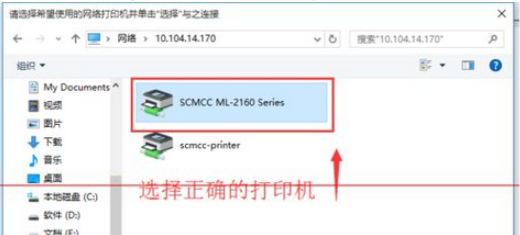
#6. After selection, the printer will be added automatically if normal. But you will also encounter this situation, prompting "Driver not found". At this time, you need to install the printer driver.
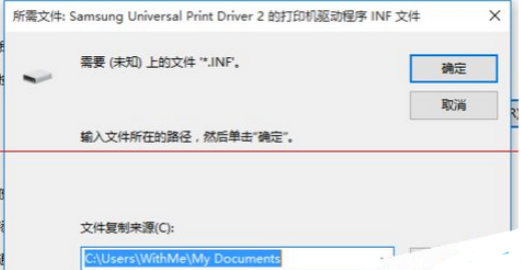
#7. Take out the CD that was given when you bought the printer, or search for the printer model to download. Install according to the prompts. There is something to be said here. It is recommended here to use "Are you sure you want to install the software without connecting the printer" and do not select other options.
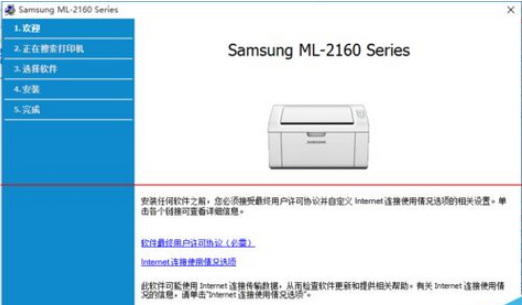
#The above is how to connect win10 to win7 shared printer. Friends in need can refer to the tutorial to operate.
The above is the detailed content of Teach you how to connect win10 to win7 shared printer. For more information, please follow other related articles on the PHP Chinese website!