Home > Article > System Tutorial > Win11 Traditional Chinese display setting tutorial
Although we use simplified Chinese characters most every day, some software and games need to use the traditional Chinese character system to run properly. So how to set traditional Chinese characters in win11? In fact, you only need to set it in the language and region.
The first step is to right-click the start menu and open "Settings"
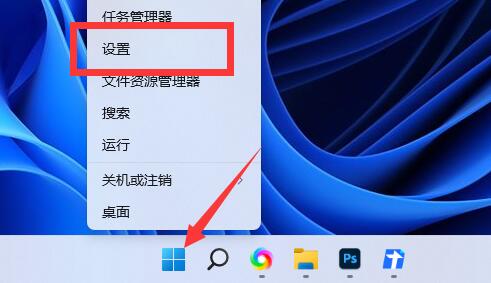
The second step is to click on "Time and Language" in the left column
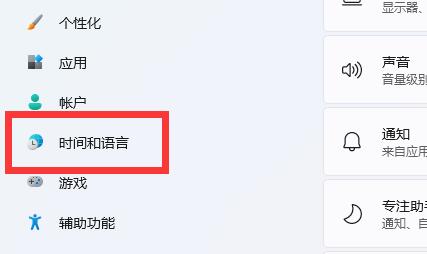
The third step is to enter the "Language and Region" settings on the right.
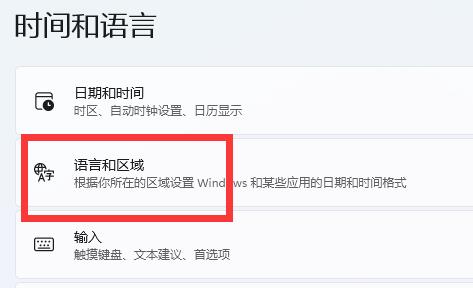
The fourth step is to click the "Add Language" button.
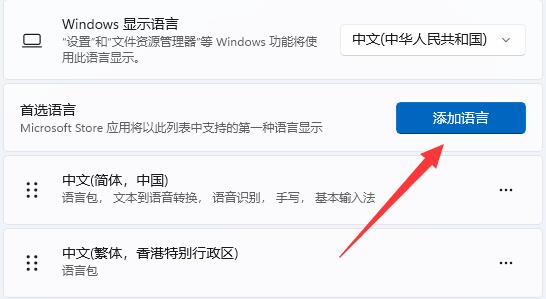
The fifth step is to search for and download the "Traditional Chinese" language pack.
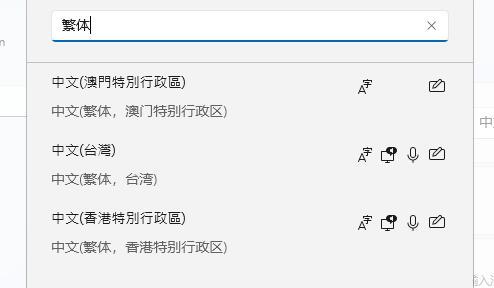
Step six, wait for the installation to complete, return to language and region, click "Windows Display Language"
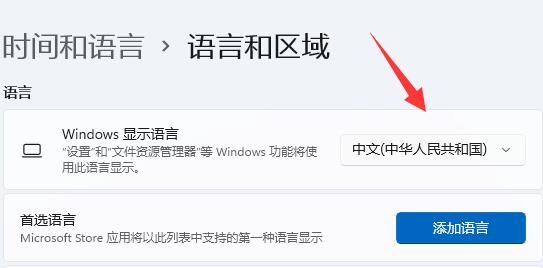
Step 7: Select "Traditional Chinese" and restart the computer to set the system to Traditional Chinese.
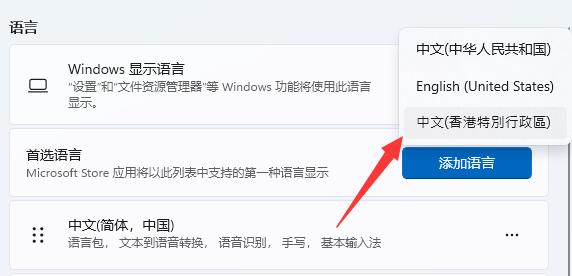
The above is the detailed content of Win11 Traditional Chinese display setting tutorial. For more information, please follow other related articles on the PHP Chinese website!