Home >Computer Tutorials >Browser >How to use tag search function in Google Chrome?
Where is the tab search function of Google Chrome? Many users save many web pages as bookmarks for convenience when using Google Chrome. But there is also a problem. When there are too many tags, it is difficult to find a tag. So you must not miss the tag search function of Google Chrome. Google Chrome has a tag search function that can help users quickly find the ones they need to open. Bookmark page. Today, the editor will bring you an overview of how to enable the tab search function of Google Chrome. Users in need are welcome to continue reading the following content.
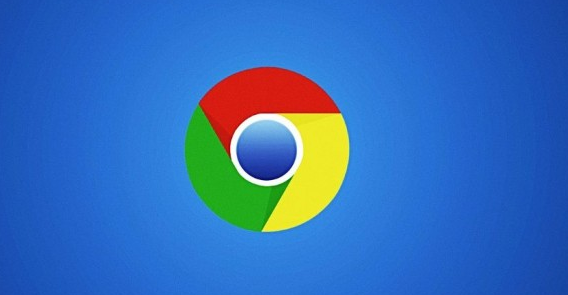
1. First open Google Chrome.
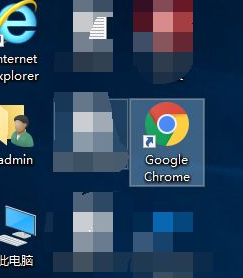
2. Then enter chrome://flags/#enable-tab-search in the URL bar and click Enter.
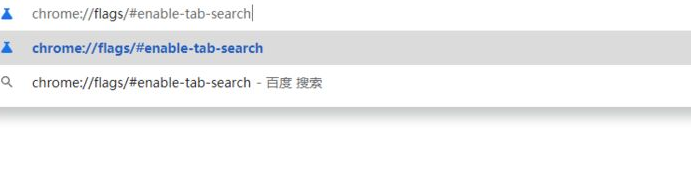
3. Find the option of Enable Tab Search, click Default next to it, and change it to Enable.
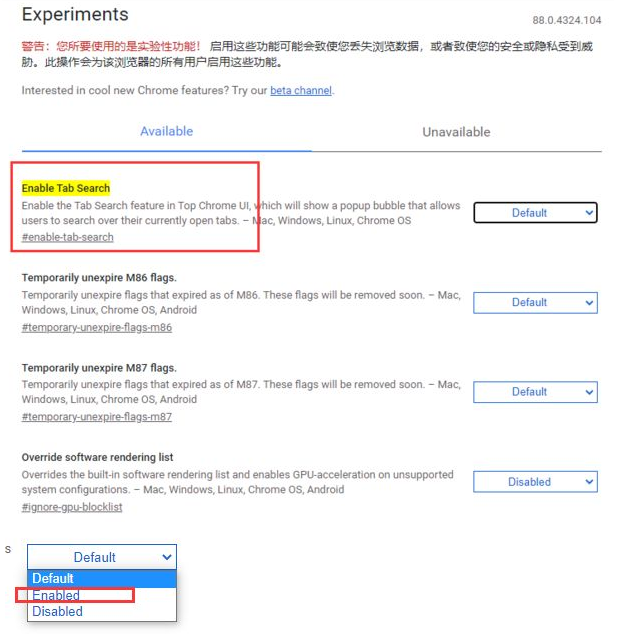
#4. Then click Relaunch in the lower right corner.
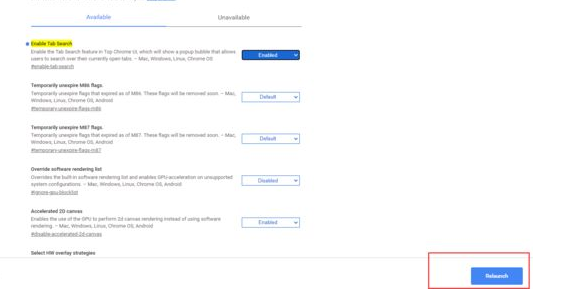
#5. Finally, after restarting the browser, you will see a drop-down button in the tab bar. Click to search for tabs.
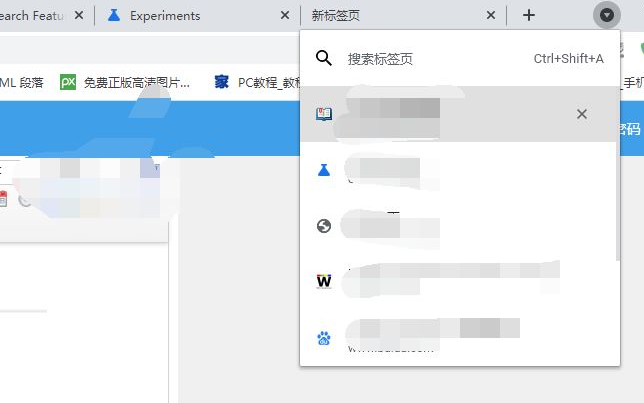
The above is the detailed content of How to use tag search function in Google Chrome?. For more information, please follow other related articles on the PHP Chinese website!