Home >System Tutorial >Windows Series >How to solve the problem of remote desktop being unable to connect
The remote desktop connection function is very convenient, allowing two people who are not in the same place to connect to each other's computers for operation. However, many friends have encountered the problem of being unable to connect, so how to solve this problem? Let’s take a look below.
1. Turn off the firewall
1. First, open the "Firewall" in the control panel.
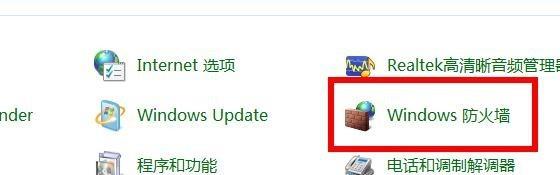
2. Then click "Turn Firewall On or Off" on the left.
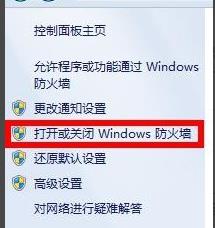
3. Select "Turn off Windows Firewall" and save.
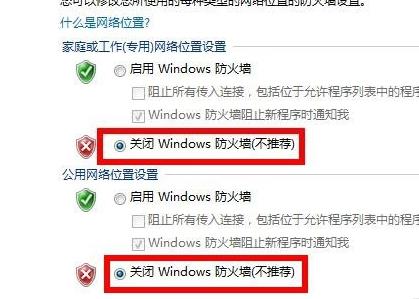
2. Allow remote desktop connection
1. First, right-click "This Computer" and select "Properties".
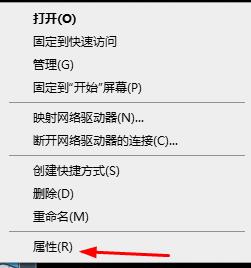
2. Then open "Advanced System Settings" in the upper left corner.
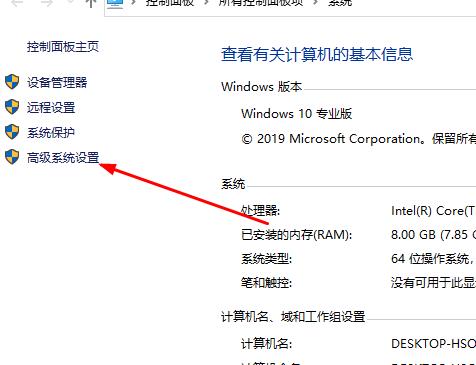
3. Then enter the "Remote" option, check "Allow connections from computers running any version of Remote Desktop", and click "OK".
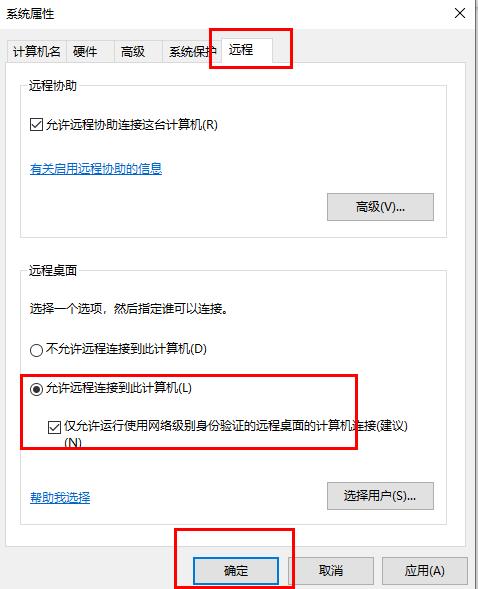
3. Whether the remote desktop service is turned on
1. First, press the shortcut key "Win R" and enter services.msc and click "OK".
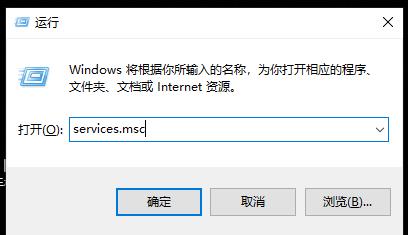
2. Then open the "Service List" and find remote desktop services. Right-click and select "Start".
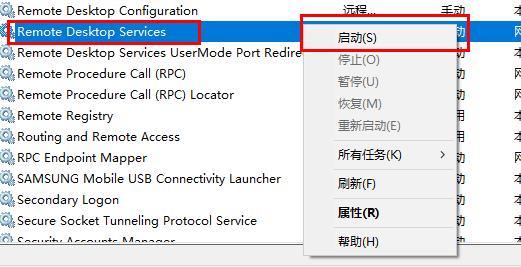
4. Fill in the information
1. Connecting to the remote desktop usually requires the use of software and the corresponding connection code.
So we check our software version, whether it is connected to the Internet, and whether the code entered is correct.

The above is the detailed content of How to solve the problem of remote desktop being unable to connect. For more information, please follow other related articles on the PHP Chinese website!