Home >Common Problem >wps replacement shortcut keys
The wps replacement shortcut key is "CTRL F". The method of use is: first enter the wps office software; then find and open the table file that needs to be replaced; finally press the shortcut key "CTRL F" to call up dialog box and replace it.

The editor will share with you which two keys are pressed to replace the shortcut keys in WPS. I believe most people don’t know much about it, so I share this article. This article is for everyone’s reference. I hope you will gain a lot after reading this article. Let’s find out together!
The shortcut key for replacing the button in wps is "CTRL F". Using this key will use the replacement function. The specific operation methods and steps are as follows, taking EXCEL in wps2019 as an example for demonstration.
1. Find the wps icon on the computer desktop and enter the wps office software.
2. Find and open the table file that needs to be replaced in wps, as shown in the figure below, go to the next step.
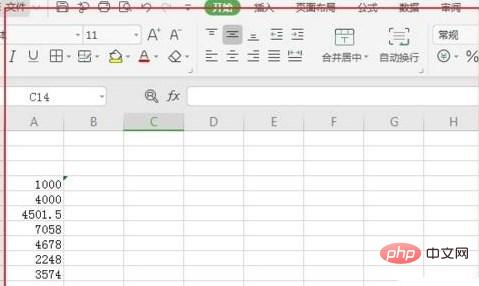
#3. At this time, you can use the shortcut key "CTRL F" to pop up the find and replace dialog box, as shown in the figure below, enter the next step.
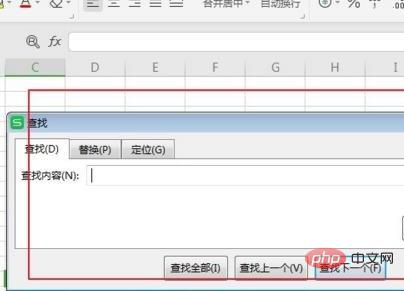
4. Select the Replace tag in the pop-up dialog box, enter the content that needs to be found and replaced, take 4 to 8 as an example to demonstrate, as shown below As shown, click "Replace All" to enter the next page.
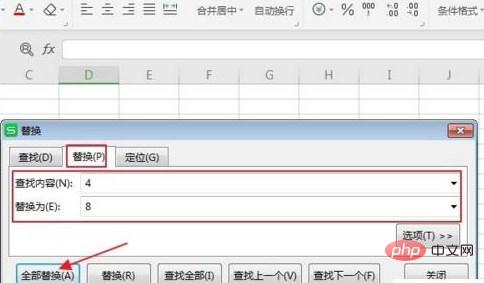
#5. Then select the "OK" option in the pop-up setting options dialog box to proceed to the next step, as shown in the figure below.
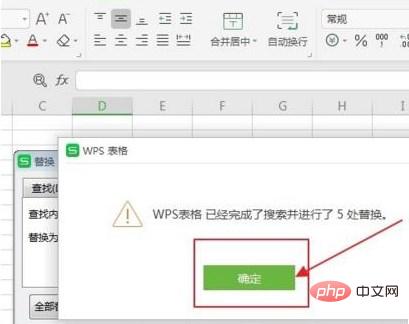
#6. At this time, you can see that all "4" in the table have been replaced by "8", as shown in the figure below, complete all the steps.
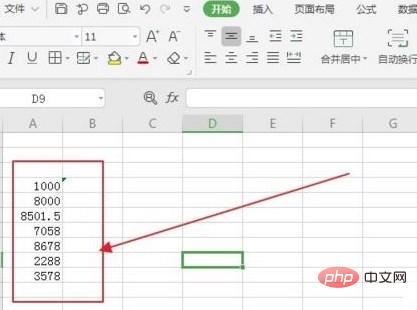
The above is the detailed content of wps replacement shortcut keys. For more information, please follow other related articles on the PHP Chinese website!