Home >Common Problem >Fix: Operator denied request error in Windows Task Scheduler
For system administrators, task scheduling software is an indispensable tool that can help automate tasks and manage multiple systems. Windows Task Scheduler does the job perfectly, but lately many people have reported operator rejected request errors.
Despite many extensive reports and coverage, this problem still has no effective solution in all iterations of the operating system. Keep reading to find out what might actually work for other people!
Task Scheduler allows automating various tasks and applications without user input. You can use it to schedule and organize specific applications, configure automatic notifications, help deliver messages, and more.
Almost nothing is impossible with it, so it can be very helpful to check out some Task Scheduler tips that will help you get a better handle on how to manage it. However, just like any other Windows app, it can have some specific issues, so it's important to know how to fix them.
Request Denied is just one of the Windows Task Scheduler errors you may encounter when trying to modify or perform a task, and is done by the operator. Let's see what causes this.
Various problems may trigger errors. Let’s explore the most likely causes:
Before proceeding to advanced troubleshooting, consider the following workarounds:
If the error persists, please proceed with the following solutions to resolve your issue:
taskschd.msc
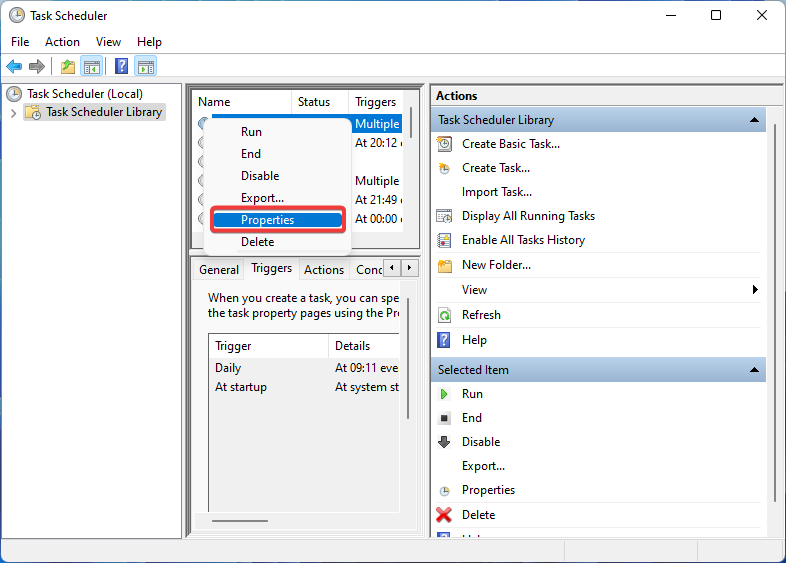
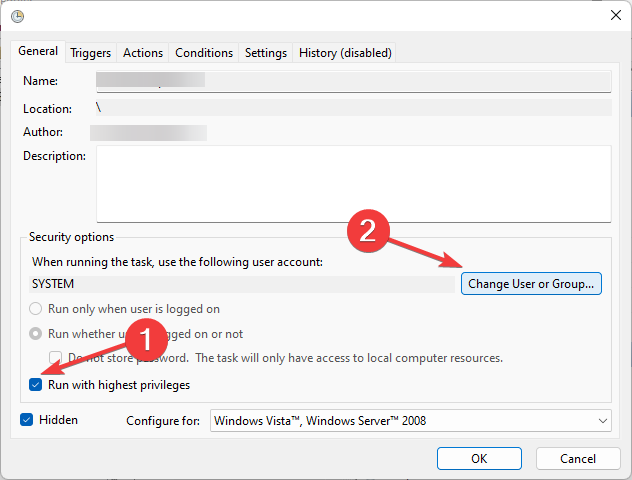
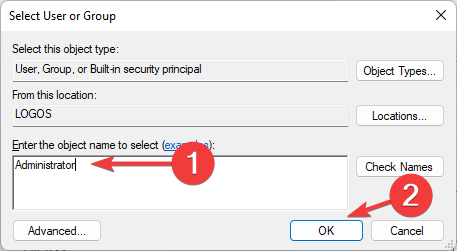
Insufficient user and/or folder permissions are the most common reasons for operator denied request errors. In order to successfully resolve this issue, you need to ensure that you are performing the task as a person with full access and administrative rights.
<strong>services.msc</strong>
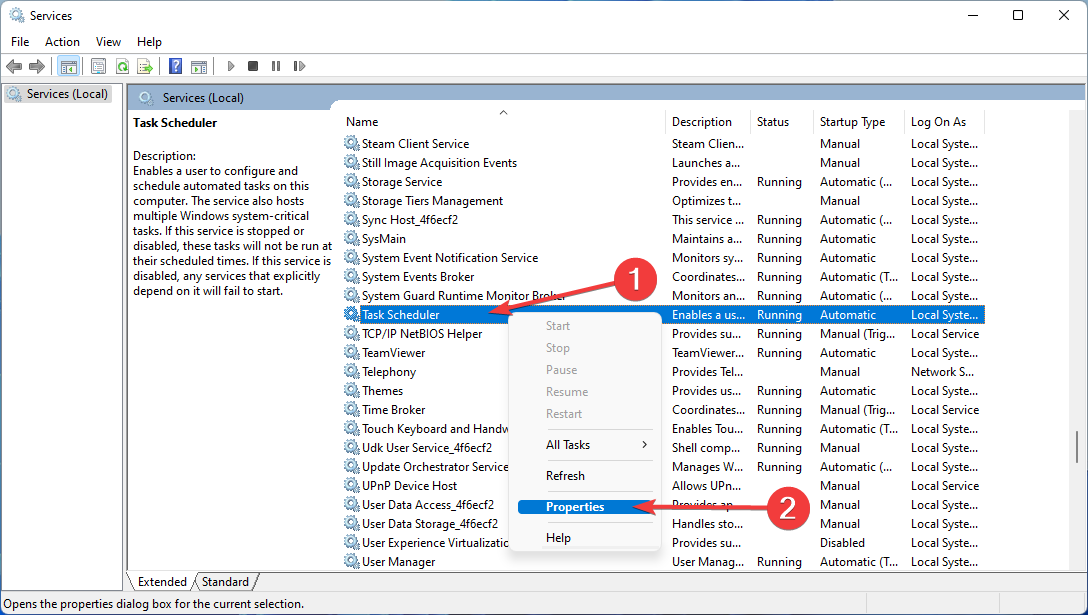
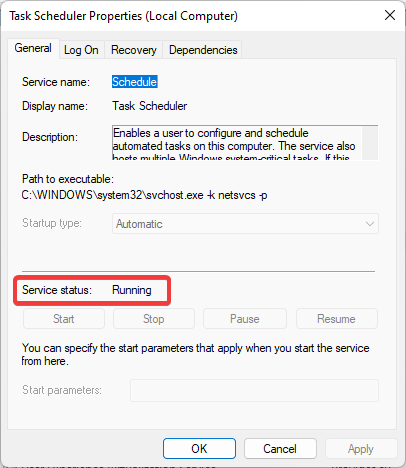
Certain PC problems are difficult to solve, especially when Windows' system files and repositories are missing or corrupted.
Be sure to use a specialized tool, such as Fortect, which will scan for corrupted files and replace them with new versions from their repository.
If the task scheduler is not running properly or not running at all, this may trigger an operator denied request error.
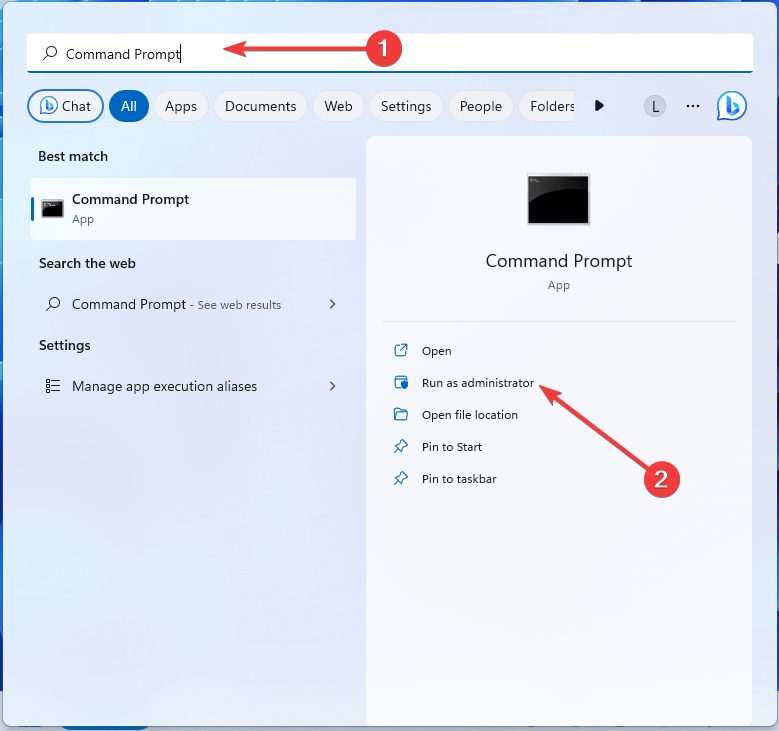
<strong>sfc /scannow</strong>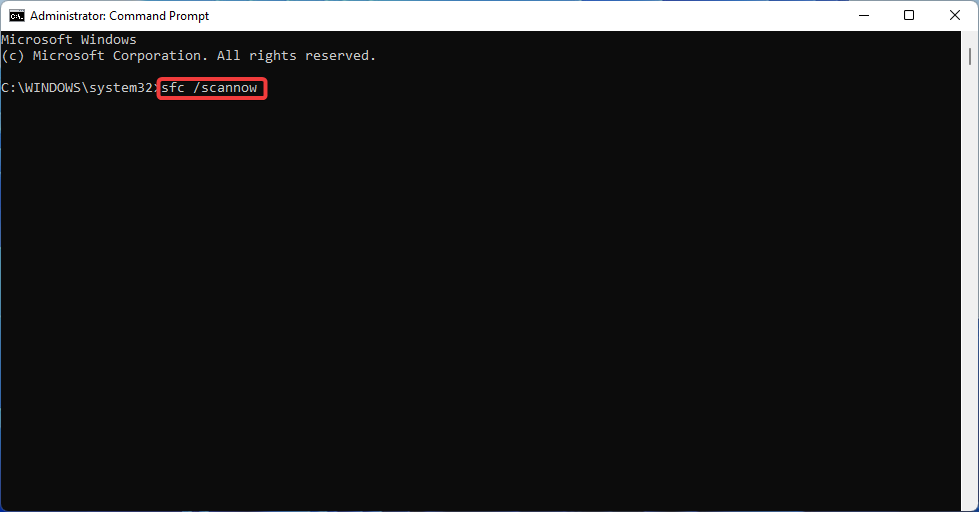
Bad request was rejected by the operator in Task Scheduler, possibly due to corrupted system files. Using the System File Checker tool that comes with Windows, you can easily fix these problems.

Fortect is a well-designed Windows system repair solution that not only repairs all critical system files and registry errors but also repairs viruses affected after a thorough scanning process affected files. This tool cleans up disk space, removing unnecessary files and other buildup that can slow down your computer.
Here's how to do it:
Fortect uses advanced technology to replace severely damaged Windows system files with brand new components in the security database. You can authorize this app to do this without affecting user data on the device.
This all-in-one app is the ideal solution for Windows errors, program crashes, and registry issues. It can improve your computer's performance within minutes.
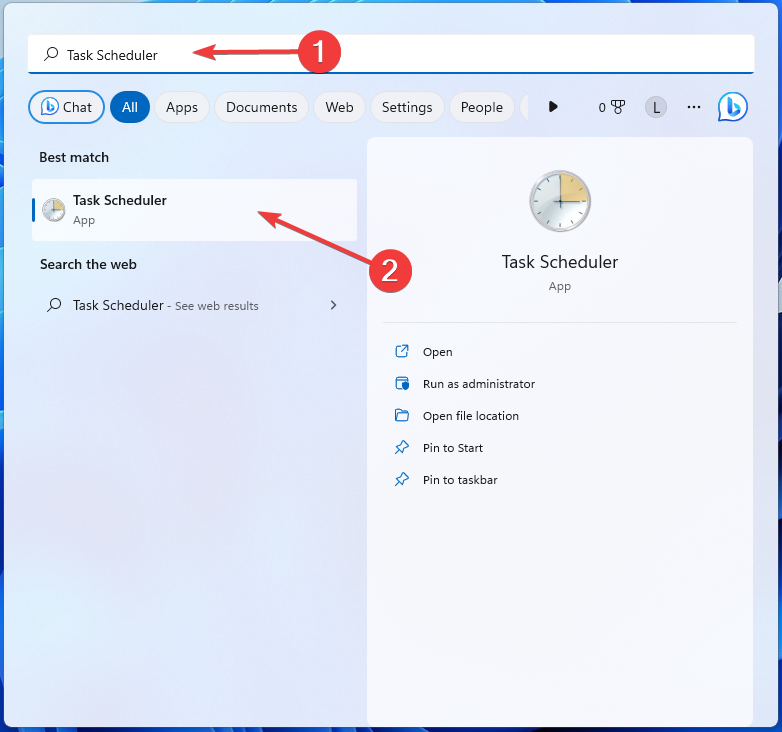
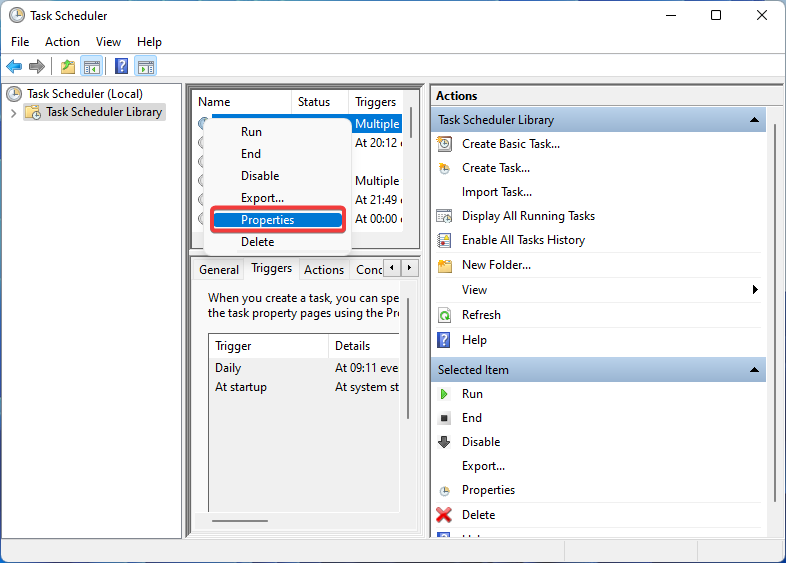
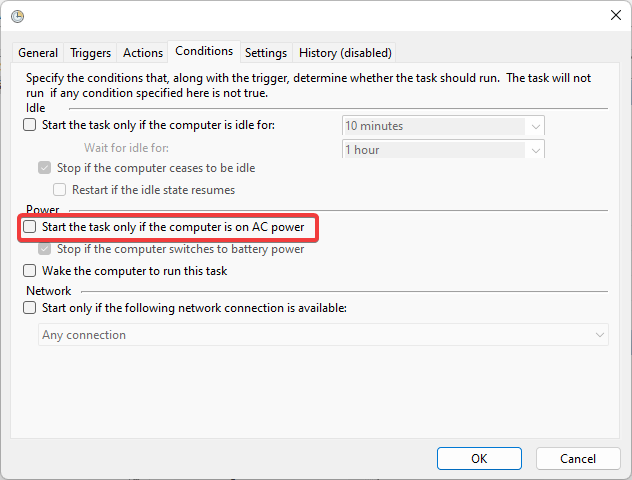
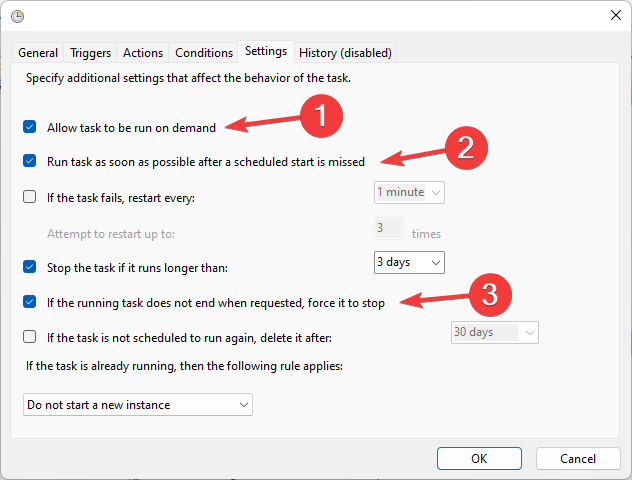
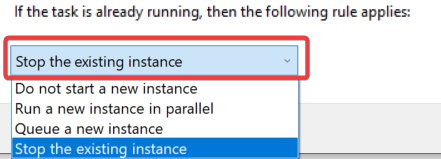
In most cases, insufficient user permissions or incorrect task settings are the culprits of this Task Scheduler error. If there is no other way, you can delete the task and create it again to eliminate the problem.
So, this is how you can fix the operator denied request error in Windows Task Scheduler.
Also, many people report that Task Scheduler is not running, and things are usually easy to fix.
The above is the detailed content of Fix: Operator denied request error in Windows Task Scheduler. For more information, please follow other related articles on the PHP Chinese website!