Home >Common Problem >Tutorial on how to restore win7 system from win10
Recently many friends are asking this question. Many customers who have upgraded the win10 system may think that win10 is not easy to use and want to restore it to win7 system. Let’s take a look at win1-0 below. Tutorial on restoring win7 system.
1. Click the logo on the lower right side of the taskbar icon.
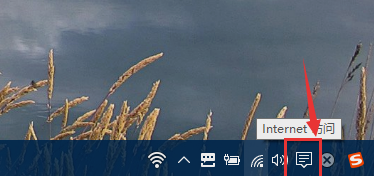 2. Click on all the setting options in the pop-up page.
2. Click on all the setting options in the pop-up page.
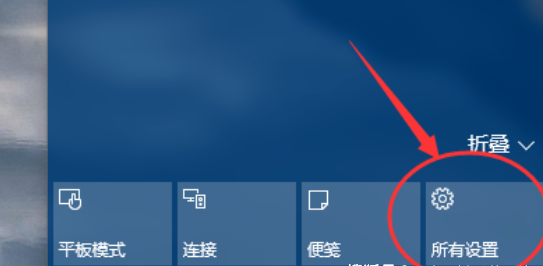 3. Select the upgrade and security options in settings.
3. Select the upgrade and security options in settings.
4. Select the repair option in Improvement and Security.
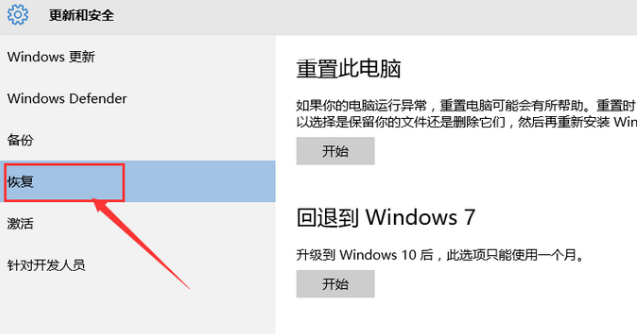 5. Find the option to return to win7 and click on it.
5. Find the option to return to win7 and click on it.
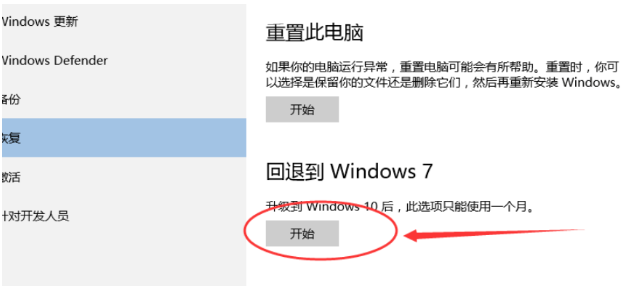 6. There will be a page asking you why you want to return win7, select the reason, and then click OK.
6. There will be a page asking you why you want to return win7, select the reason, and then click OK.
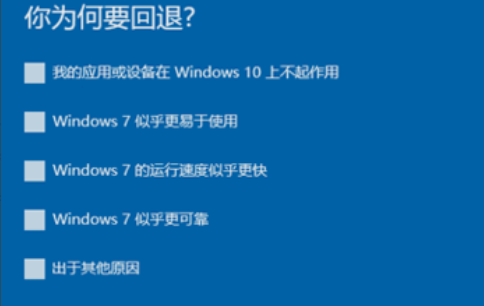 7. The next page requires you to fill in your previous login name and password, and then click Next.
7. The next page requires you to fill in your previous login name and password, and then click Next.
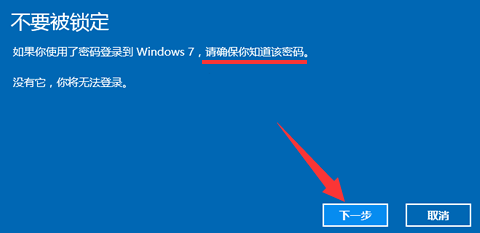 8. Click to return to the win7 computer operating system. After a few minutes, the system software will return to the previous system software.
8. Click to return to the win7 computer operating system. After a few minutes, the system software will return to the previous system software.
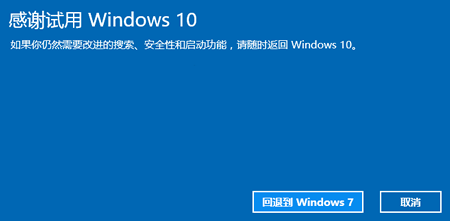 The above is the content of win10 system restoration. I hope it can be of help to you.
The above is the content of win10 system restoration. I hope it can be of help to you.
The above is the detailed content of Tutorial on how to restore win7 system from win10. For more information, please follow other related articles on the PHP Chinese website!