Home >Common Problem >Detailed tutorial on how to clean the C drive to its cleanest state
We all know that if the computer system disk (usually the C drive) is full, it will cause the computer to freeze. In severe cases, it may even cause the computer to be unable to start. So what are the cleaning methods? Today, the editor has compiled a detailed tutorial for you on how to clean the C drive to the cleanest possible state. If you need it, please come and take a look.
1. Right-click on the C drive of your computer and select "Properties".
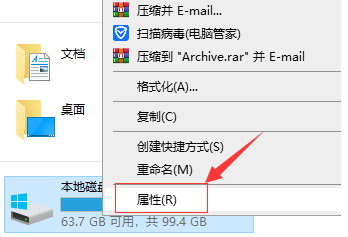
#2. In the properties menu that pops up, select "General" and click "Disk Cleanup".
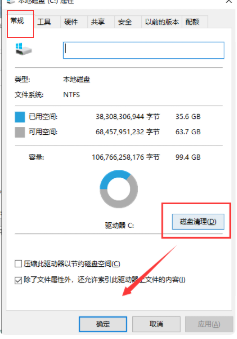
#3. Wait for disk cleaning to calculate garbage.
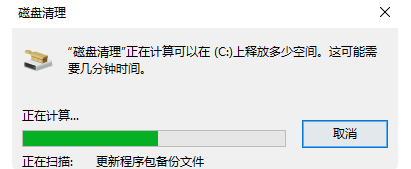
#4. Select the garbage that needs to be cleaned and click OK.
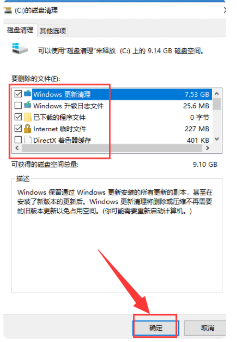
The above is the editor’s tutorial on how to clean the C drive to the cleanest state using the win10 system. The operation on win7 is also similar. If your computer is also stuck, try cleaning the C drive.
The above is the detailed content of Detailed tutorial on how to clean the C drive to its cleanest state. For more information, please follow other related articles on the PHP Chinese website!