Home >Common Problem >What should I do if win7 cannot find the touchpad settings? Win7 cannot find the touchpad settings solution
Touchpad setting is a function of win7 laptop. If users want to set the touchpad when using win7, they must operate according to the settings, but many users generally do not If you know very well where the touchpad settings are, what should you do if win7 cannot find the touchpad settings? Today I will tell you about the solution for win7 cannot find the touchpad settings and tell you where the touchpad settings are.
What to do if win7 cannot find the touchpad settings
1. Go to the win7 desktop and click to open the “Control Panel”
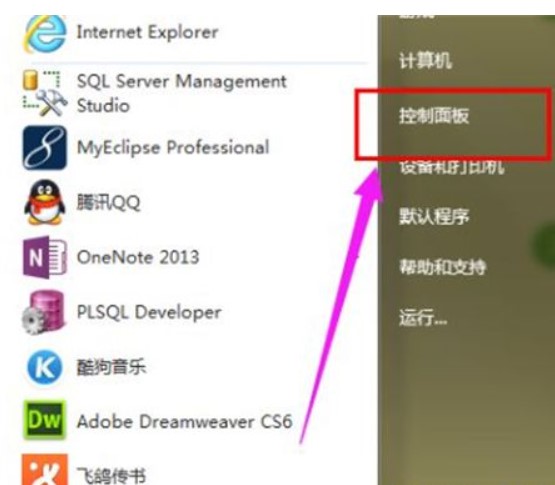 .
.
2. Select "Hardware and Sound" on the "Control Panel" page.
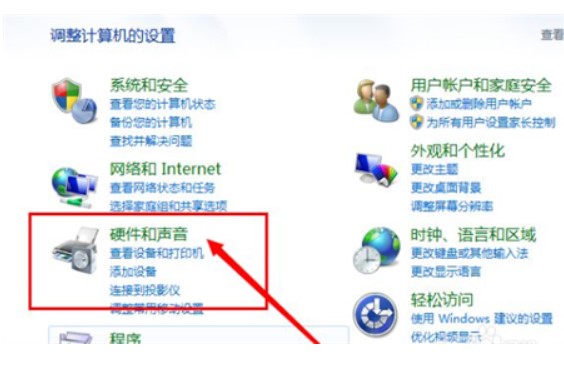
3. Select the "Mouse" option.
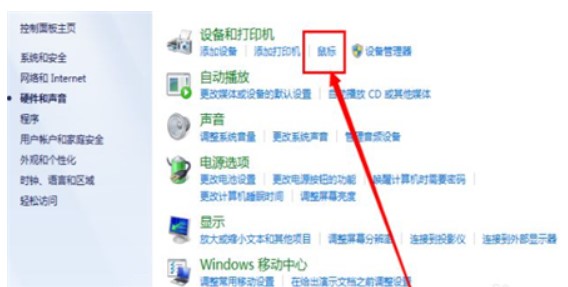
#4. Click "Device Defaults".
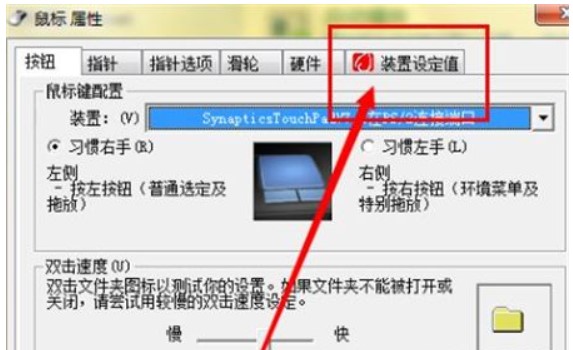
5. Click "Default Value" to open the setting page.
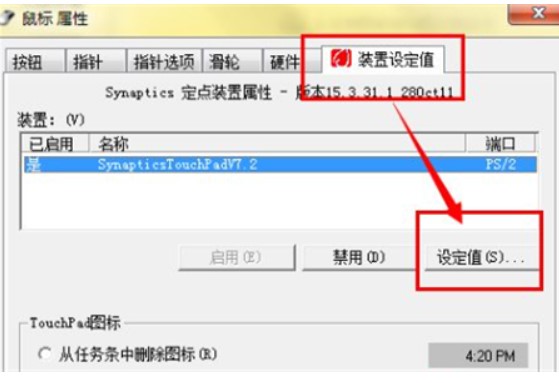
#6. Enable "Turn on touch", click OK, and we will resume the use of the touch panel.
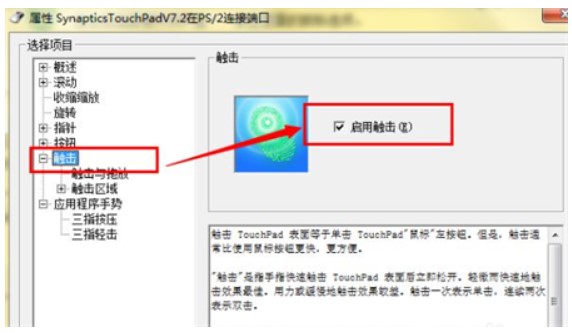
#The above is the information about what to do if win7 cannot find the touchpad settings. I hope it can help everyone.
The above is the detailed content of What should I do if win7 cannot find the touchpad settings? Win7 cannot find the touchpad settings solution. For more information, please follow other related articles on the PHP Chinese website!