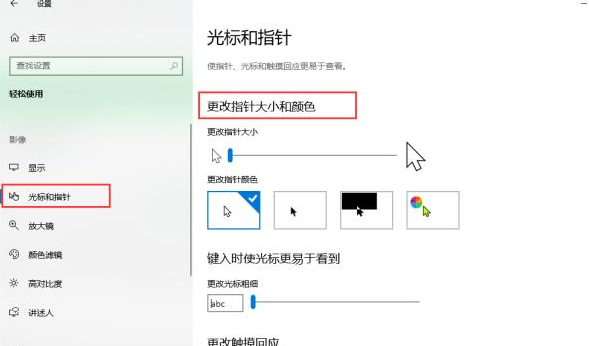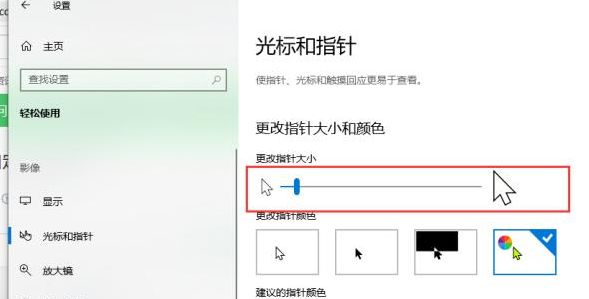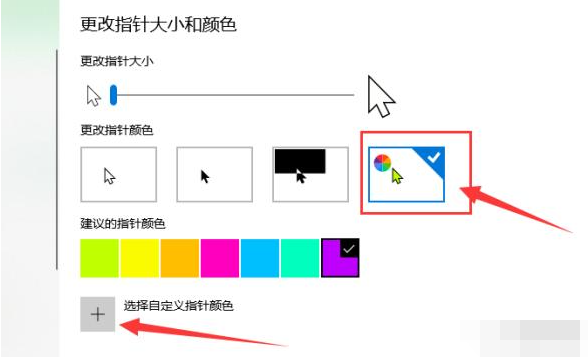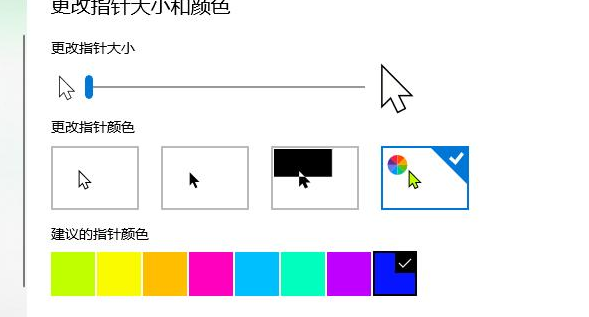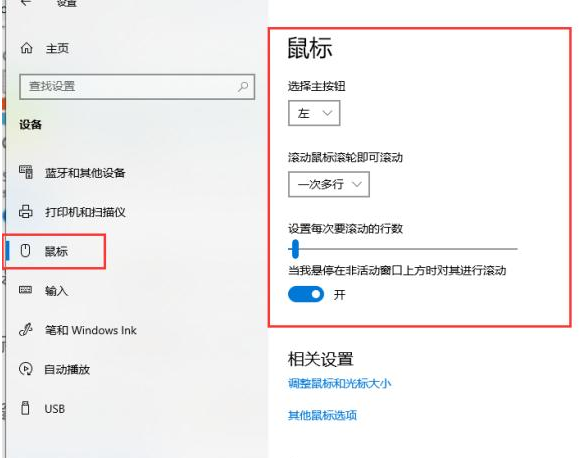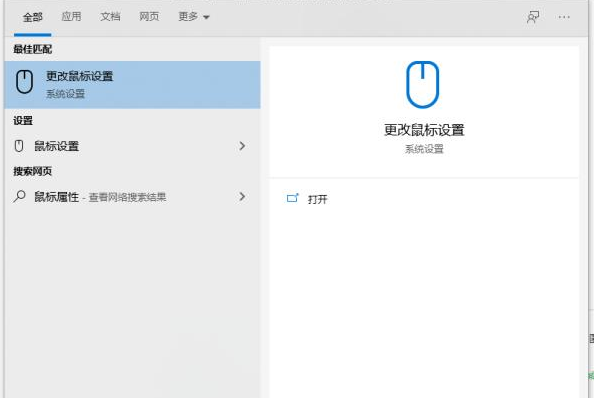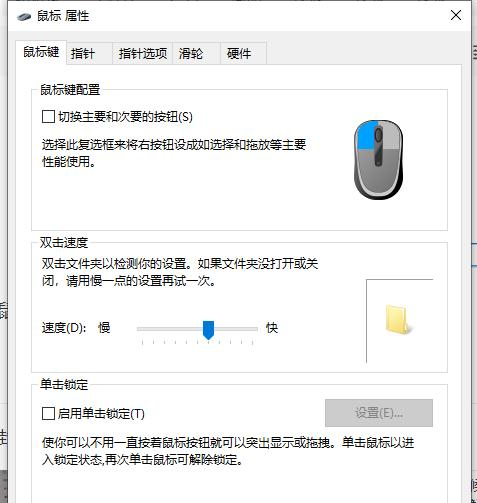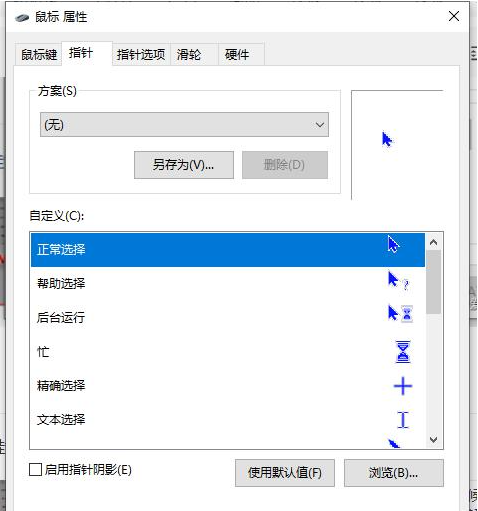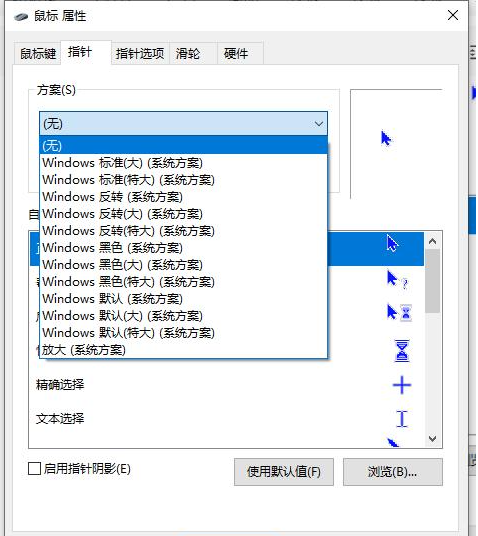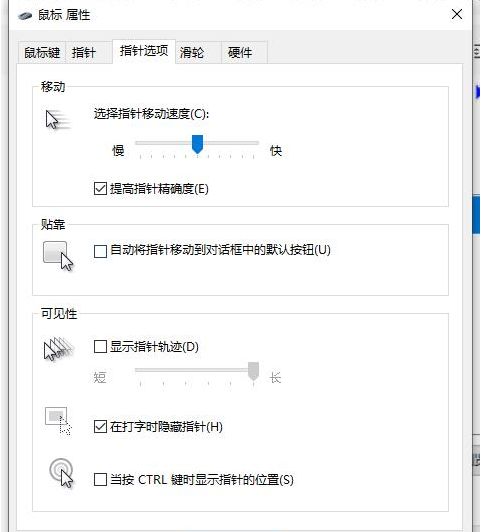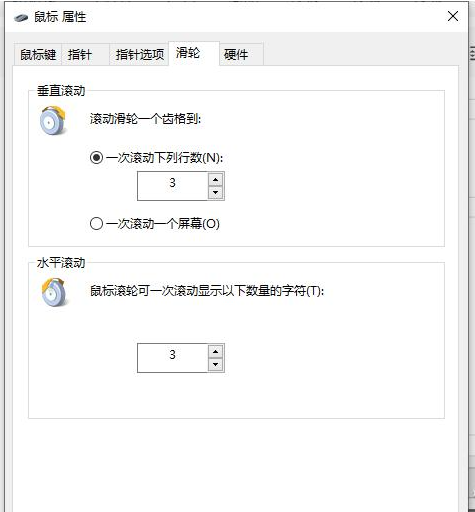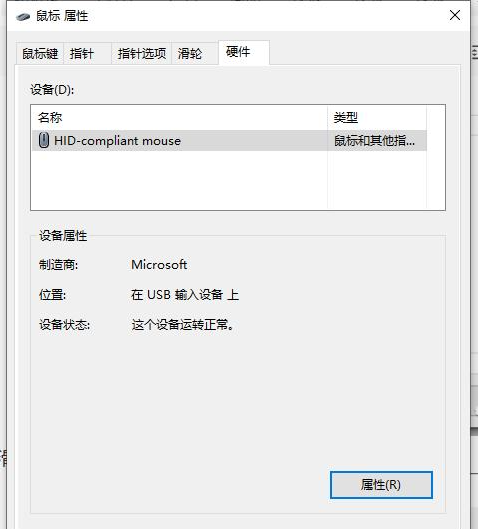I believe everyone knows that a mouse is crucial for a desktop or laptop computer. Therefore, it is very necessary to learn to customize mouse settings on win10 system. A mouse is a handheld or touchpad device in a computer that is a necessity. So how to set up the mouse? Mouse settings are relatively simple, and you mainly operate them according to your own usage habits. Let’s take a look at how to set up mouse functions in Win10.
The specific win10 mouse function setting method is as follows:
1. To change the mouse pointer size, press the Windows key I to launch the "Settings" application. Navigate to the Ease of Access option and select Cursor & Pointer from the list of features.
2. Go to the "Change pointer size and color" section and move the slider up or down to change the size to your liking. If you think it is solid black!
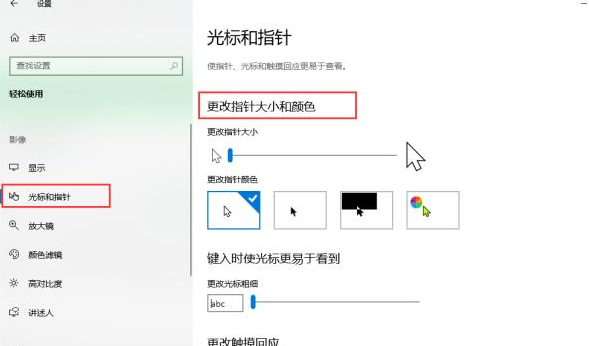
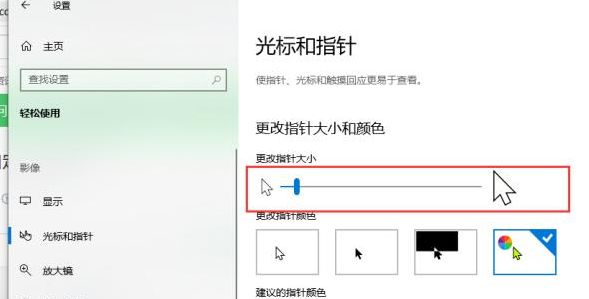
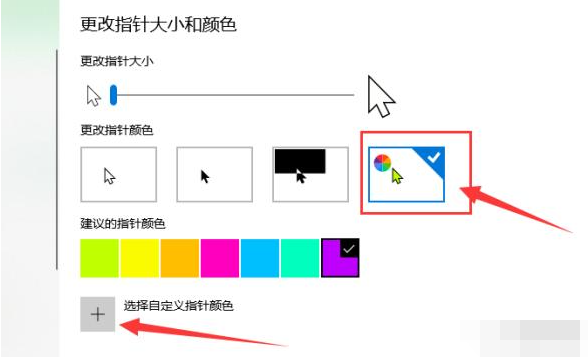
##3. Changing the default color of the mouse pointer
Again, you need to open the Settings app and navigate to Ease of Access. From there, click on the cursor and pointer and move down to change the pointer color. From here, users can change the color to whatever they want with relative ease.
Users can even use custom colors to really make it their own way. It's impressive, and we doubt many people will take the time to give it a whirl anytime soon.
Sadly, Microsoft hasn't said much about these options, but that's why we're here.
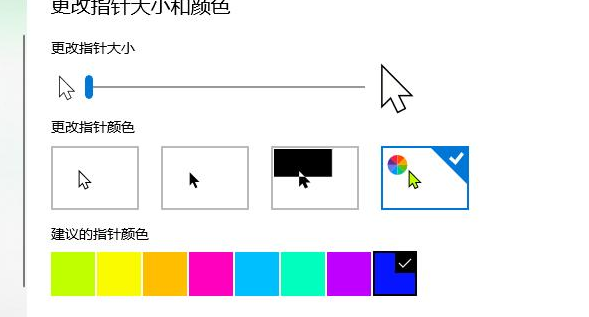
4. Change the mouse pointer scheme
This is where Thong gets a bit interesting and is designed for advanced users. Using this option, users can change the scheme of the mouse pointer, a feature that has been around since before Windows 10.
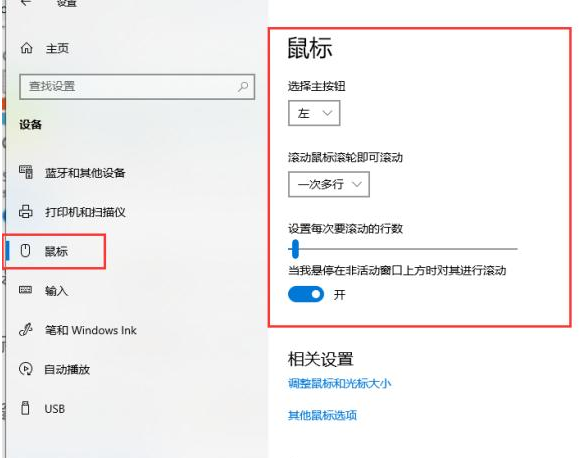
To do this, click in the search box and type "mouse properties". Launch the application and select the Pointers tab from it. After that, click on the drop-down menu and select your preferred option.

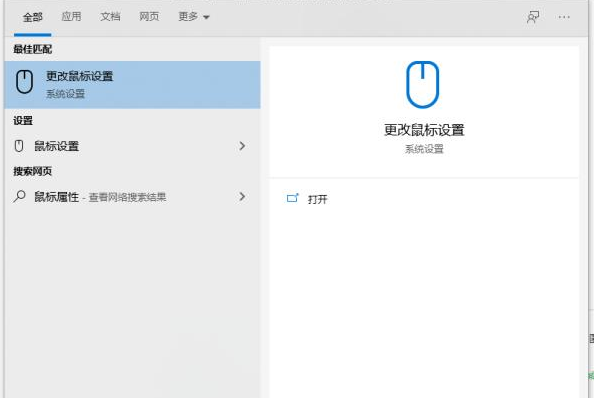
Mouse properties have a lot of content. The left and right mouse buttons can be interchanged. If one is broken, replace the other and continue to use it. The default double-click speed is fine. You are used to it. Modifications may have chain reactions
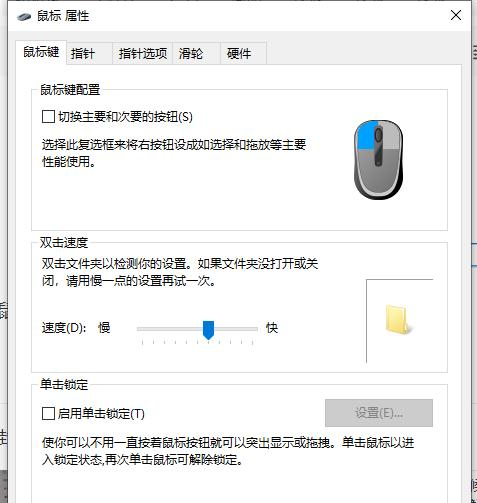
Pointer settings, there are customizations and alternatives, the default is generally what you are used to
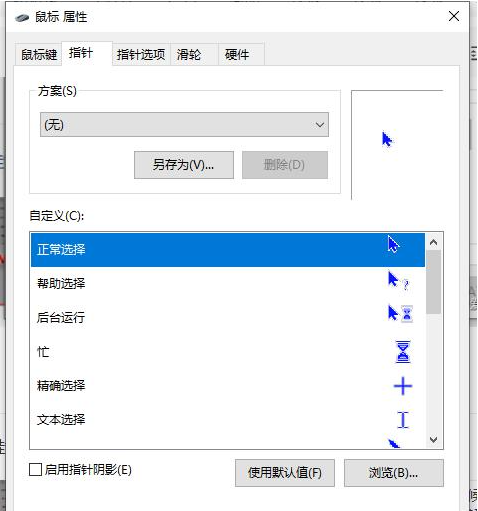
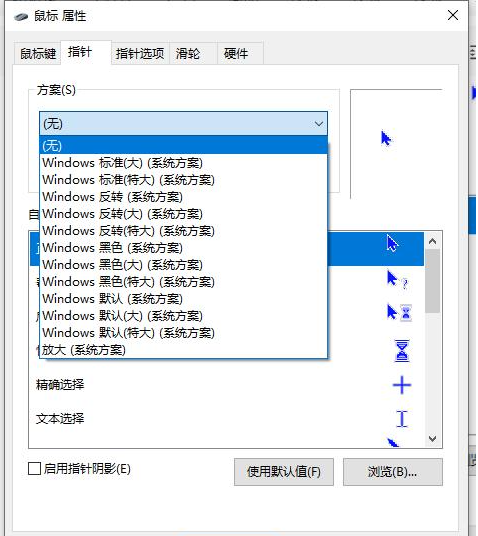
The pointer option continues to adjust the mouse speed and accuracy. According to your preferences, your click frequency, the default is best, do not turn on the pointer track. , otherwise you will feel dizzy.
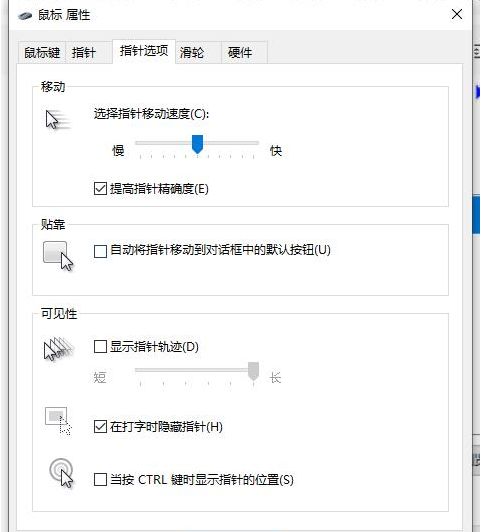
There is no need to set up the pulley
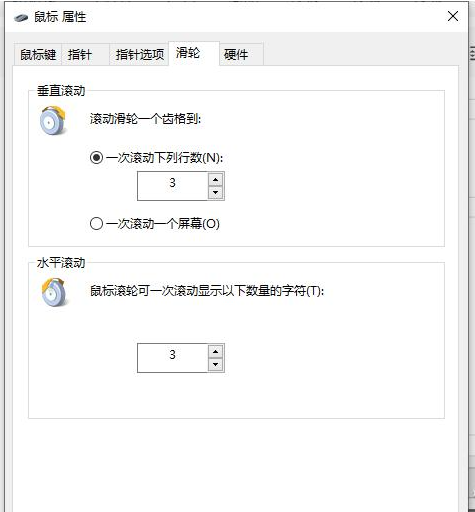
The hardware driver is automatically installed and used by default, so don’t bother with it
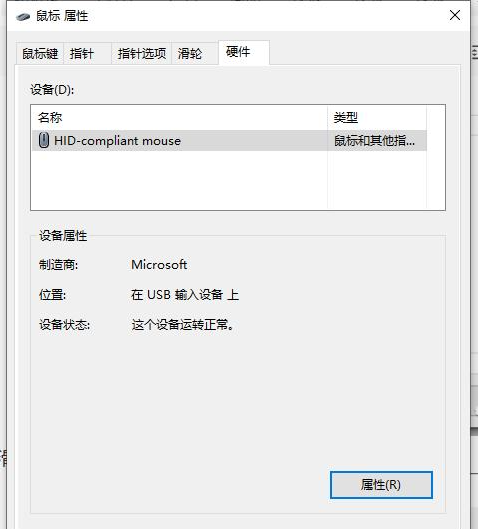
The above is the entire content of the win10 mouse function setting method brought by the editor. I hope it can be helpful.
The above is the detailed content of How to set mouse function in win10. For more information, please follow other related articles on the PHP Chinese website!