Home >Common Problem >Graphical tutorial on how to reinstall win7 system using USB disk
When using a computer, almost everyone will encounter some computer failure problems and need to use a USB flash drive to reinstall the system to solve the unrepairable situation. The editor below will teach you the steps to reinstall the system using a USB flash drive, because some netizens said that they are using a laptop and do not know how to reinstall the system with a USB flash drive. Come and take a look.
1. First download and install the one-click system reinstallation tool of Kaka Installer on an available computer and open it. Insert a blank USB disk of more than 8g, select the USB disk reinstallation system mode, and click to start production. .

#2. Select the windows system that needs to be installed and click to start production. (Here the editor takes the installation of win10 system as an example)

#3. The software is in the process of creating a USB boot disk. After you are prompted that the creation is successful, you can preview the Dell notebook motherboard first. Activate the hotkey and then remove the USB flash drive to exit.

#4. Insert the startup disk into the Dell laptop, press the startup hotkey continuously to enter the startup interface, select the U disk startup item and press Enter to confirm to enter the pe selection interface, select The first item pe system press enter to enter.

#5. On the pe system desktop, we open the Kaka installation tool, then select the win10 system and click to install.

#6. Install the system to the system disk c drive and click to start the installation.
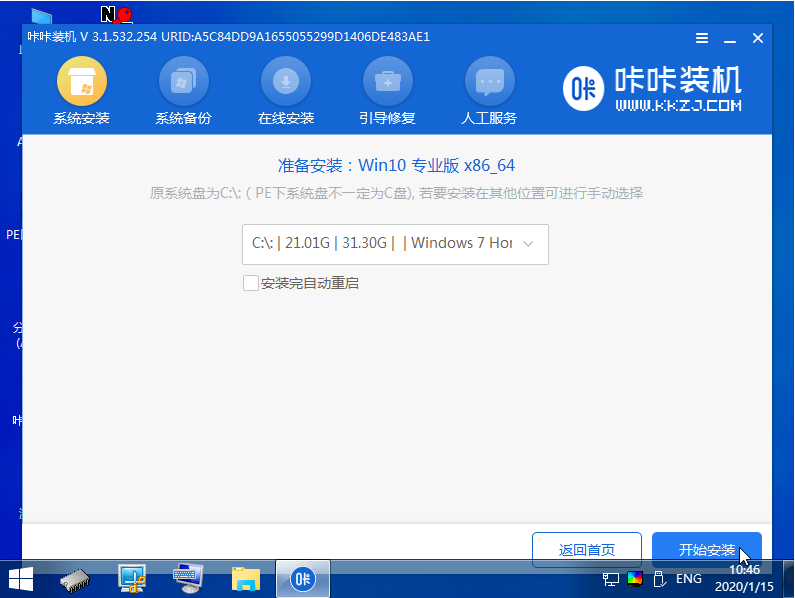
#7. After the installation is completed, choose to restart the computer immediately.

#8. During this period, you may restart multiple times until you successfully enter the win10 system desktop, which means the installation is successful.

The above is a detailed tutorial on how to use a USB flash drive to reinstall the system. I hope it can help everyone.
The above is the detailed content of Graphical tutorial on how to reinstall win7 system using USB disk. For more information, please follow other related articles on the PHP Chinese website!