Home >Common Problem >Solution for plugging in headphones and listening to external music in win10
Win10 plugs in the headphones and plays them out, which has happened to many users, resulting in the inability to listen to light music and watch TV series. In fact, at this time, you can go to the audio manager settings to deal with it.
Plug in the headphones and play outside in win10:
1. First, double-click "This Computer", and then click "Computer—Uninstall or Change Programs## in the menu bar #".
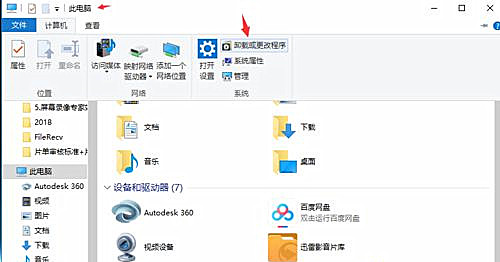
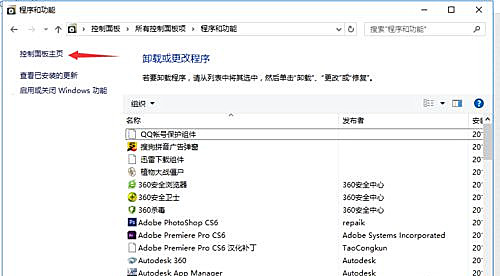
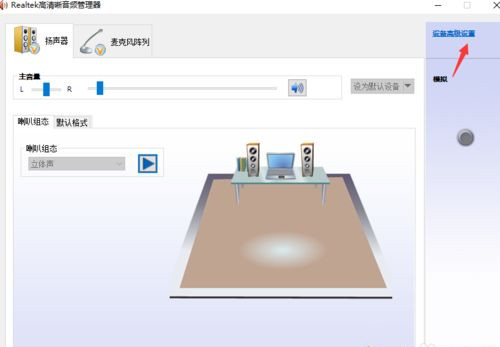
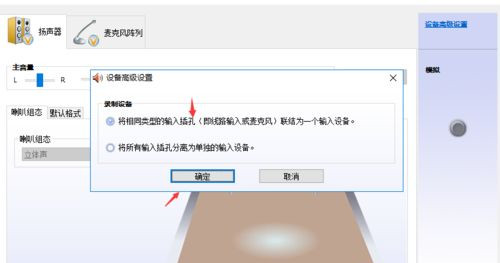
The above is the detailed content of Solution for plugging in headphones and listening to external music in win10. For more information, please follow other related articles on the PHP Chinese website!