Home >Common Problem >Computer win7 system upgrade tutorial
Office workers are inseparable from computers. Sometimes we want to update our computer systems. How should we do it? The following will take win7 as an example to teach you how to update and upgrade the win7 system.
1. Turn on the computer, click the start menu in the lower left corner of the computer, and select "Control Panel" from the pop-up menu options.
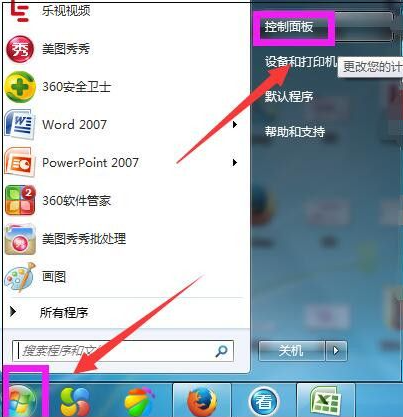
#2. Open the control panel and click "System and Security" as shown in the picture.
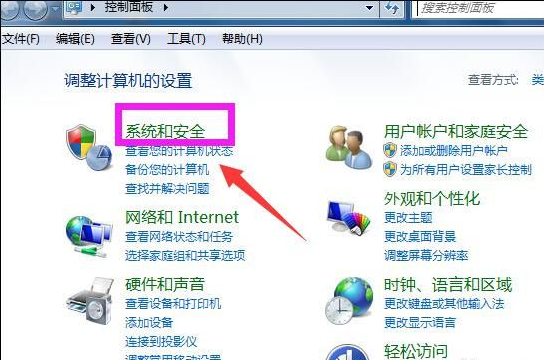
3. Enter the system and security interface and click "Check for Updates".
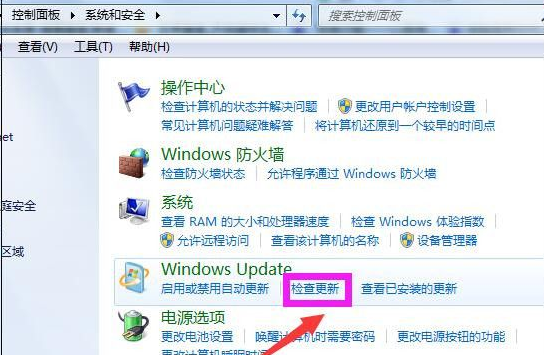
#4. Open a new page and click "Change Settings" on the left side of the page.
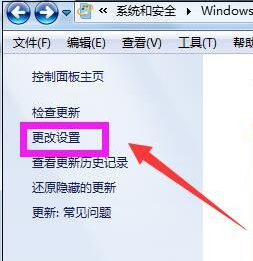
#5. Enter the change settings page and select an option. The editor chose the third option, as shown below, and then click "OK".
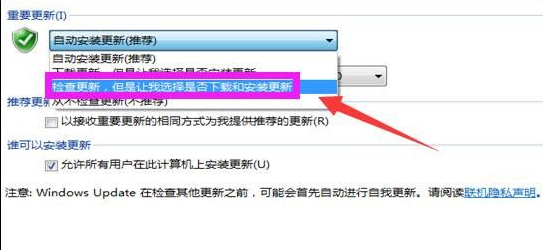
#6. Then automatically enter the page for checking for updates, as shown in the figure showing the progress bar for checking for updates.
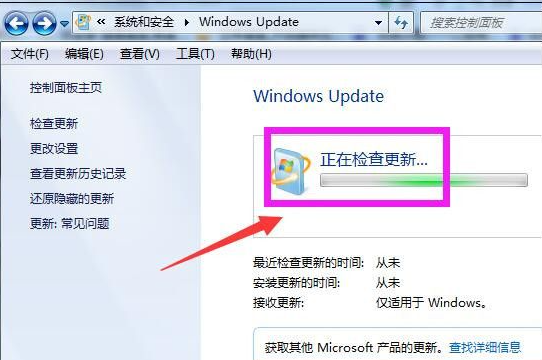
#7. Then it displays that to check for updates, you must first install Windows Update updates, click "Install Now".
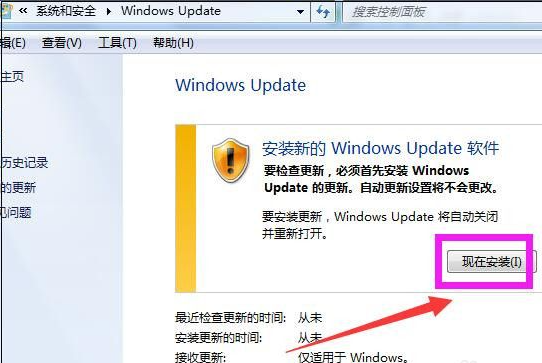
#8. Then the system is downloading Windows Update and installing the update, showing a progress bar.
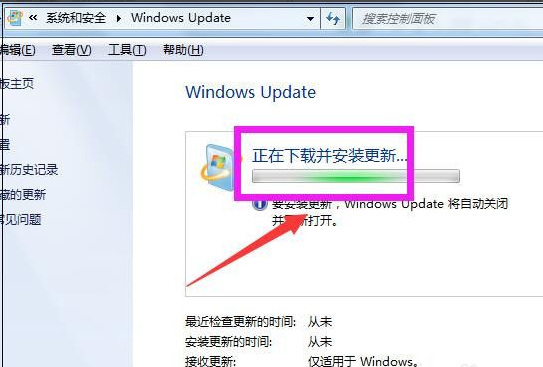
#9. Then the download and install computer updates page is displayed, click "26 important updates available".
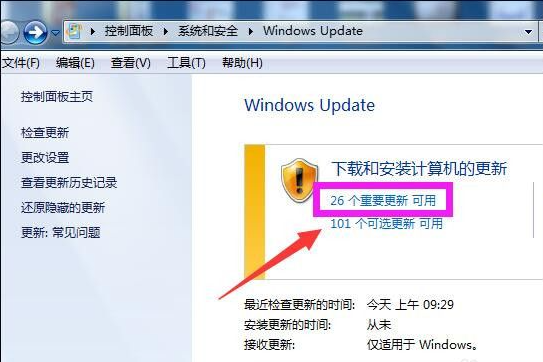
#10. Then check the updates you want to install, remove the check boxes in front of those that do not require updates, and click "OK".
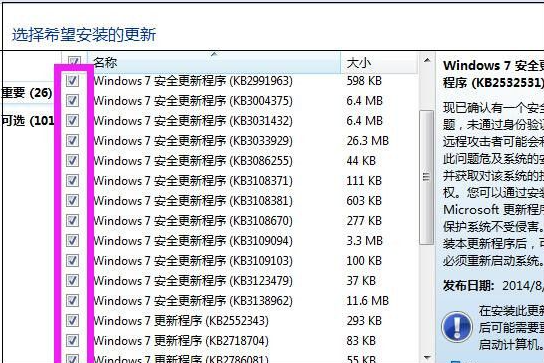
11. Then return to the Windows Update page and click "Install Updates".
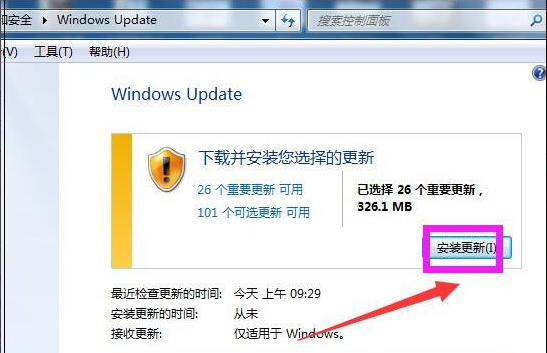
12. Then the system is installing the update, and the progress bar of the installation update is displayed. You can click Minimize to let the update be installed in the background, and you can do other things. Once the update installation is complete, restart your computer.
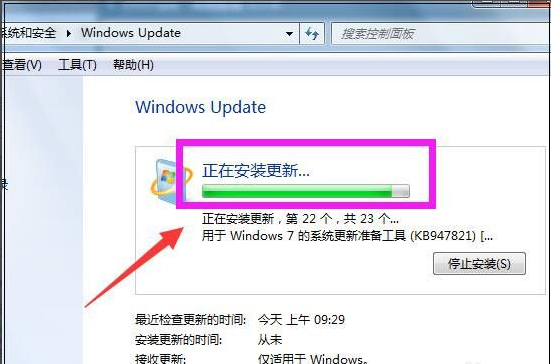
#The above is the method to upgrade the win7 system. I hope it will be helpful to everyone.
The above is the detailed content of Computer win7 system upgrade tutorial. For more information, please follow other related articles on the PHP Chinese website!