Home >Common Problem >How to turn off prompt window mode in win10
How to turn off the prompt window mode in win10? Many friends always have a pop-up window when opening the software using Win10 system. Many friends find it troublesome that the prompt window keeps popping up. When they want to close it, they don’t know how to operate it. In fact, it is very simple. , let’s follow the editor to see how to close the prompt window in Win10.

1. First, we search for Control Panel in the search box of the Start menu and click on the Control Panel program, as shown in the figure below.
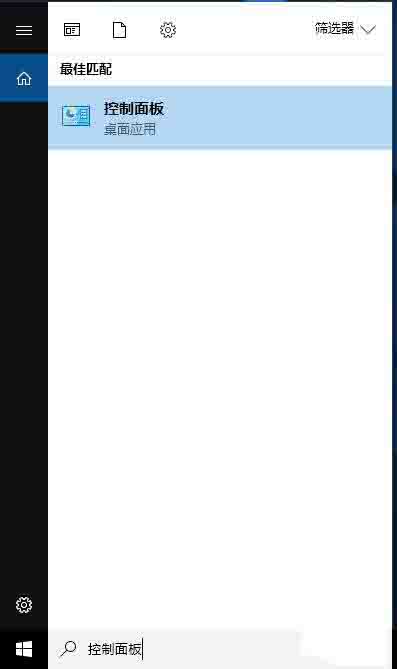
#2. In the control panel interface, click System and Security, as shown in the figure below.
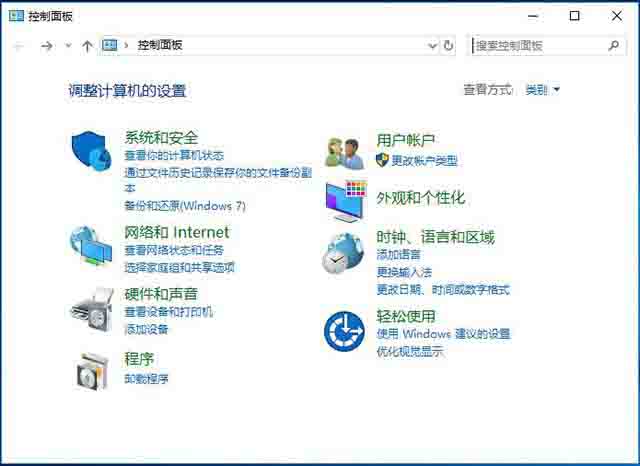
3. In the system and security interface, we click on security and maintenance, as shown in the figure below.
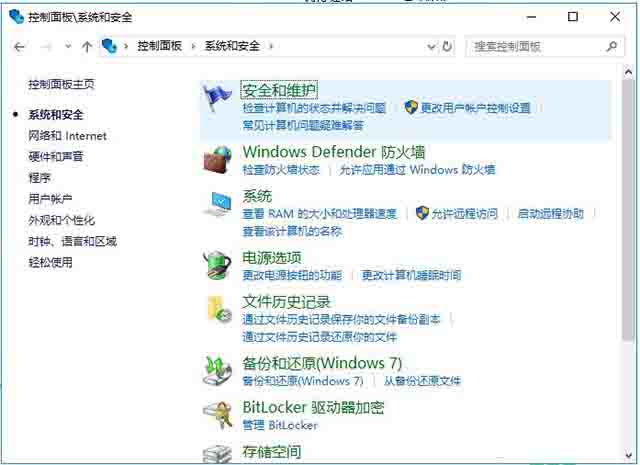
4. Click Change User Account Control Settings, as shown in the figure below.
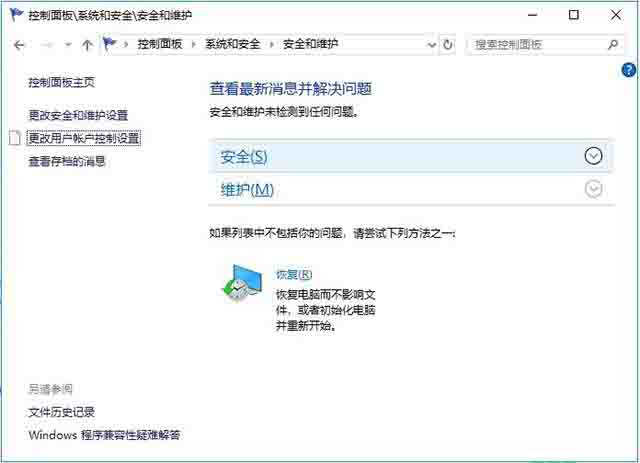
#5. Scroll Always Notification to the bottom and never notify.
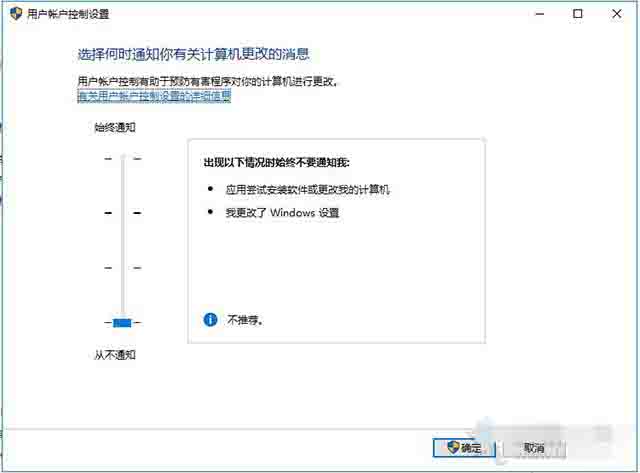
The above is the detailed content of How to turn off prompt window mode in win10. For more information, please follow other related articles on the PHP Chinese website!