Home >Common Problem >Win10 game disables input method settings
How to disable input method settings when playing games in win10? I believe that many friends have encountered situations when they accidentally pressed the wrong button when playing games, causing the input method to pop up and affecting the game operation. If encountering this situation really affects the game experience and operation, then how can we disable the input method during the game? Many friends don’t know how to operate in detail. The editor below has compiled the steps to disable the input method for playing games in Win10. If you are interested, follow the editor and take a look below!

1. Right-click the [Start] menu and select [Settings].
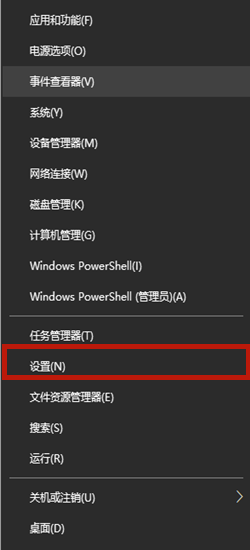
2. Click [Time and Language] in the lower right corner of the settings page.

3. After challenging to the new page, select [Language], and then click [Add preferred language] on the right side.
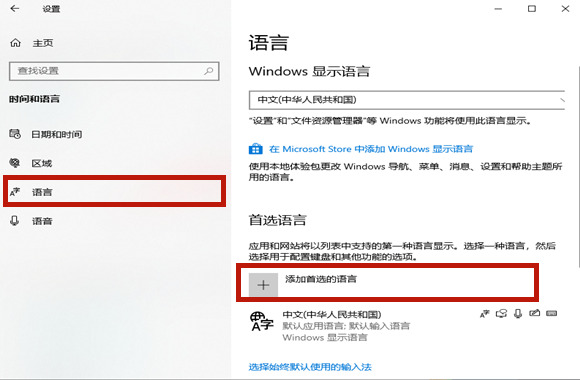
4. Enter [English] in the language to be installed, click the option that includes the United States, and select [Next].
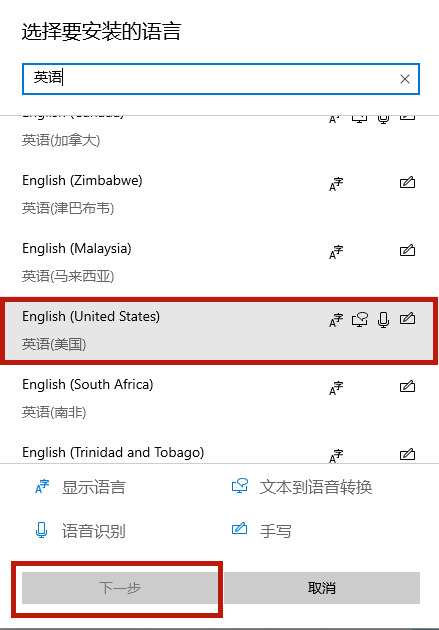
5. Click [Install] on the language pack installation page. It will take some time to install the voice pack, just wait patiently.
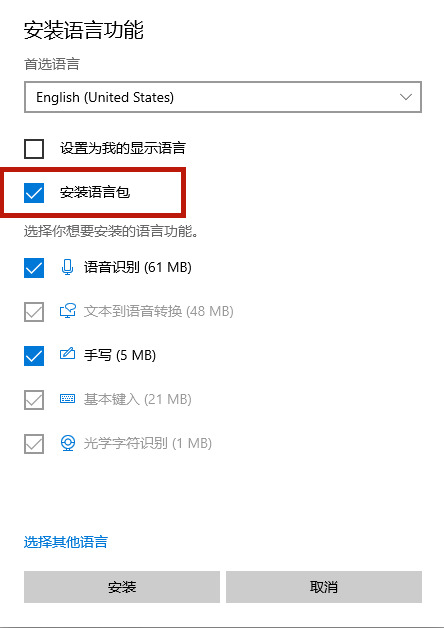
6. Then switch the input method in the lower right corner to the newly installed English input method. The input method will not pop up when you enter the game.
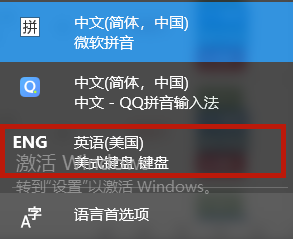
The above is the detailed content of Win10 game disables input method settings. For more information, please follow other related articles on the PHP Chinese website!