Home >Common Problem >How to fix WiFi calling not working on Android
Your first step should be to verify that WiFi Calling is enabled on your device.
The functionality of your WiFi calling depends heavily on your internet connection. So make sure your WiFi connection is stable. You can check your WiFi’s internet speed using various online tools. If your network is slow or unstable, we recommend trying to reset your router or contact your internet service provider.
Sometimes, an outdated system can cause issues with various features, including WiFi calling.
Updating a device ensures it is running on the latest software, which often includes bug fixes and feature enhancements.
If you tried the above steps without success, resetting your network settings may help. Please note that this will delete all your saved WiFi networks and Bluetooth pairings.
After resetting network settings, reconnect to your WiFi network and try enabling WiFi calling again.
If the above steps don't resolve your issue, your cellular carrier may be able to help. Even if some carriers support WiFi calling, there may be specific requirements or settings. Also, not all carriers support calling using WiFi. Please contact your carrier's customer service department for help on how to enable WiFi calling on your device.
If the above solutions fail, you may consider restoring factory settings as a last resort. It is very crucial to back up any important files, photos or information as a factory reset will erase all data on the device.
After the reset is complete, you need to set up the device as a new device. Remember to enable WiFi calling and check if it is working properly.
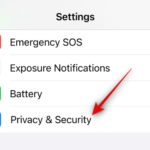
What is multi-timer on iOS 17? In iOS 17, Apple now offers users the ability to set multiple timers at once on their iPhone. This is a welcome change, one that many have been waiting for for years. Before iOS 16, the Clock app only allowed users to set a single timer
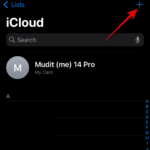
iOS 17 is finally here and it Contains many new features. Let's learn how to change contact photos on iPhone in today's tutorial. At its recent WWDC 2023 event, Apple unveiled a slew of exciting products and upcoming software updates. One of the notable features of iOS 17 is customizing your connections...
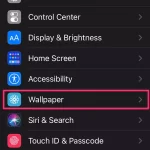
With just 8 versions of Apple smartwatch software, Apple Watch users can set them on their wrist Multiple timers. With the launch of watchOS 8, this feature finally arrived and now we can easily time everything simultaneously. Set multiple settings on Apple Watch...

Since we use After buying a smartphone, charging it once a day has become the norm. If you are watching movies or playing games, you may need to charge it several times a day. I feel uneasy when I go out without a power bank, as I worry that my phone may run out of power at any time. Let me tell you how to extend the settings through settings...

3D Touch function It can be enabled on iPhone 6s by adjusting the force of pressing the screen. Different friends require different strength to use it, so you can set the 3D Touch function according to your own operating habits, so that you can use it smoothly. If your phone finds it difficult to activate the 3D Touch function...
The above is the detailed content of How to fix WiFi calling not working on Android. For more information, please follow other related articles on the PHP Chinese website!