Home >Common Problem >How to fix Windows 11 black screen issue

Check connections. If a black screen has appeared when you turn on your Windows 11 desktop computer, it may simply be because of an issue between the monitor and the CPU or computer case. So try to check the monitor if the monitor is properly connected to the CPU or if the cable is loose or damaged. If you are unsure about the condition of a cable, try a new or different cable.
Disconnect and reconnect cables and peripherals. You can do this to re-establish the connection between the monitor and CPU, but it's also ideal for checking that the cable is plugged into the correct port, especially if you've recently updated your drivers and your graphics card has multiple outputs. Such updates can interfere with the signal, meaning you have to find the right one by trying different ports. Also, try disconnecting certain computer peripherals as they can sometimes trigger the black screen issue. Restart your Windows 11 device to see if there is an improvement.
Check the graphics card. In addition to the cable, you can also try removing and reinserting your desktop computer's discrete graphics card. This will involve opening the computer to access the card from the motherboard, but this step should be performed with caution. At the same time, if a black screen appears when you are using the computer, you can use the shortcut key Windows key Ctrl Shift B to restart the system's graphics card driver.
Determine whether the problem is with the monitor or the computer itself. If you are using a Windows 11 desktop computer, you can try connecting the monitor to another CPU or vice versa to check which of the two is the problem.
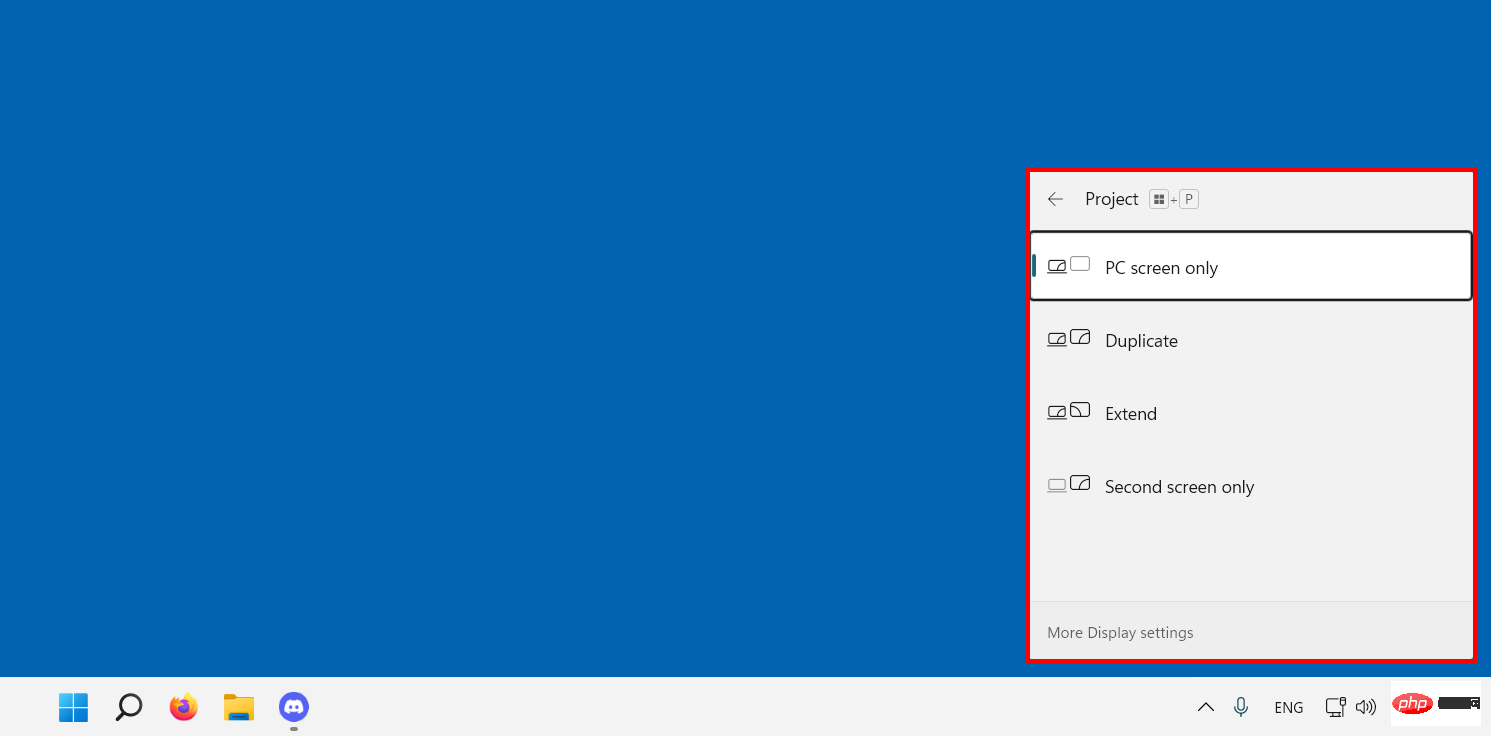
# Check if you are connected to the wireless display. Make sure you don't forget to disconnect the wireless display when the primary device is set to the "Second Screen Only" option.
Restart the computer. Sometimes, a cold restart helps solve the black screen issue. Simply press and hold your device's power button for 10 seconds to initiate a system shutdown, then press the button to turn it back on again.
If you have checked each of your computer hardware and the black screen issue persists, consider troubleshooting certain parts of your system. If your desktop is accessible and you can use a mouse, follow the suggestions below.
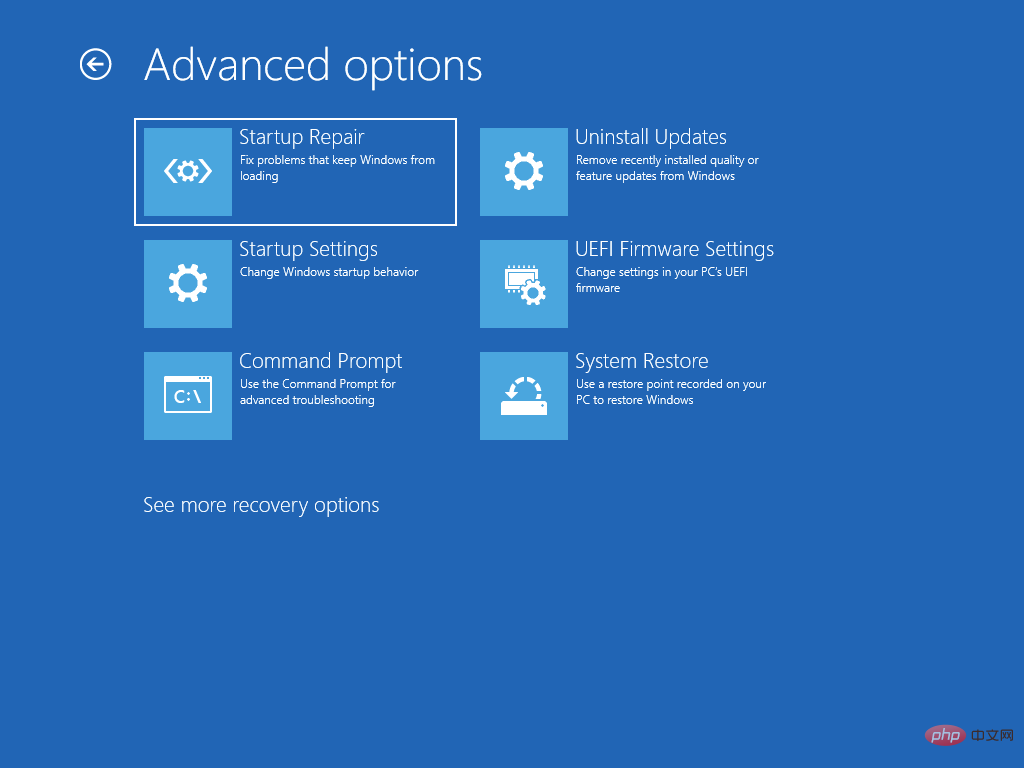
#On the other hand, if you cannot fully enter the Windows 11 system, you can use Windows Safe Mode. It is accessible through the Windows Recovery Environment (WinRE), where you can also perform additional troubleshooting steps. To do this, start your device and press the power button when the Windows logo appears. Do this twice and the system will allow you to access WinRE. Go to "Advanced options and then to "Startup settings. There will be three options for Safe Mode, but select the “Enable Safe Mode with Networking” option.
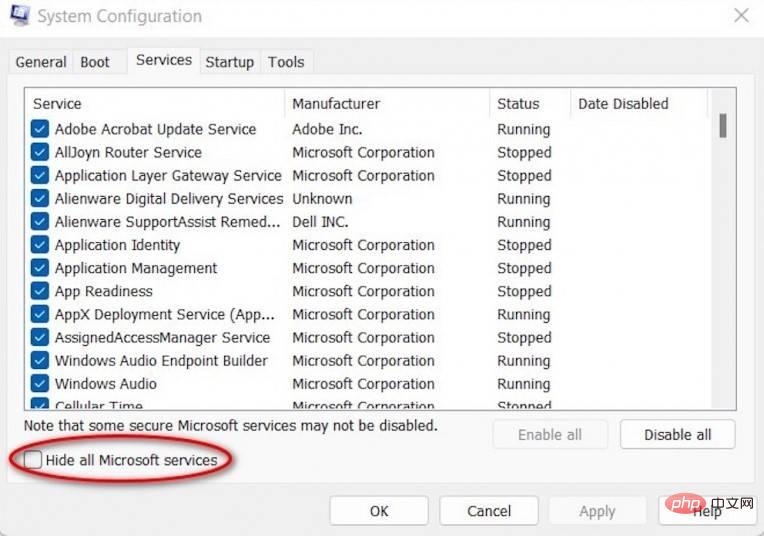
Clean boot. A clean boot will allow you to start your system with minimal drivers and startup programs. This way, you will be able to determine if the black screen is due to other additional background programs, services, drivers or applications. To do this, follow these steps:
Windows Explorer. Your Windows Explorer may be one of the reasons for this. You can restart Task Manager by launching it (Ctrl Shift Esc), going to the Processes tab, selecting Windows Explorer, and clicking Restart.
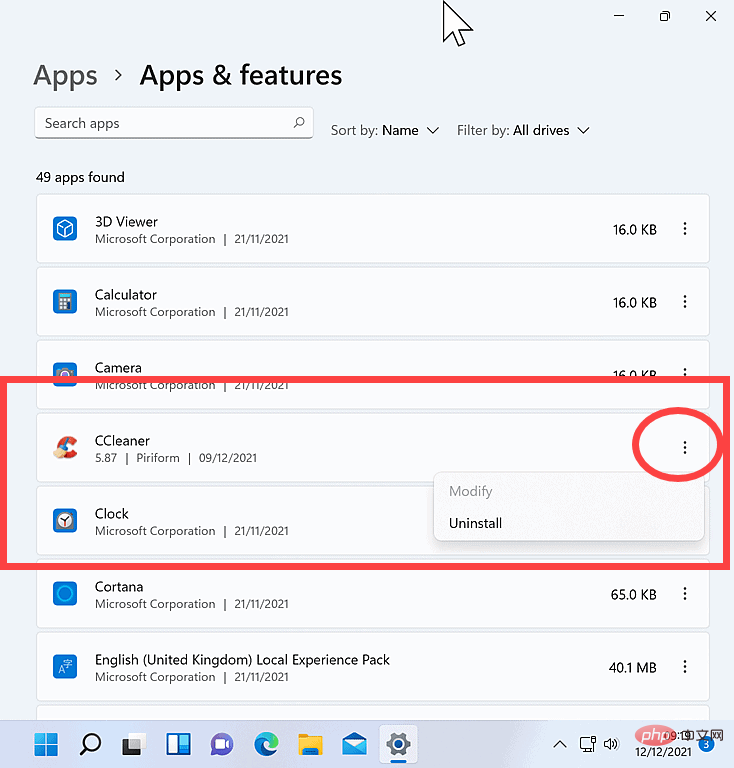
Update or delete applications. If you encounter a black screen on some apps, please check if they have been updated to the latest version. If you're still experiencing black screens only on specific apps after updating, you may want to remove them. Security apps like third-party antivirus apps often cause problems on your system, so you may consider removing them temporarily.
Also, if you have the Chromium-based web browser "Wave Browser", which is reported to be a potentially unwanted program, please try to uninstall it. According to different analyses, it has a low compliance rating and is "malicious." However, uninstalling it is not easy as it changes your web browser’s profile and network settings, so you need to restore the settings. Additionally, files left by the program on the computer system must be cleared. We've listed a step-by-step guide on how to do these here.
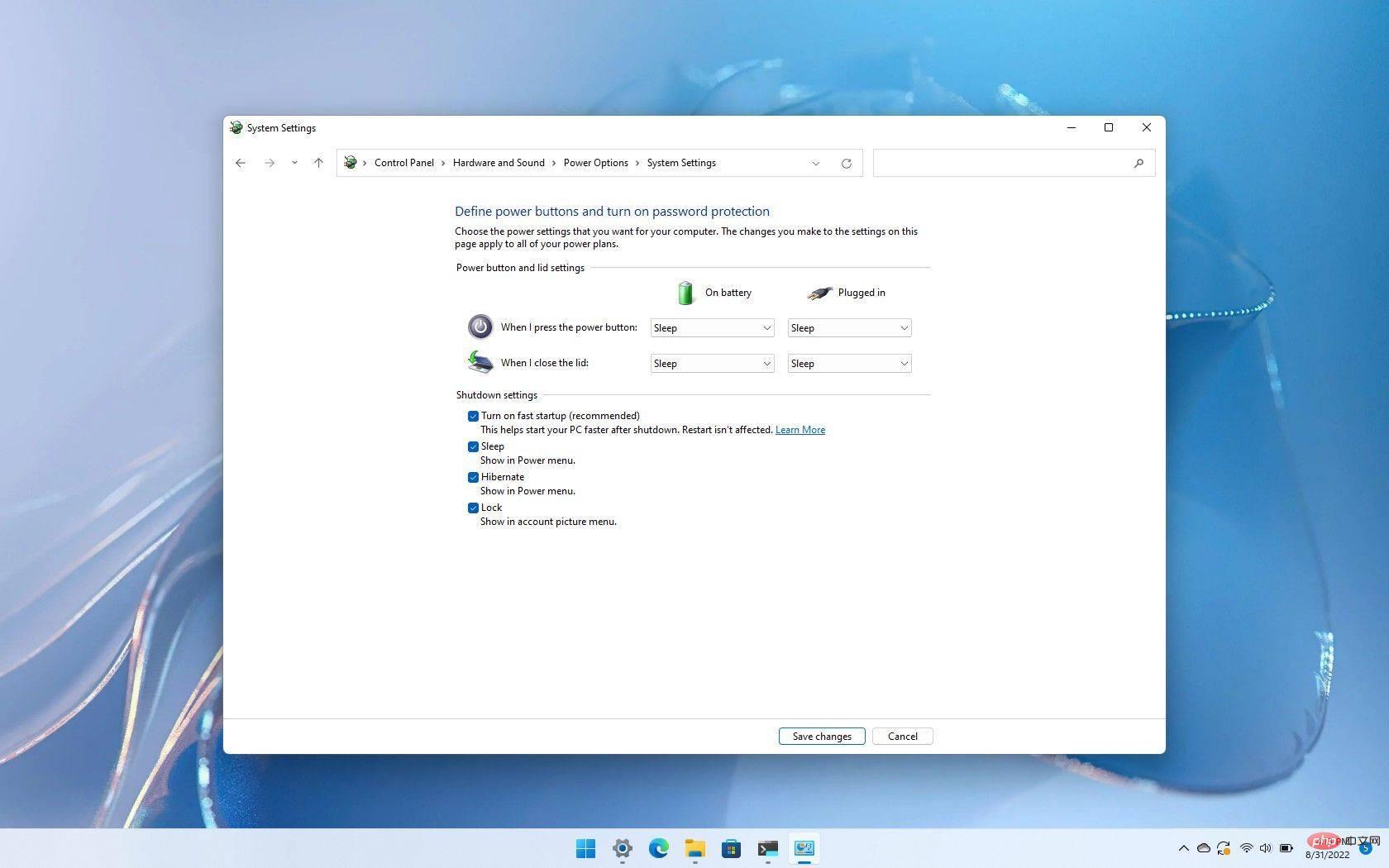
#Disable the Windows 11 fast startup option. Despite the convenience it brings, sometimes this feature can also cause a black screen. With this, you may want to consider disabling it to see if the black screen situation stops.
Fix driver issues. Graphics card drivers are sometimes one of the reasons some computers run erratically, especially after problematic updates. With this, if you suspect that your driver is the main cause of black screen on your Windows 11 PC, you can choose to update, uninstall the update, reinstall the driver, etc. Here are the steps you can take.
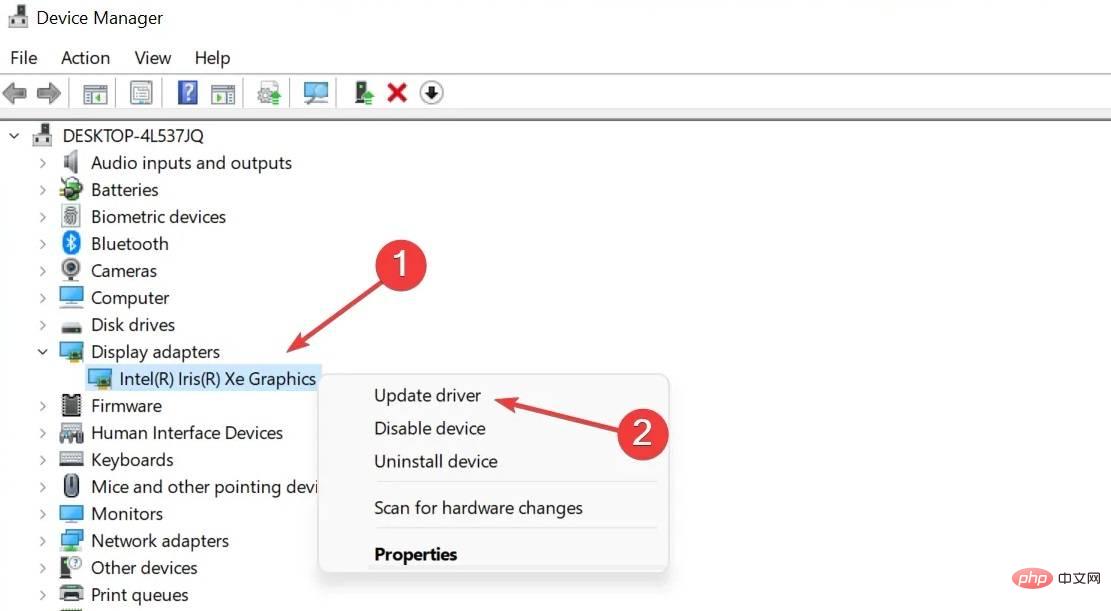
Reinstall
Rollback updates (if available)
Uninstall problematic updates. In addition to driver updates, system updates can sometimes cause problems. Microsoft usually informs its customers about this, but if you're sure that the black screen started after a specific update, you can uninstall them. You can do this by going to Start > Settings > Windows Update > Update History > Uninstall Updates. There you will see a list of updates. Find the update you want to uninstall and select the Uninstall button.
system Restore. This is a useful tool to easily restore the system to a working condition without reinstalling the operating system, especially in the event of installation failure or data corruption. In the simplest terms, it repairs the Windows environment by restoring files and settings saved in restore points, which are created by the utility when the system installs software, updates hardware drivers, and installs new hardware drivers. Restore points can also be created manually.
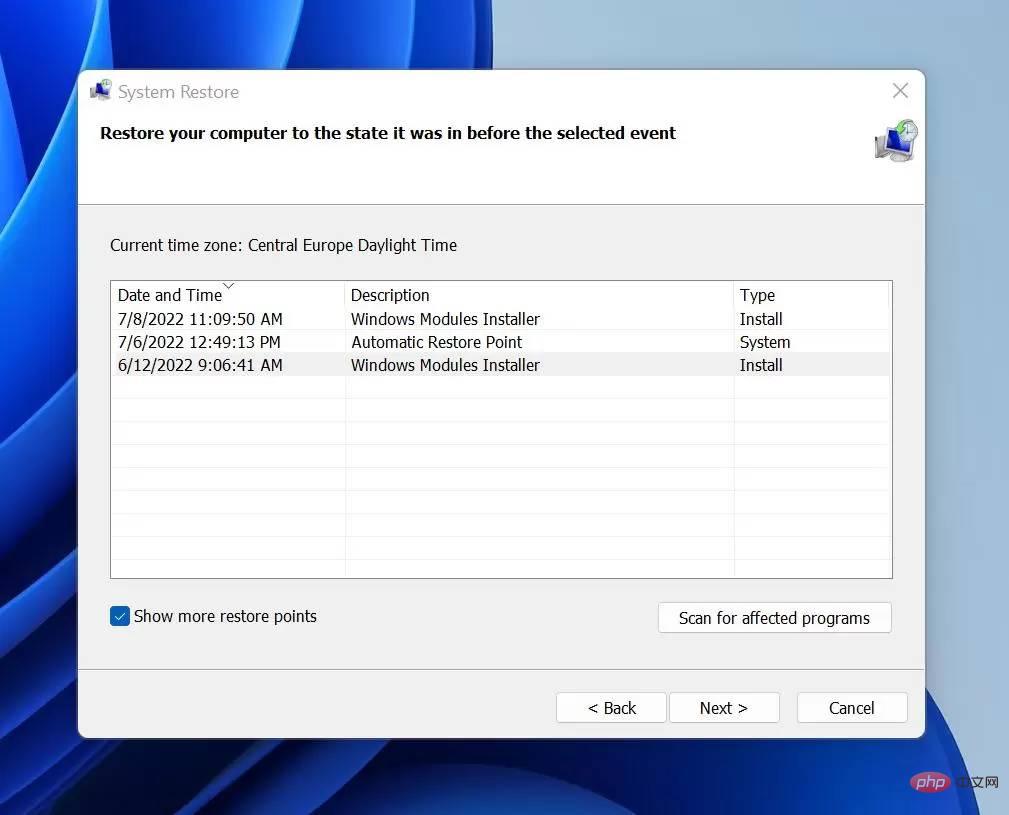
Through these restore points, you can undo these changes that may cause the black screen issue in Windows 11 (it will not affect your personal files but will delete the installation after creating the restore point applications, drivers, and updates). Note, however, that restore points are only available if system protection is enabled (Control Panel > Recovery > Configure System Restore > Configuration). If you select the "Turn on system protection" option, you should have a list of restore points you can use.
Here's how to access these restore points.
From WinRE, go to Advanced Options > Troubleshooting > Advanced Options > System Restore. From that point, click Next and select the latest restore point. There is also a "Scan for affected programs" option there. Once you decide, select Close > Next > Finish.
Roll back to a previous Windows version. Microsoft is now offering Windows 11 as an upgrade for eligible devices that meet the minimum system requirements. During the initial rollout of Windows 11 and the delivery of the Windows 11 22H2 update, the company implemented some protective measures after some users reported problems upgrading or installing updates. If you upgrade to a new Windows version in the future and immediately encounter a black screen, you will need to roll back the update.
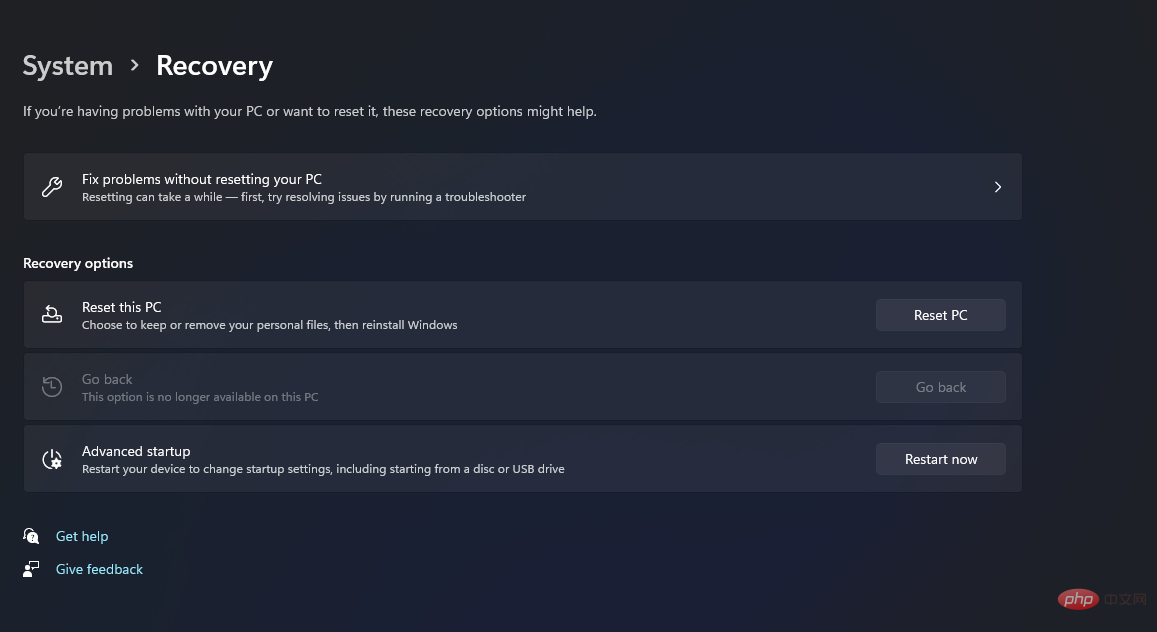
However, it’s important to note that you can only go back to a previous version of Windows for a limited time after upgrading (at least 10 days). To do this, go to Start > Settings > System > Recovery. Next to Return, select Return. When you do this, applications and drivers installed after the upgrade and changes you made to settings will be removed, but your personal files will be retained.
In WinRE you can do this by going to Advanced Options > Troubleshooting > Advanced Options > Uninstall Updates. There, select "Uninstall latest feature updates." You will be asked to provide your account credentials to continue. Provide the details and select "Uninstall feature update" to confirm the action.
reset. For extreme cases, you can factory reset your Windows 11 device so you can completely reinstall and update Windows. Still, it retains your personal data and most Windows settings. According to Microsoft, in some cases, "a fresh installation may improve your device's performance, security, browsing experience, and battery life." To do this, do the following.
In WinRE, you can do this by going to Advanced options > Troubleshoot > Reset this PC > Keep my files > Local reinstall > Reinstall Settings" to perform this operation.
The above is the detailed content of How to fix Windows 11 black screen issue. For more information, please follow other related articles on the PHP Chinese website!