Home >Common Problem >How to fix SSL error issue on iPhone? (solved)
Many iPhone users have reported that when they try to launch apps on their web browser or browse certain web pages, they receive an error message that reads as follows.
Listed below are the main reasons behind this error occurring on any iPhone.
If you also encounter the same problem, please don’t worry. We will explain the troubleshooting fixes in the article below.
Step 1: First, you have to tap on the Settings icon to open the Settings page.
Step 2: At the top of the Settings app page, click the toggle button for the Airplane Mode option to enable it.
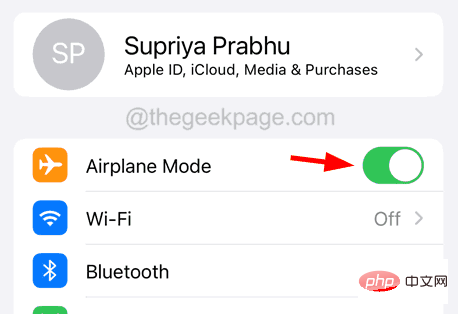
Then turn it off by clicking on its toggle switch It is grey as shown below.
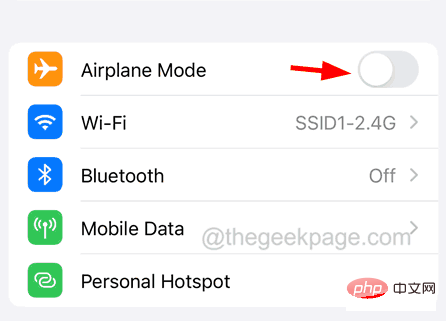
"Settings" page.
Step 2: Click thePrivacy and Security options in the settings list.
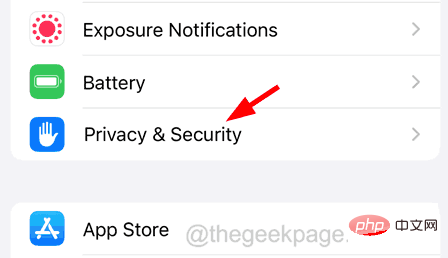
"Location Services" option at the top as shown below.

Open the "Location Services" option by clicking its switch button , such as As shown in the figure.
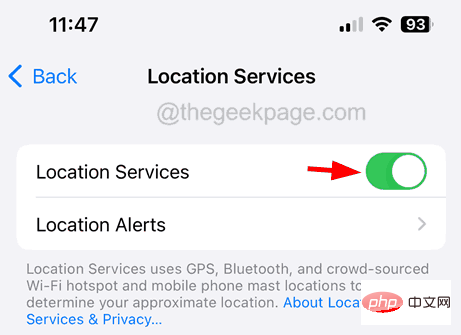
App Store on your iPhone.
Step 2: Then go to the"Search" tab at the bottom.
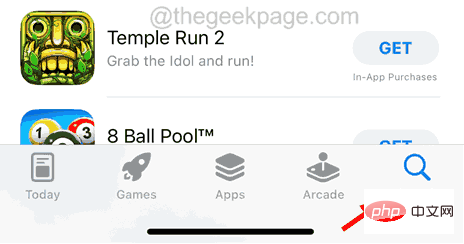
Update if one is available.
Step 5: Otherwise, it will show"Open".
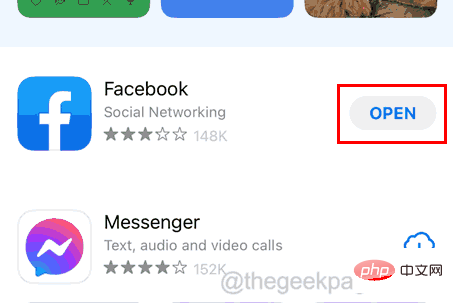
Settings"app.
Step 2: Then scroll down and click onOther related options.

Date and Time option.
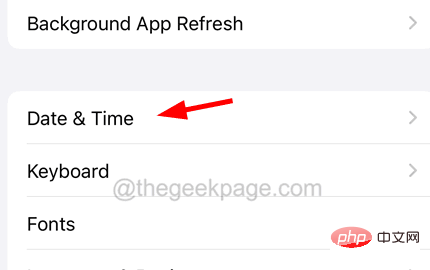
Automatic settings toggle button to green to enable it.
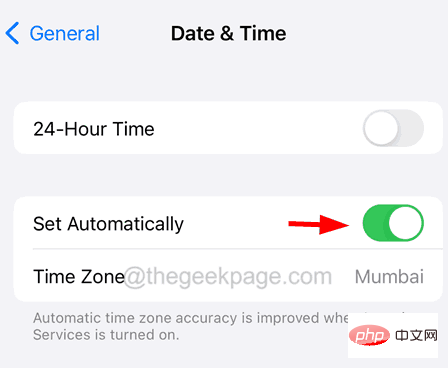
Step 1: If you have any application installed on your iPhone that allows you to easily change DNS server settings (eg: DNS overrides, etc.), uninstall it from your iPhone they.
Step 2: After uninstalling, check if the problem still exists.
Step 3: If the problem persists, go to your iPhone's "Settings" app.
Step 4: Then click on the Wi-Fi option.
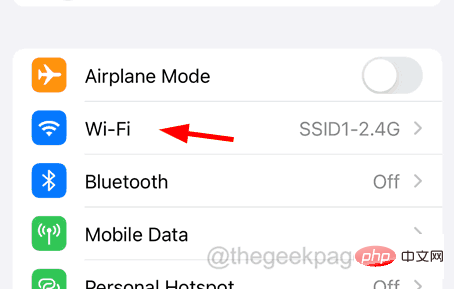
Step 5: Now, select the Wi-Fi network from the available networks by clicking on it.
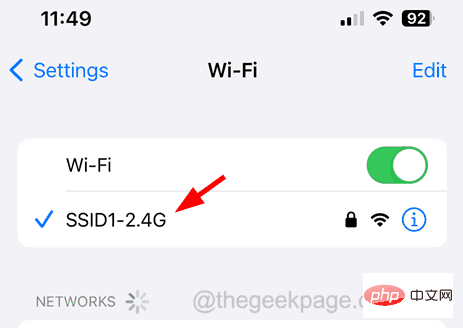
Step 6: This will open the Wi-Fi network settings page.
Step 7: Scroll down to the bottom and select the"Configure DNS" option as shown in the image below.
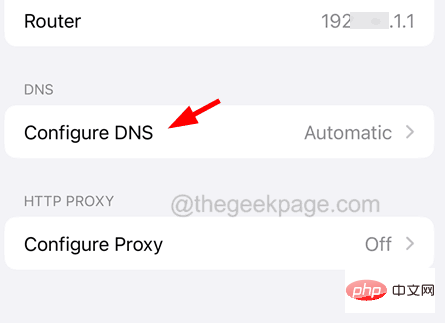
Step 8: Click Automatic to display the options in the list, then click to save.

#Step 9: You can now test if the problem still exists.
Step 10: If the problem persists, go to your Wi-Fi network's Configure DNS settings again.
Step 11: Now select the "Manual" option and click on the "Add Server" as shown below.
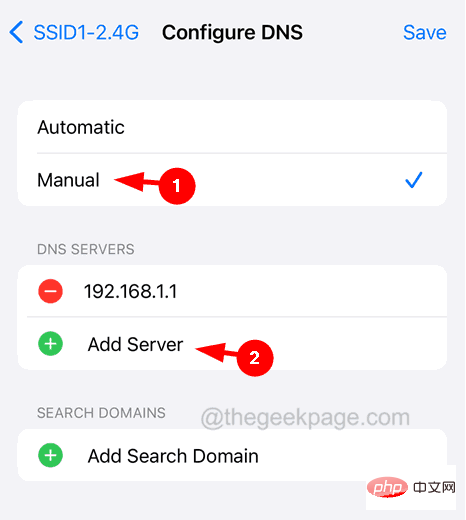
Step 12: Enter the DNS server value as 1.1.1.1, then click Add Server again.
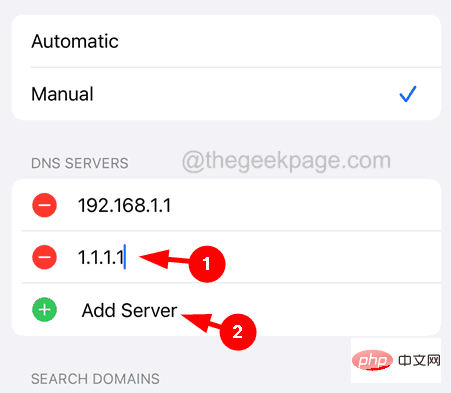
Step 13: Use the same process to add another server with a value of 1.0.0.1 and finally click to save.
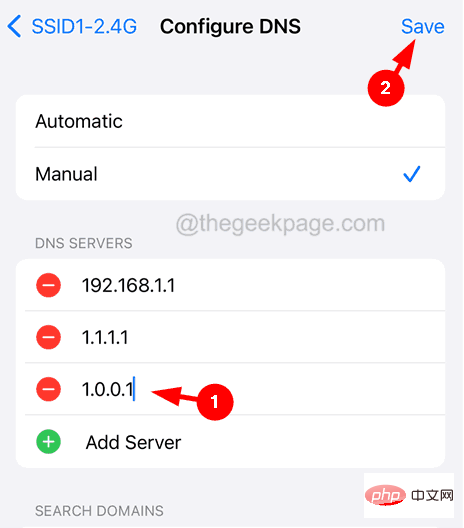
#Step 14: This will definitely resolve the SSL error issue on iPhone.
Step 1: Go to the “Settings” app.
Step 2: Click the Company Information option.

Step 3: At the bottom, you will find Transfer or Reset iPhone.
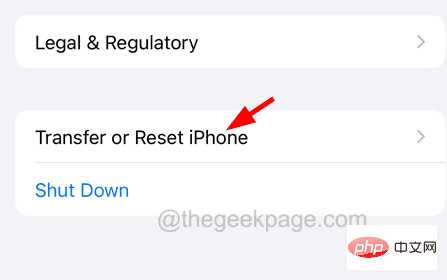
Step 4: Click on it to continue.
Step 5: Click Reset at the bottom.
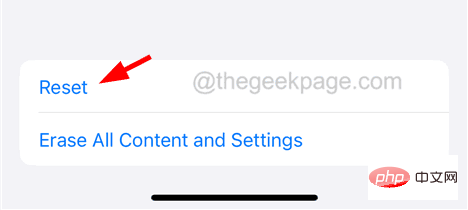
Step 6: You should select Reset Network Settings from the list that pops up.

Step 7: To continue, you must successfully enter the iPhone passcode.
Step 8: Finally, click Reset Network Settings.
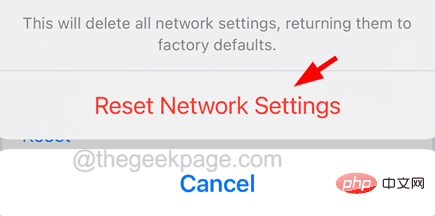
#Step 9: Then, it will start to reset the network settings on your iPhone.
The above is the detailed content of How to fix SSL error issue on iPhone? (solved). For more information, please follow other related articles on the PHP Chinese website!