Home >Common Problem >How to fix Windows 11 video editor when custom audio doesn't work properly?
Windows 11 offers a video editor in the Photos app that functions similarly to Windows Movie Maker. The Windows integrated video editor can be used to edit and trim videos and create slideshows, clips, and movies.
The Windows integrated video editor exists as part of the Photos app and can be accessed through the Photos app or directly using the search bar.
One of the many features of the Windows integrated video editor is its ability to automatically create videos from your photos. You can also manually edit or create new videos using the tools available in the app.
Problems with custom audio in the video editor may be related to your Windows Audio Service, in which case restarting the audio service should resolve the issue. If you encounter any of these issues when using Windows Video Editor, here are some recommended steps to resolve them. But first, let's take a closer look at the Photos app.
The built-in video editor of Photos app has various video making and editing tools such as actions, effects, music, graphics and text.
Video Editor follows filmmakers and provides an easier way to create and edit videos and images. Windows Video Editor allows users to add audio to their videos by selecting from the music provided by the video editor or by adding custom music or audio.
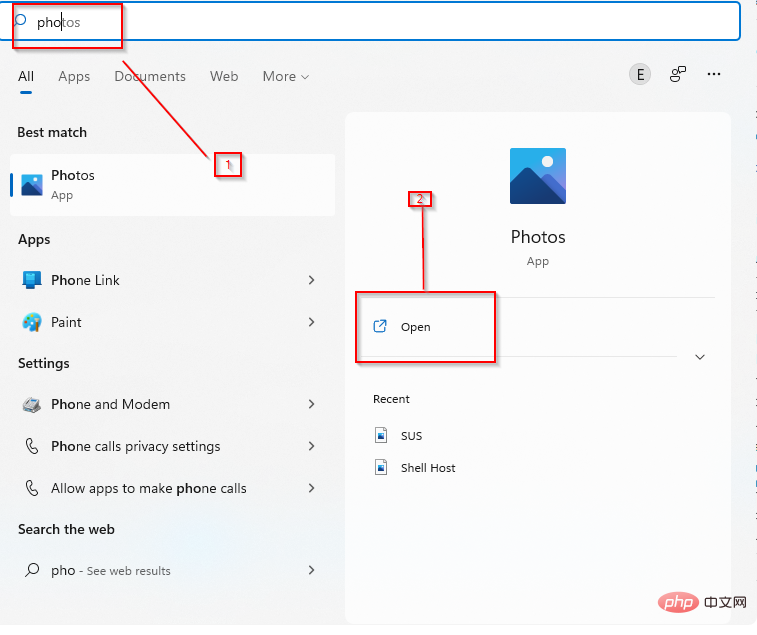
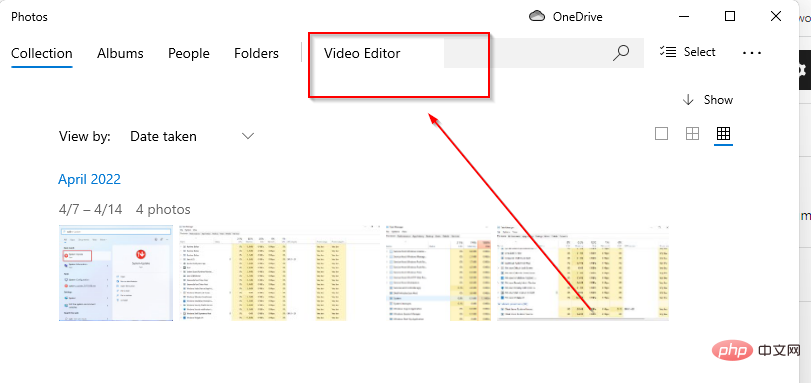
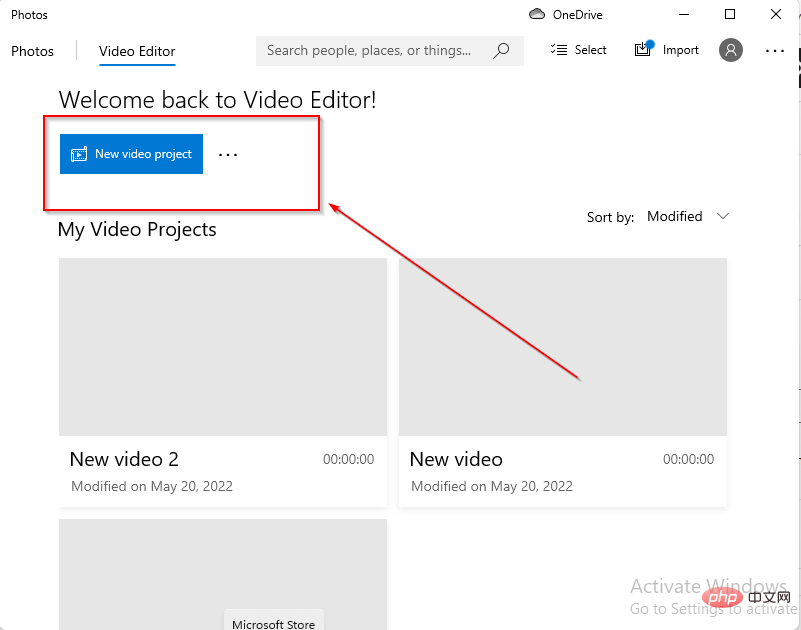
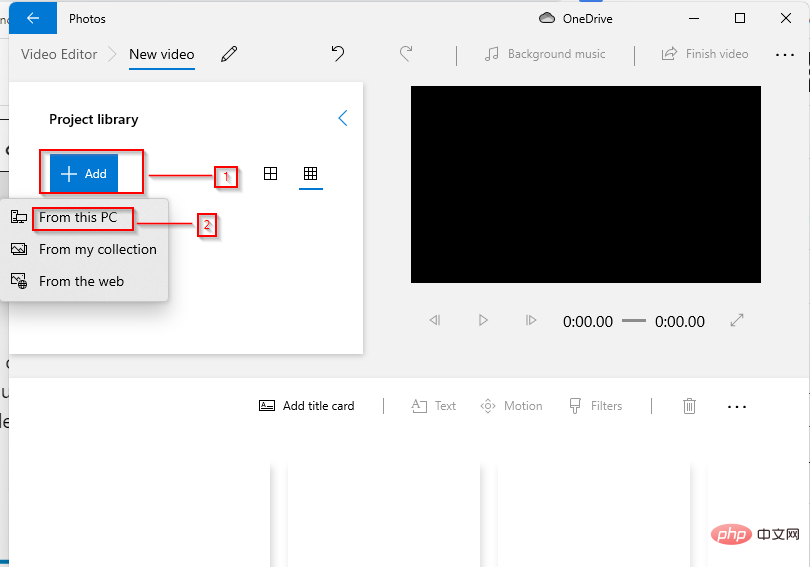
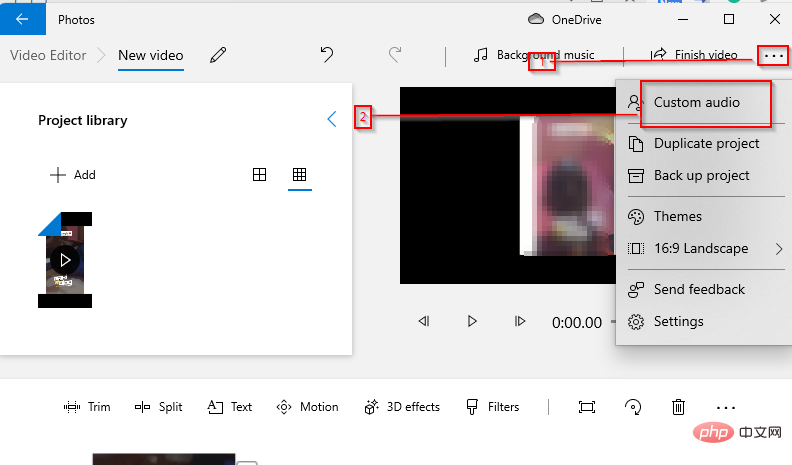
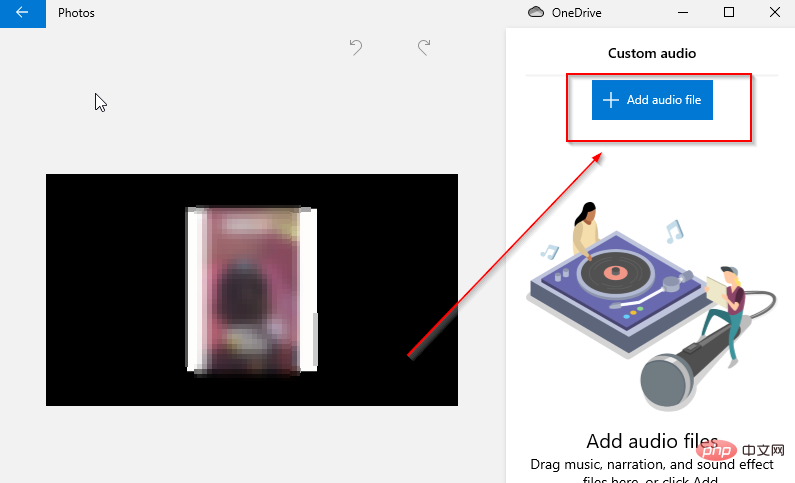
Quick Tip:
You can use the integrated video editor on Windows 11 for basic editing, but you’ll have to upgrade to professional software for better the quality of.
Adobe Premiere Pro has advanced movie editing tools to improve your videos. Additionally, there are proficient audio features that deliver smooth sound without any glitches.
⇒Get Adobe Premiere Pro
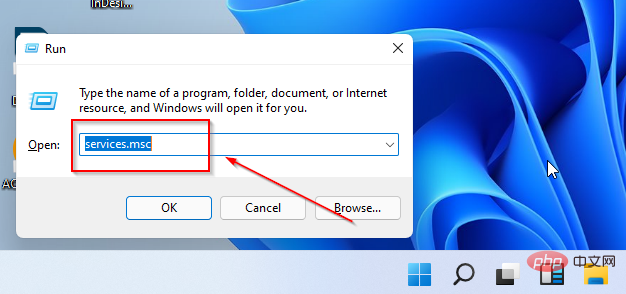
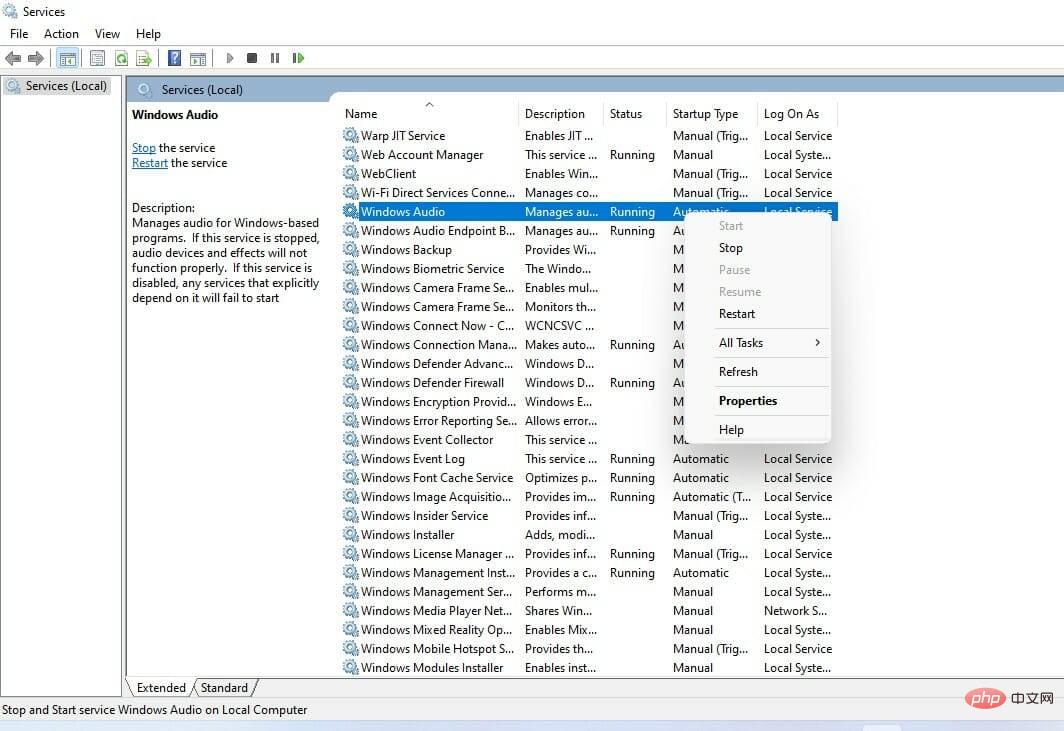
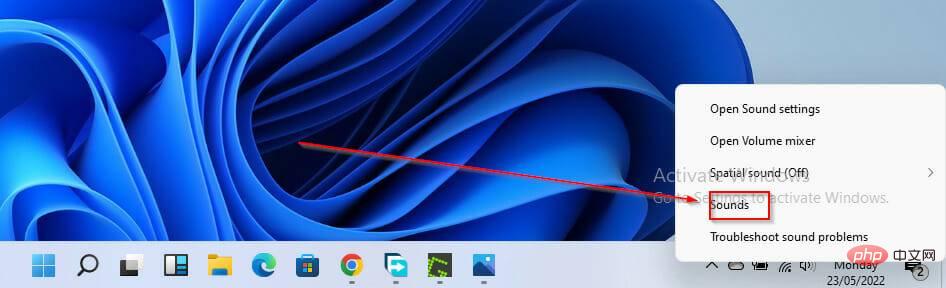
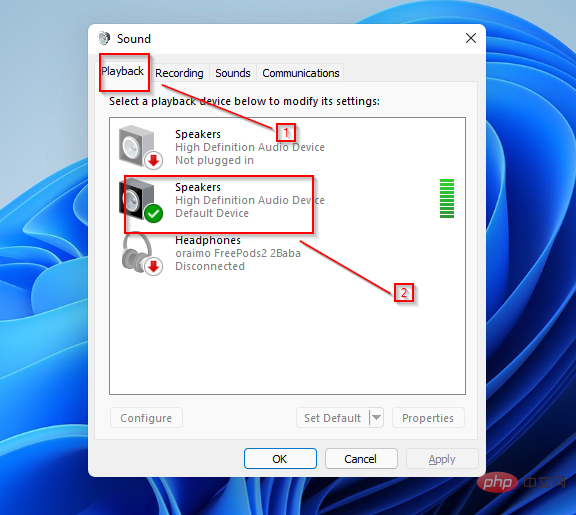
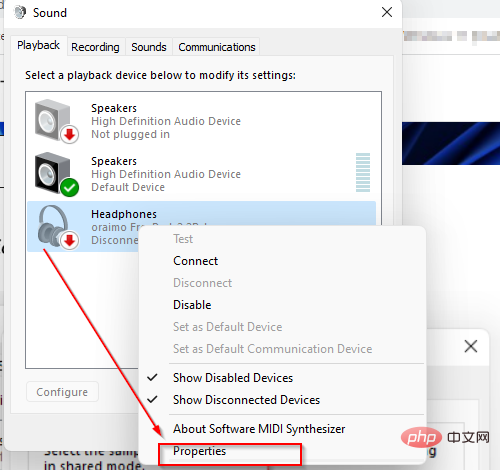
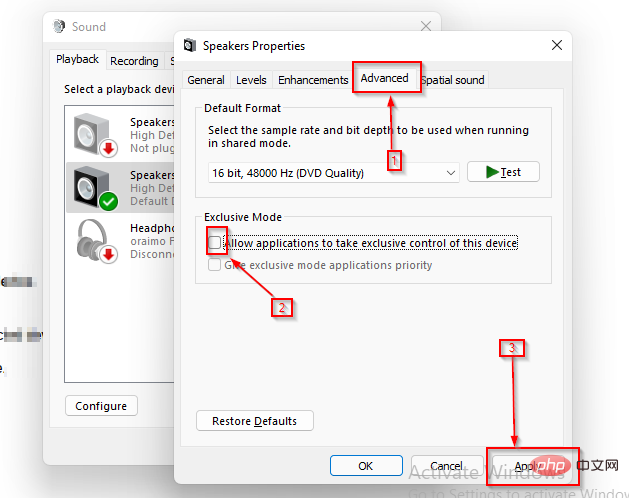
Digital Theater System (DTS) is another audio output provided by the Windows utility. Although DTS is useful for some projects, this may be the reason why custom audio is not responding or playing in Windows Video Editor.
Turning off this service is a reliable way to resolve custom audio issues.
Restarting the Windows Audio Service is great for Windows Video Editor Custom Audio Not Expanded error. However, if you still have problems, you can convert audio files from one version to another, switch one codec to another, such as AAC to MP3.
Users are also experiencing an issue where custom audio files added to a project (represented by long bars) cannot be trimmed or expanded. Here, the bar doesn't stretch at all, which means you can't edit custom audio for your video editing projects.
In this case, the best solution is to change the format of the video file, as the problem may be caused by incompatible video file formats.
You can also turn off exclusive mode from your computer's sound settings to resolve audio issues with your video editor.
There are a variety of video editing software for Windows operating systems that you can use, depending on your needs and the features they offer. One of the best video editing software for Windows 11 is Adobe Premiere Pro.
Its user interface and creative features place this software at the top of the list of Windows video editing software. Other software for video editing in Windows 11 include Davinci Resolve, Shotcut, Light Works, VSDC Video Editor, Open Shot, and more.
The above is the detailed content of How to fix Windows 11 video editor when custom audio doesn't work properly?. For more information, please follow other related articles on the PHP Chinese website!