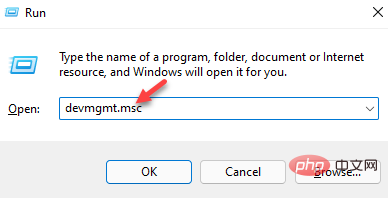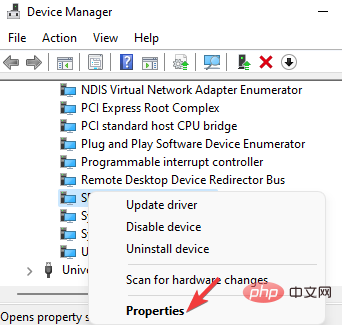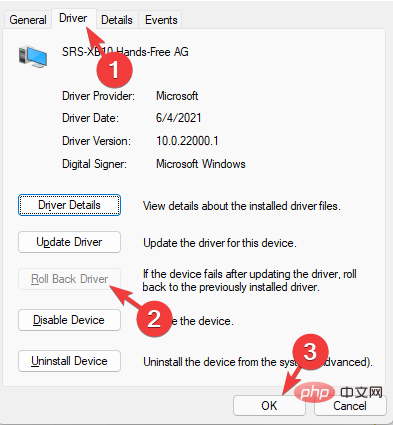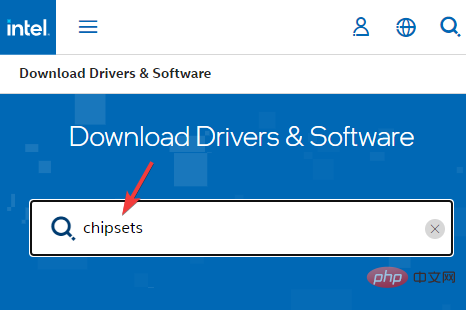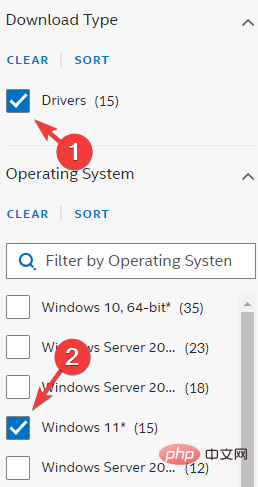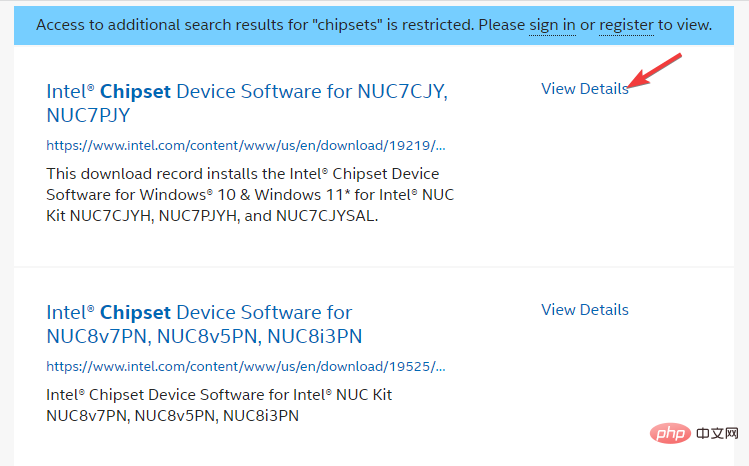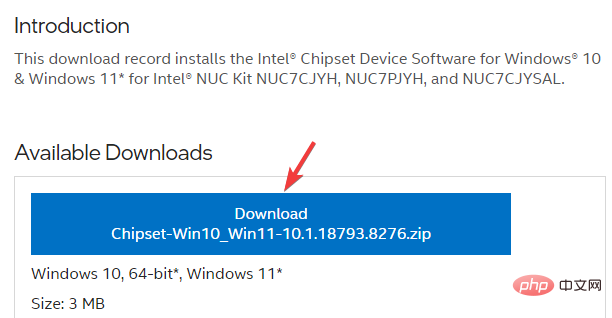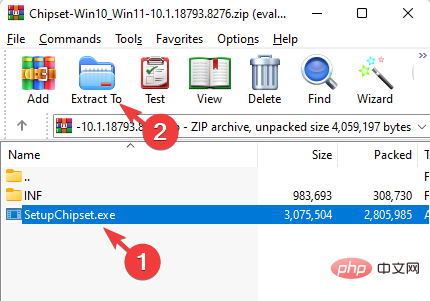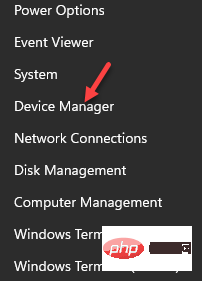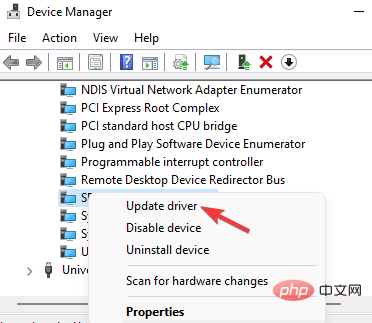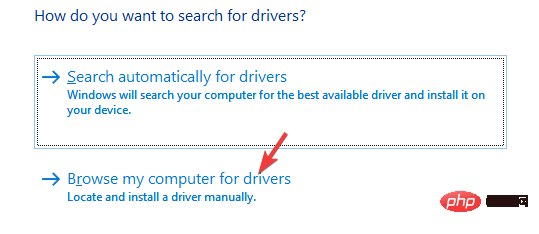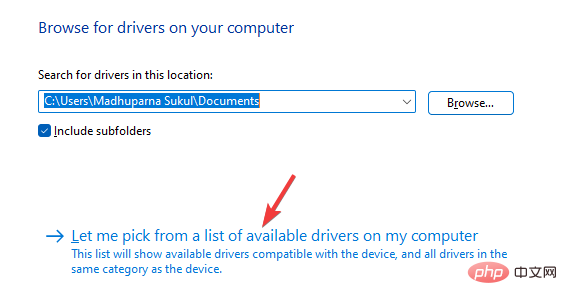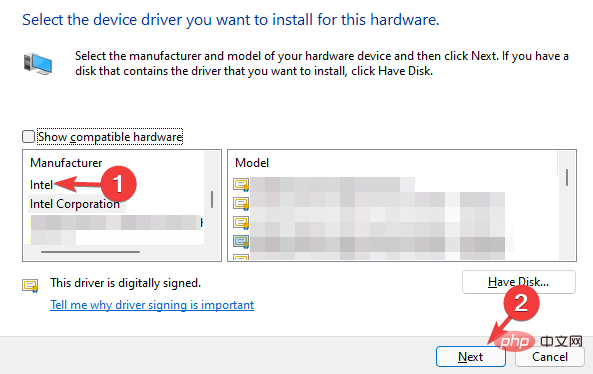If you have recently reinstalled your Windows operating system, upgraded to Windows 11, or installed the latest Windows updates, you may encounter unexpected SMBus Controller errors in Device Manager.
The Intel SMBus Controller is a chipset on a computer motherboard that monitors the motherboard's voltage and temperature.
A yellow triangle with an exclamation point next to the SMBus controller driver indicates that Windows does not recognize the hardware. This indicates a driver issue, such as an outdated or missing driver. Fortunately, this is easy to fix.
What is the cause of SMBus controller error?
The Intel Chipset Device Software does not install the device driver for the Intel SMBus Controller, which results in an error (yellow exclamation point).
This prevents the current SMBus controller from transmitting device and hardware information to the operating system.
This bug prevents the driver from displaying the correct name for specific hardware in Device Manager.
Expert Tip: Some PC problems are difficult to solve, especially if the repository is corrupted or Windows files are missing. If you are having trouble fixing errors, your system may be partially corrupted. We recommend installing Restoro, a tool that can scan your machine and determine where the fault lies.
Click here to download and start repairing.
This article will highlight some solutions that can help you fix SMBus controller not recognized in Device Manager error.
How to fix SMBus controller not recognized error?
1. Roll back to the previous Intel SMBus Controller driver
- Press the Win key at the same time to start the running console. R
- Enter devmgmt.msc in the search field and click to open the device Enter manager window.
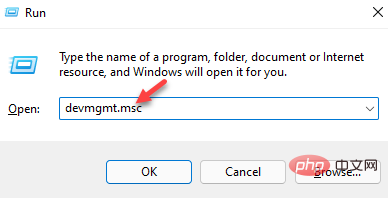
- Here, go to System Devices, expand the section, right-click on the SMBus Controller device, and select Properties.
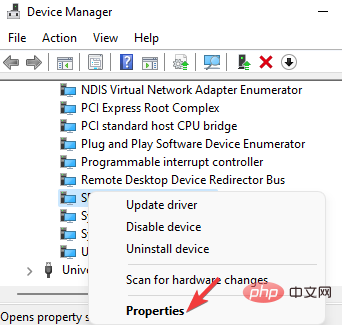
- Now, in the SMBus Controller Properties dialog box, navigate to the Driver tab. Click the Roll Back Driver button.
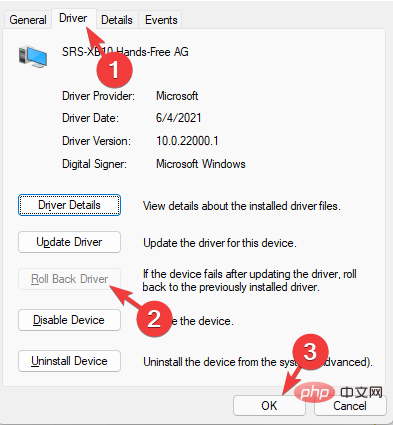
- When finished, press OK to save changes.
Exit Device Manager, restart your PC, and now check if the SMBus controller driver issue has been resolved.
Notes If the
System device is not found in Device Manager, click the
View tab at the top and click the driver by type. You should now see the
System Devices section.
2. Manually install the Intel chipset driver
- Visit Intel’s official website to download and install the latest chipset driver.
- It will take you to Intel Download Center. Here, enter chipset in the search field and press. Enter
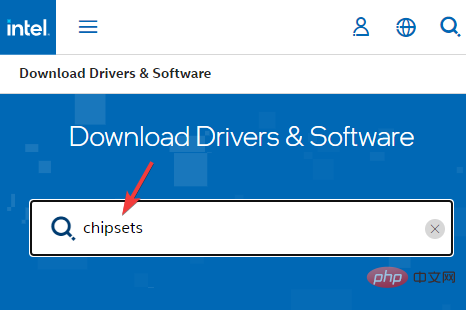
- On the next screen, go to Download type from the left pane (Filterby) and select Drivers.
- Next, under Operating System, select your Windows operating system, such as Windows 11.
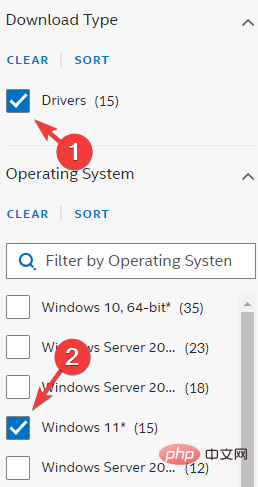
- Now, on the right side, click View details to get the latest chipset driver software link and check the date.
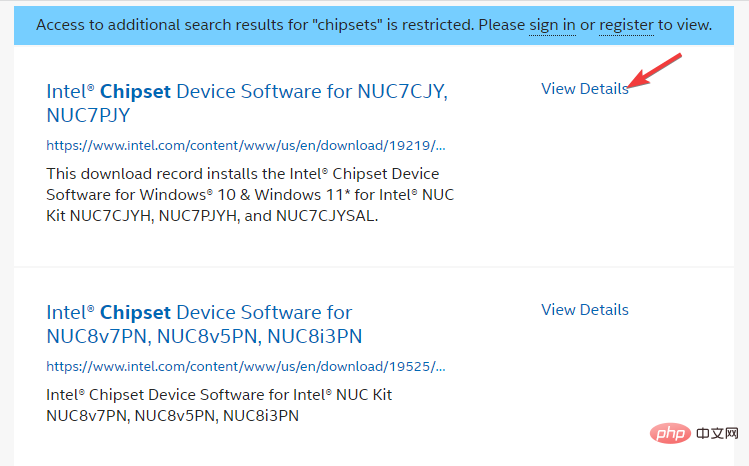
- If it is the latest version, please click the download link to download the zip folder.
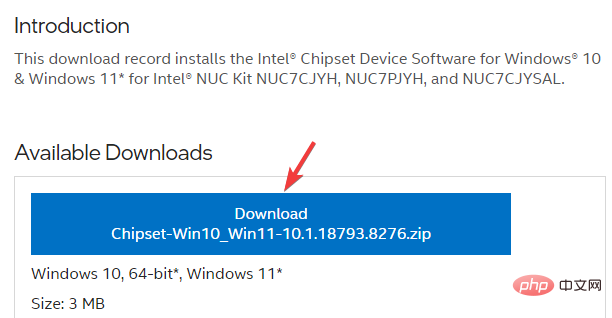
- Open the Zip folder, select the .exe file, and click Extract to at the top to extract the installation files to the desired location, such as the desktop.
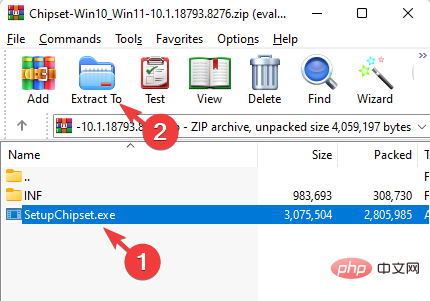
- Go to the desktop or the location you extracted and double-click to run the file.
- Follow the on-screen instructions to install the latest chipset driver.
Once completed, restart your PC and check if the unrecognized SMBus controller error in Device Manager disappears.
3. Update Intel Server Chipset Driver
- Go to Start, right-click and select Device Manager.
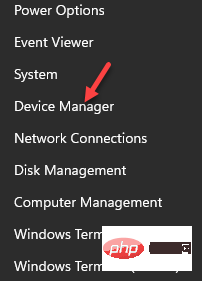
- Expand the System Devices section in Device Manager, right-click the SMBus Controller device, and select Update Driver.
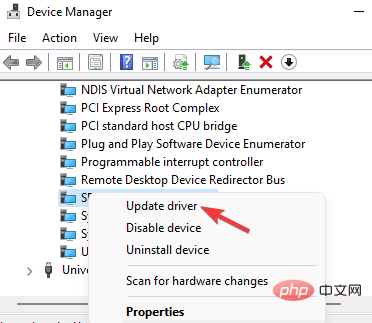
- Now, in the new window, click Browse my computer for drivers.
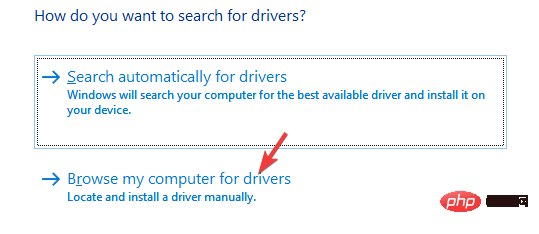
- Next, select Let me choose from a list of drivers available on my computer.
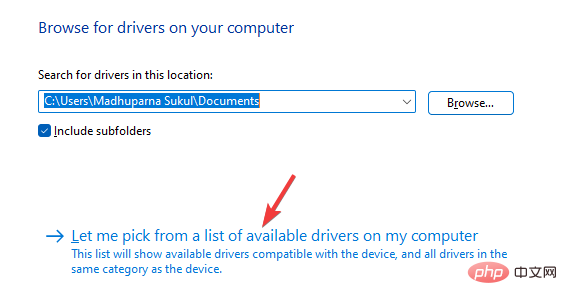
- On the next screen, select the correct Manufacturer in the left column and SMBUS Controller Driver in the Model column on the right.
- For example, if your PC supports Intel motherboards, select Intel as the Manufacturer and SMBus Controller as the Model.
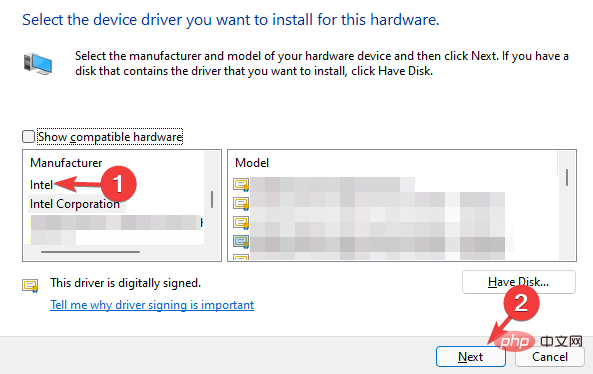
- Press Next to install the selected driver.
Once completed, close the Device Manager, restart the system and check if the SMBus controller not recognized issue is resolved.
Outdated, corrupt, or missing drivers can trigger errors and prevent related devices from malfunctioning on your Windows PC.
To make things easier, you can use driver detection software to find missing drivers, detect the drivers and automatically install them for you.
The above is the detailed content of How to Fix SMBus Controller Error in Device Manager: Three Easy Ways. For more information, please follow other related articles on the PHP Chinese website!