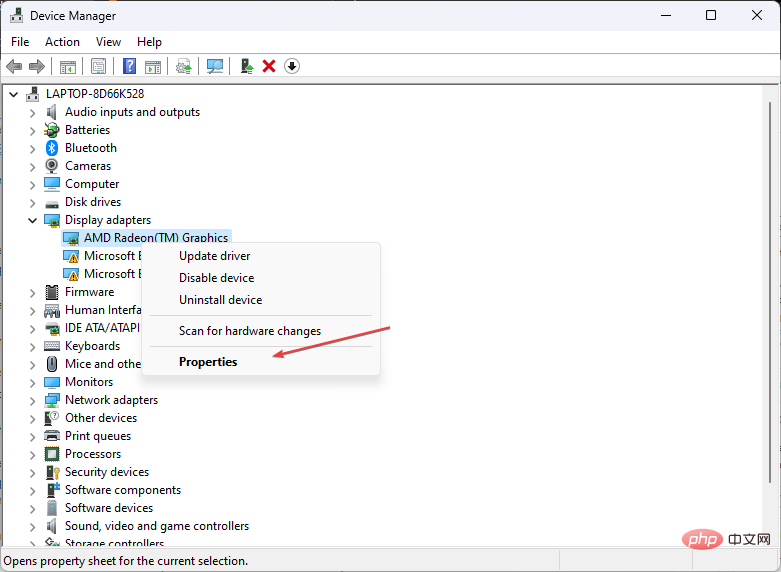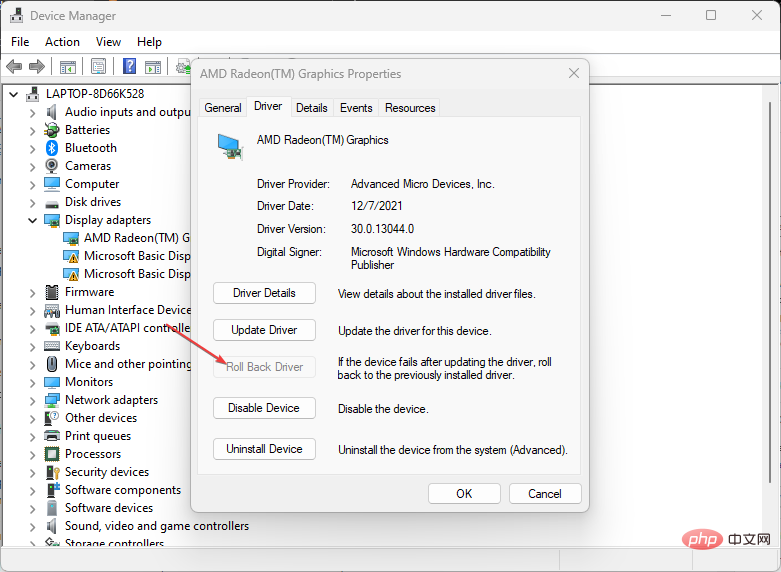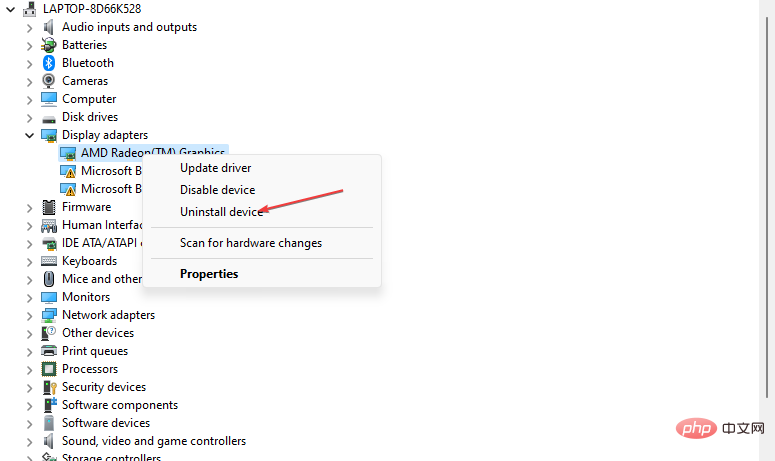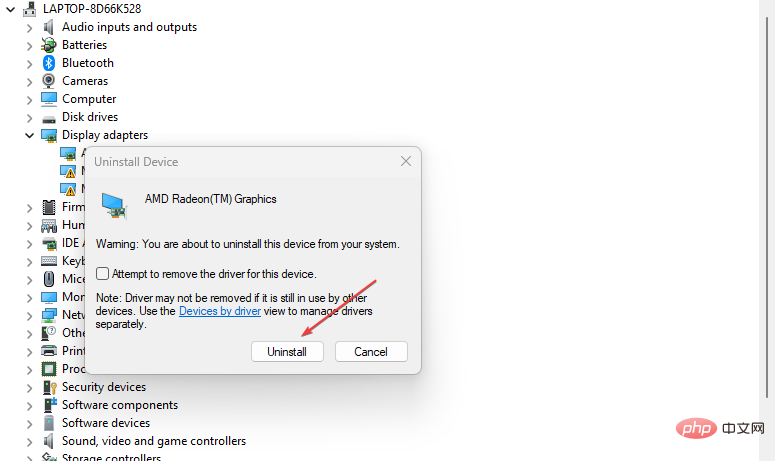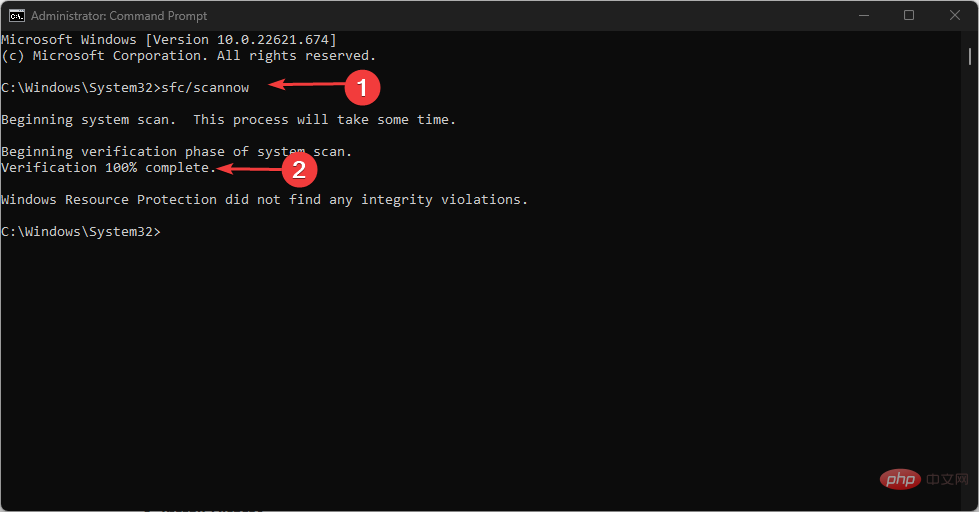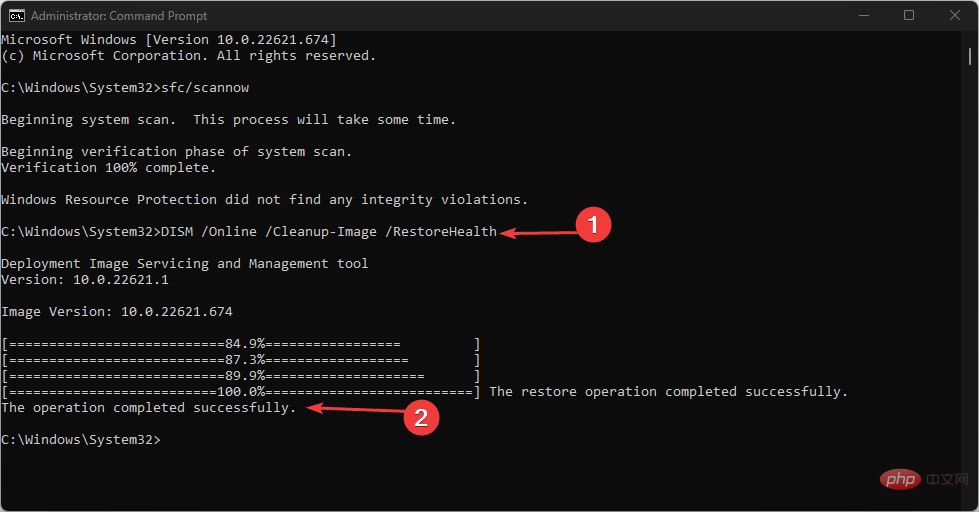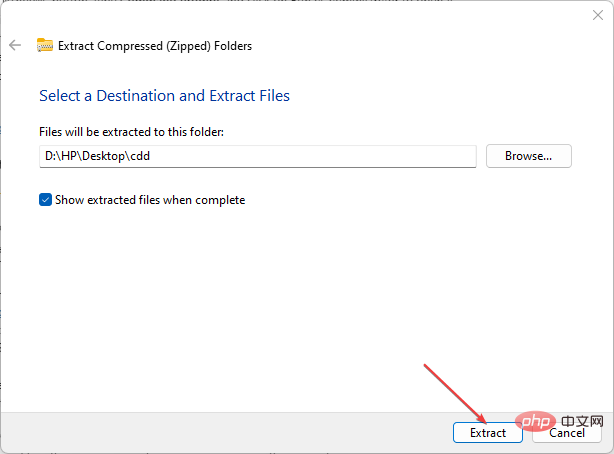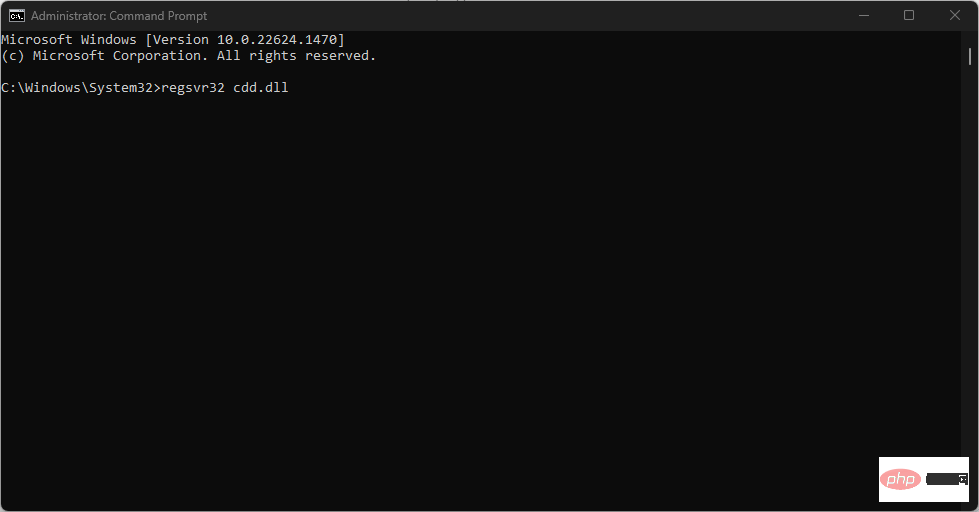Cdd.dll is a key system file in Windows and is responsible for rendering graphics on the screen. However, people have reported system crashes due to cdd.dll BSoD errors. Therefore, we will explore the causes of cdd.dll BSoD error and provide solutions to fix it.
Alternatively, you can read our guide on the causes of BSoD and everything you need to know about it on your Windows PC.
What causes cdd.dll BSoD?
cdd.dll BSoD errors can be caused by a number of factors, some of which include:
-
Malware Infection –System malware designed to damage or exploit any computer system and may corrupt system files, including cdd.dll, causing system instability and causing BSoD errors.
-
Corrupted System Files – Corrupted or unreadable system files in the operating system may advance to cdd.dll BSoD errors.
-
Registry Issues – Windows configuration settings, preferences, and options for Windows operating systems are stored hierarchically in the Windows Registry. Therefore, missing Windows registry can also lead to cdd.dll BSoD errors.
-
Outdated or faulty drivers – A system driver is a type of utility software that allows hardware to communicate with the operating system. However, outdated or faulty drivers may conflict with your system's hardware, causing cdd.dll BSoD errors.
These factors may vary on various computers, depending on the situation. Anyway, we will discuss how to cdd.dll BSoD error.
How to fix cdd.dll BSoD?
Before proceeding with any advanced troubleshooting steps, complete the following:
- Close background apps running on your PC.
- Temporarily disable anti-virus software.
- Restart Windows in Safe Mode and check for cdd.dll BSoD errors.
If you cannot resolve this error, try the following steps:
1. Roll back the graphics driver
- Press the devmgmt and press to open Device Manager. WindowsEnter
- Double-click Display Adapters to expand it, right-click on the graphics driver and select Properties.

- Click the "Driver" tab at the top, click the "Rollback Driver" button, and give the Rollback reason.

- Select the "Yes" button to complete the process and restart your device.
Expert Tip:
Certain PC problems are difficult to solve, especially when Windows’ system files and repositories are missing or corrupted.
Be sure to use a specialized tool, such as Fortect, which will scan for corrupted files and replace them with new versions from their repository.
Rolling back the graphics card will restore the graphics card driver to the previous version, thereby resolving compatibility issues. You can read about how to roll back drivers on Windows PC.
2. Reinstall the graphics driver
- key, type Device Manager, and then press to open it. WindowsEnter
- Double-click Display Adapters to expand it, then right-click on the graphics driver. Select Uninstall Device from the context menu.

- Then, check the box to remove the driver software for this device previously set and click Uninstall.

- Close the device manager, restart the device and re-download the driver package.
Reinstalling drivers will fix outdated drivers and damage themselves. Feel free to check out our guide on manually downloading driver packages on your computer.
3. Run SFC/DISM scan
- Press the button, type Command Prompt, and click Run as administrator to open it. Windows
- If a Windows User Account Control prompt appears, click Yes.
- Type the following and press: Enter
<strong>sfc /scannow</strong>
##Then type this command and press: - Enter
Dism/Online/Cleanup-Image/RestoreHealth<strong></strong>
Restart your PC and check if the error persists. -
Performing an SFC/DISM scan will troubleshoot storage devices and repair damaged storage. Check out our guide on how to fix SFC scan not working on Windows.
Alternatively, as a more straightforward solution, you can use
Fortect to automatically repair damaged storage and use healthy parts as replacements.
4. Register cdd.dll file
Note that we do not recommend downloading from third-party websites. However, our experts have tested and proven these steps to be safe.
Download the cdd.dll file and open - File Explorer.
Right-click the file and click Extract All. 
- Show Extracted Files and select Desktop as the location. Then, click Extract.

Press and type - cmd and click Run as administrator. Windows
Select the "- is" button on UAC to open the command prompt.
Type the following at the command prompt and press: - Enter
regsvr32 cdd.dll<strong></strong>
Registering cdd.dll is the process of adding the cdd.dll file to the Windows registry, which allows other programs and processes running on the computer to access and use it.
The above is the detailed content of What causes cdd.dll BSoD and how to fix it?. For more information, please follow other related articles on the PHP Chinese website!