How to set automatic word wrapping in word: 1. Open Word and select the table; 2. Right-click the mouse and select Table Properties; 3. After entering the table properties, click into the cell and click "Options"; 4. In the cell options that open, check "Automatically wrap text".

The operating environment of this tutorial: Windows 10 system, Microsoft Office word 2019 version, Dell G3 computer.
How to wrap word automatically?
The method is as follows
1. Open Word on the computer and select the table.
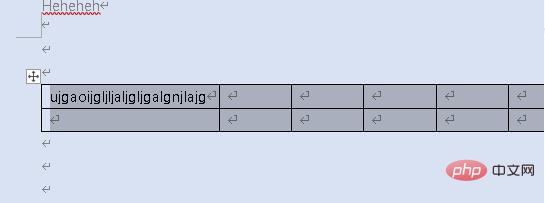
#2. After selecting the table, click the right mouse button and select Table Properties.
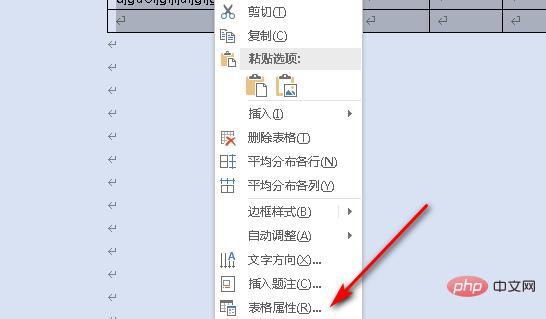
#3. After entering the table properties, click into the cell and click the option in the lower right corner.
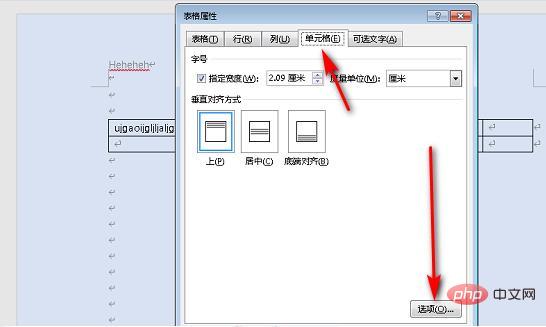
#4. After entering the cell options, check Automatically wrap lines, and then click OK.
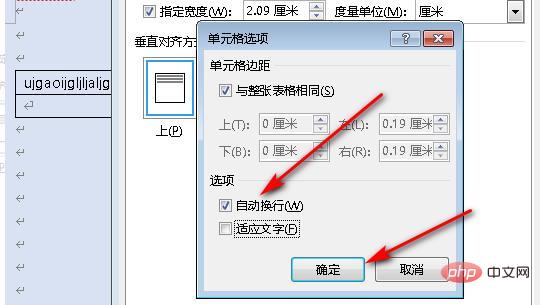
#5. After checking automatic line wrapping, the text will automatically wrap in the table.
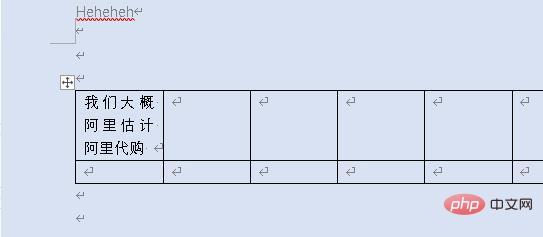
Recommended tutorial: "Word Tutorial"
The above is the detailed content of How to set automatic line wrapping in word. For more information, please follow other related articles on the PHP Chinese website!