How to replace wildcard characters in word: 1. Open the Word document and click "Search"; 2. In the light gray box that pops up, click "Replace"; 3. Click "Settings-> Advanced Search and Replace"; 4. Enter the search content as * word, and then replace the input with "word"; 5. Check "Use Wildcards", and then click "Replace All".

The operating environment of this tutorial: macOS12.0.1 system, Word202116.52 version, MacBook Air computer.
How to replace wildcard characters in word?
word replacement wildcard:
Click to search
Click [Search] in the upper right corner.
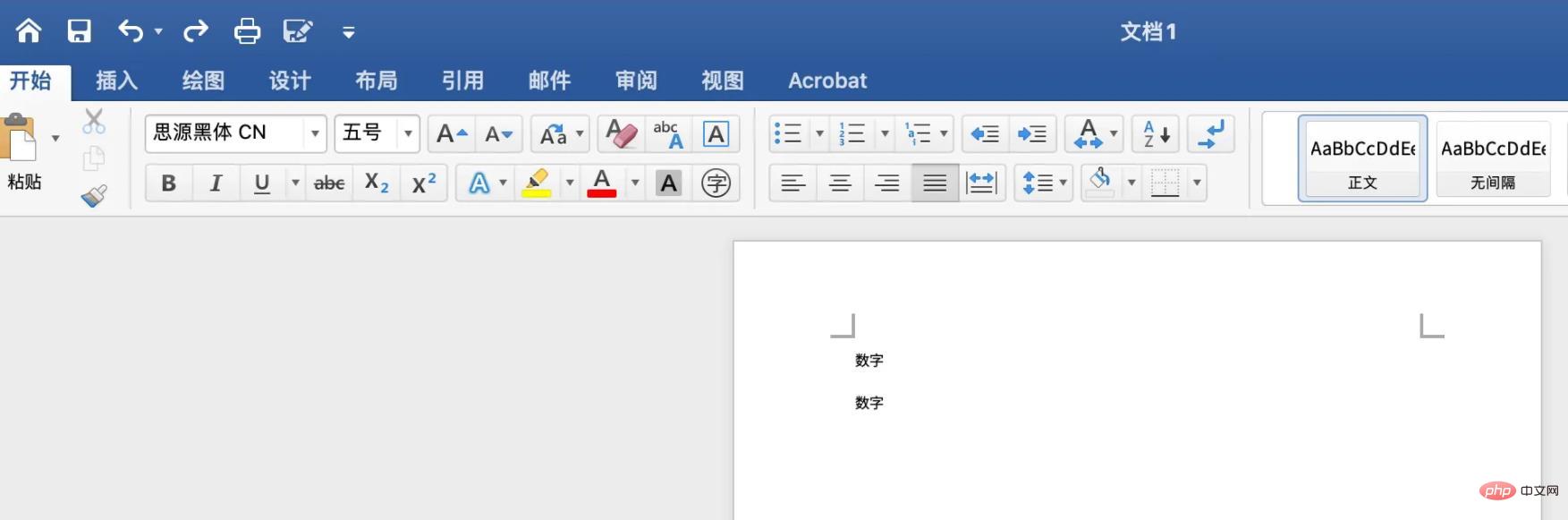
Click Replace
A light gray box will pop up, click [Replace] above.
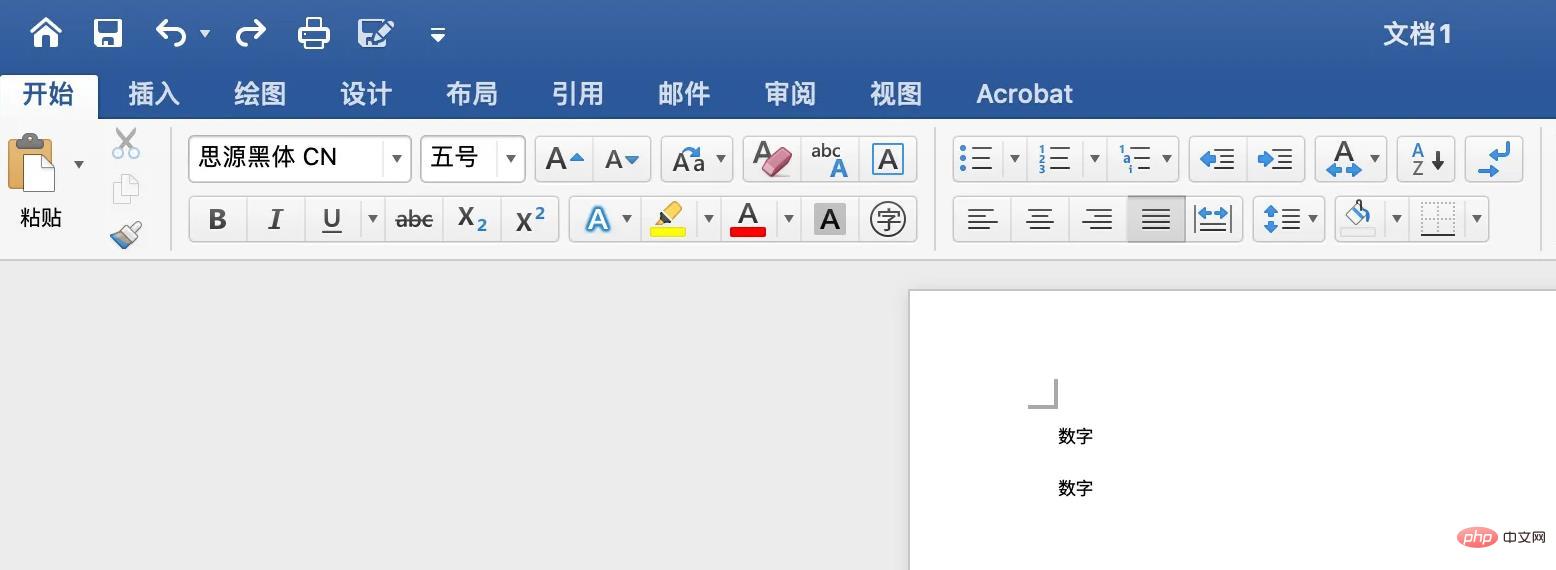
Click Settings
Click [Settings] on the left.
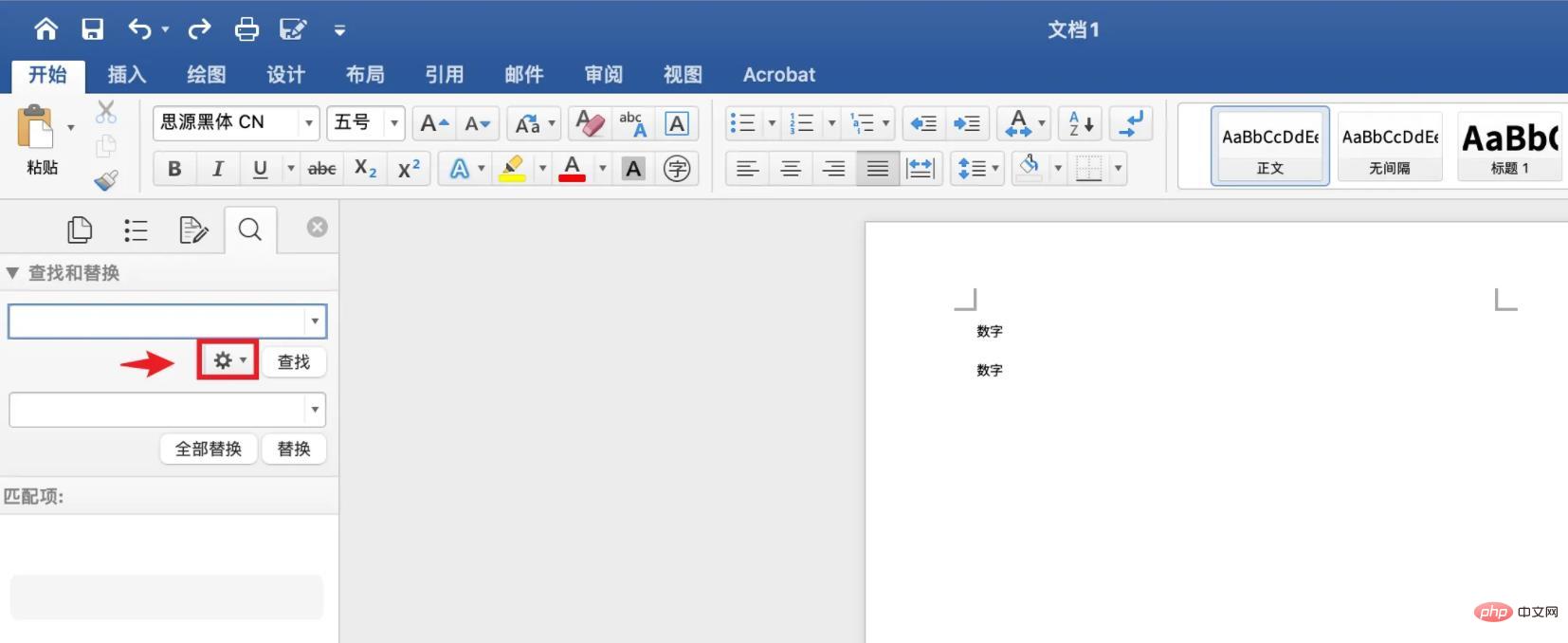
Click Advanced Find and Replace
A light gray box will pop up, click [Advanced Find and Replace] on the left.
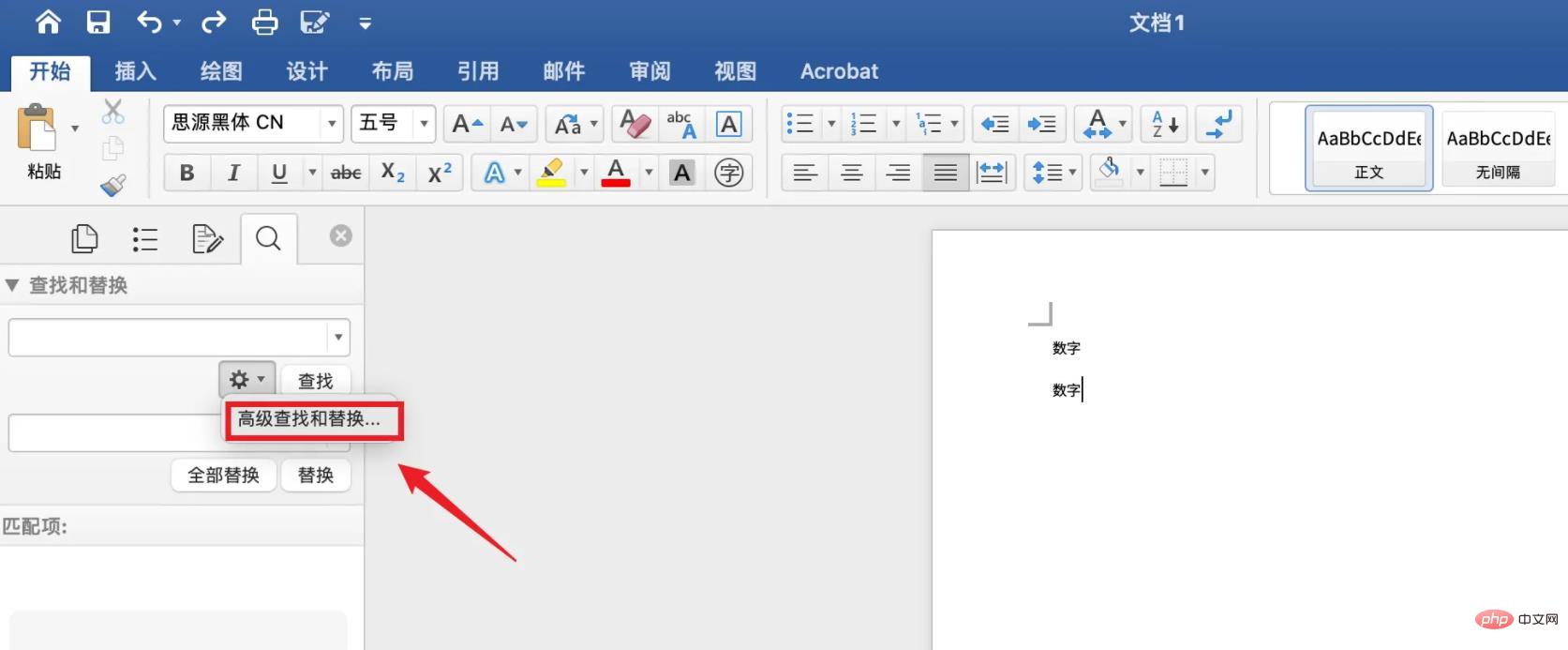
Click Replace
The pop-up window box appears, click [Replace] above.
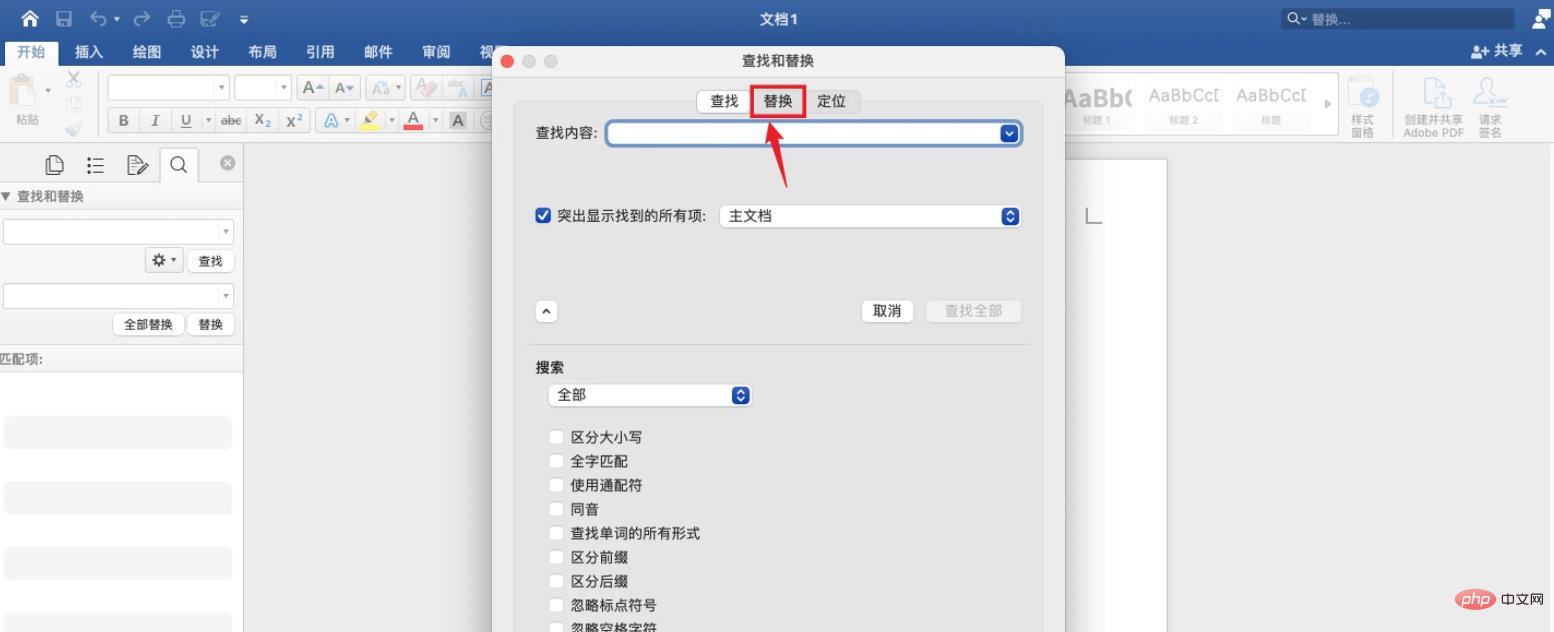
Enter the search content
Enter: * word.
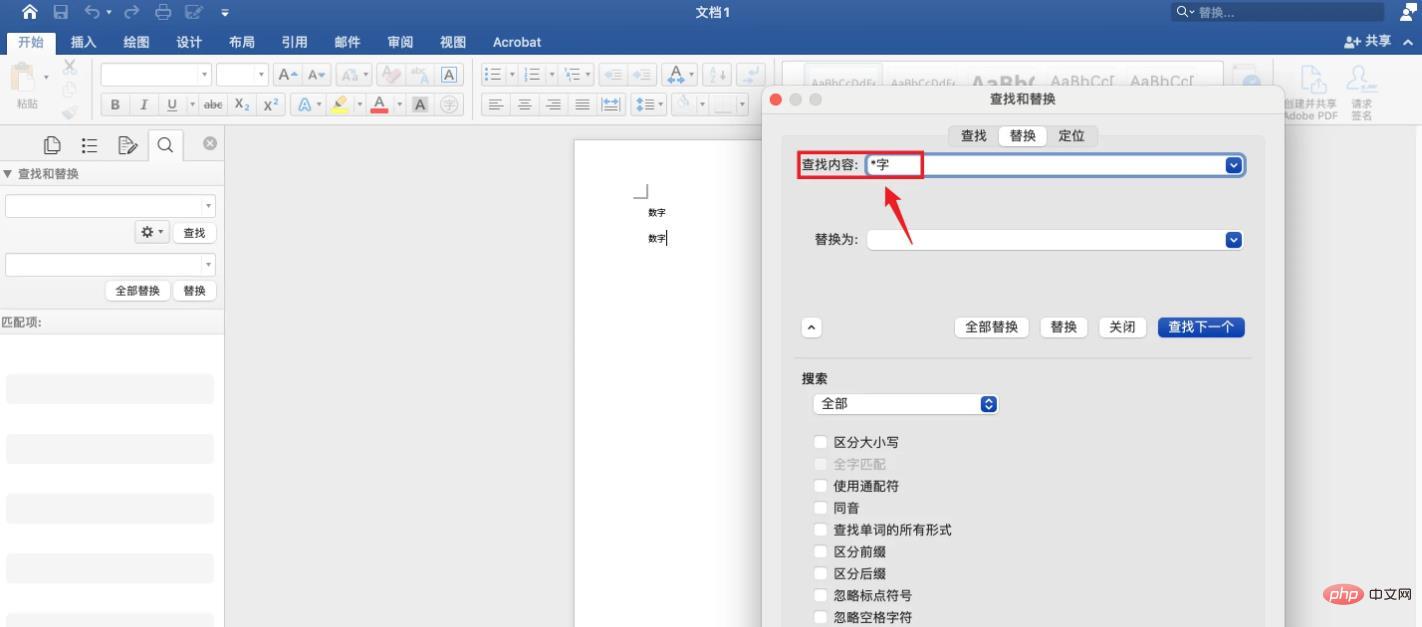
Input is replaced with
Input: word.
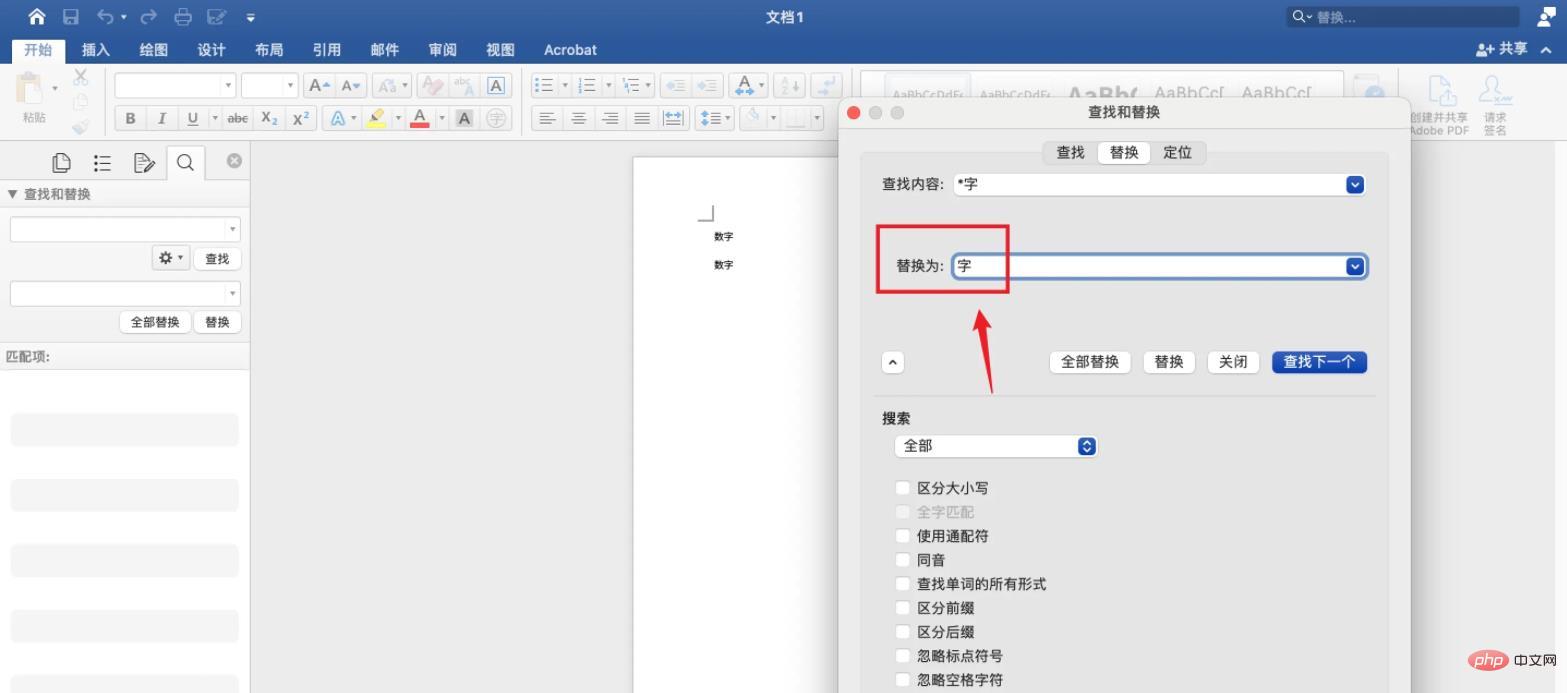
Check Use Wildcards
Check [Use Wildcards] below.
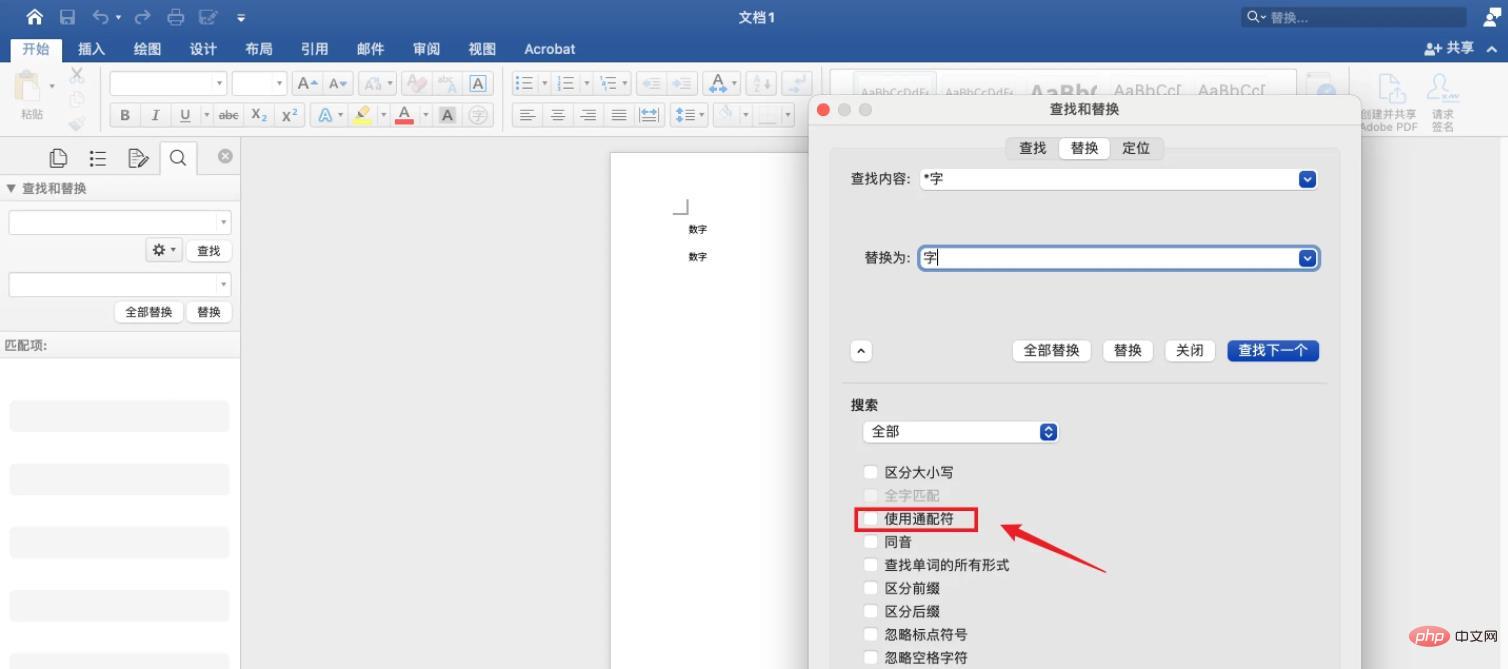
Click Replace All
Click [Replace All] above.
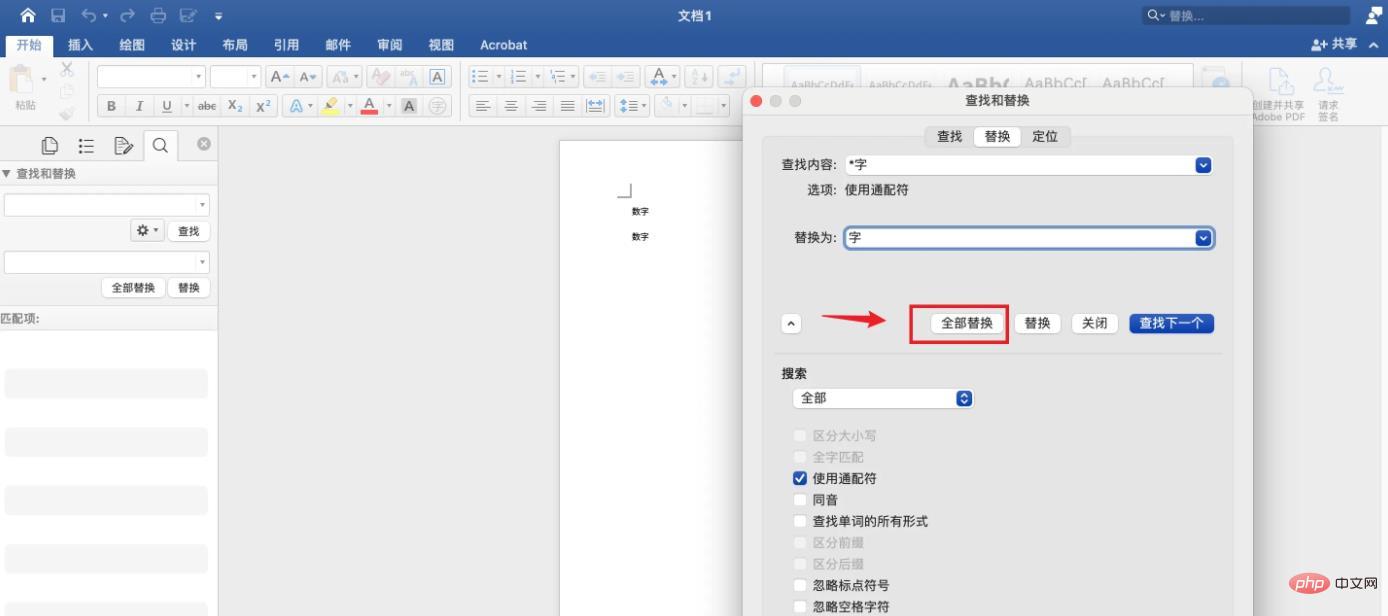
Click OK
If you find that the wildcard has been replaced, click [OK] below.
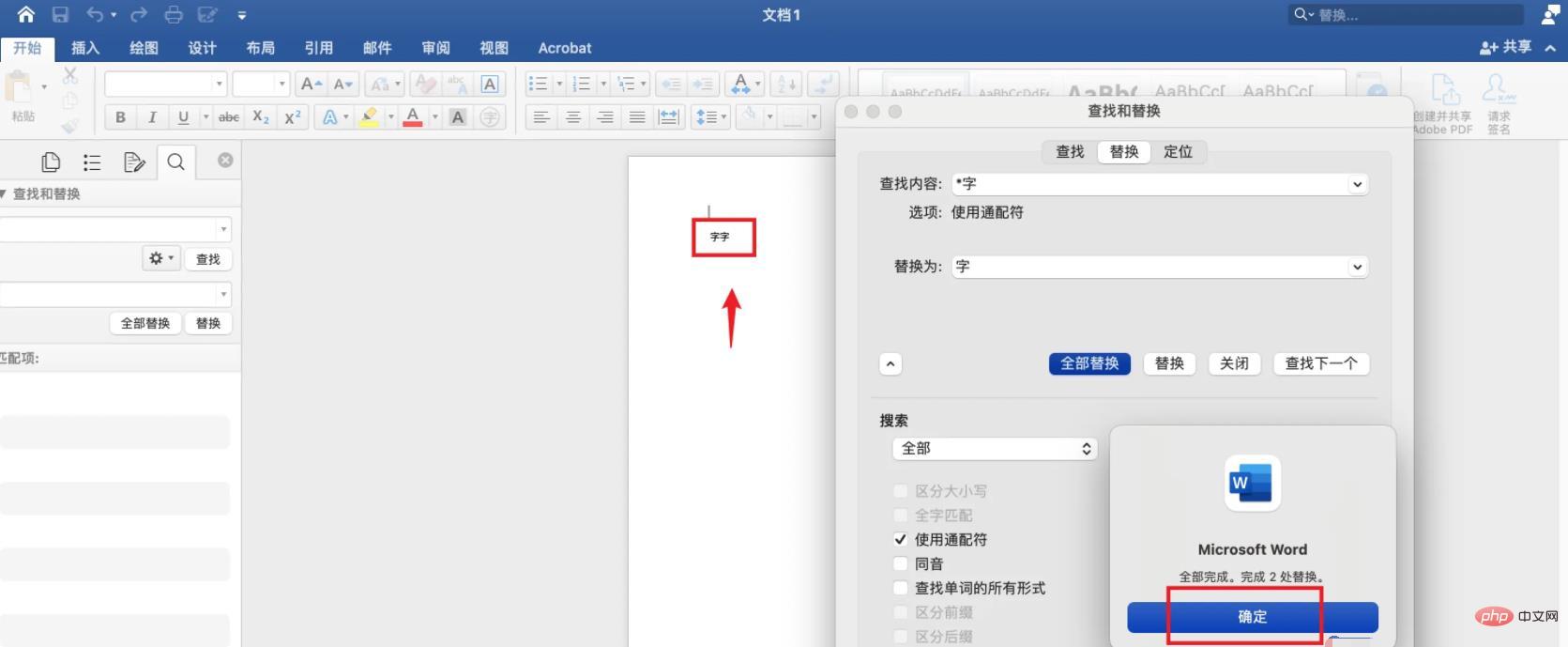
Recommended tutorial: "Word Tutorial"
The above is the detailed content of How to replace wildcard characters in word. For more information, please follow other related articles on the PHP Chinese website!