How to select a rectangle in word: 1. Open a word document and enter the homepage of the document; 2. Enter the required data content in the document; 3. Find the Alt key on the keyboard and press While holding the Alt key, use the mouse to select the area that requires a rectangle.

The operating environment of this tutorial: Windows 10 system, Microsoft Office word 2019 version, Dell G3 computer.
How to choose a word rectangle?
When selecting a Word document, press the Alt key while dragging the mouse to select a rectangle
1. First, open a document and enter the homepage of the document.
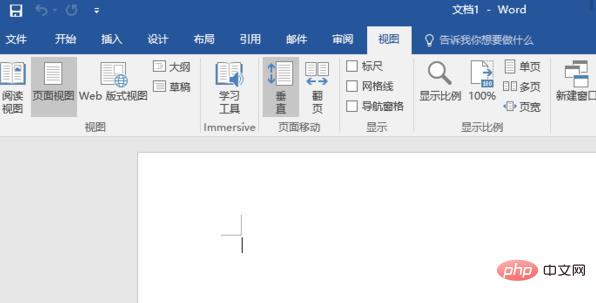
#2. Then enter the required data content in the document.
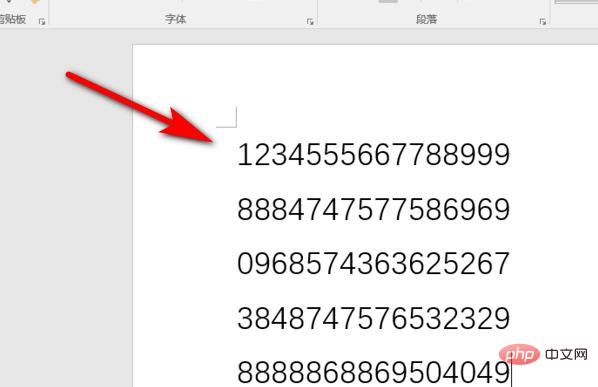
#3. After completing the input, find the Alt key on the keyboard, and while holding down the Alt key, use the mouse to select the area that requires a rectangle, and click Copy.
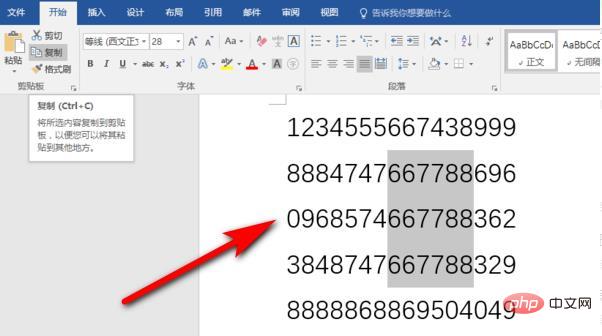
#4. After copying, select paste, as shown in the picture. This is the content of a rectangular area selected.
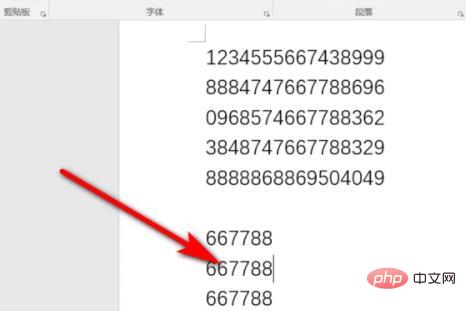
Recommended tutorial: "Word Tutorial"
The above is the detailed content of How to choose a rectangle in word. For more information, please follow other related articles on the PHP Chinese website!