Home >Common Problem >How to remotely control the computer with mstsc
Remote control method: 1. Use the "win i" key to open the "Windows Settings" interface and click the "System" option; 2. In the new page, find and click "Remote Desktop" and open "Startup" Remote Desktop" button; 3. In the pop-up dialog box, click the "Confirm" button; 4. Return to the desktop and use the "win R" key to bring up the "Run" dialog box; 5. Enter "mstsc" and click "OK" " button; 6. In the "Remote Desktop Connection" dialog box, enter the "computer IP address", click the "Connect" button, and wait for the connection to be successful.

#The operating environment of this tutorial: Windows 10 system, Lenovo Air14 computer.
Mstsc's full name is "Microsoft Telnet Screen Control", which is Microsoft's remote desktop control.
Remote control means that managers can connect to the computer to be controlled by means of remote dialing through a computer network or both parties accessing the Internet, and display the desktop environment of the controlled computer on their own computer. The local computer performs configuration, software installation, modification, etc. on the remote computer.
mstsc method to remotely control the computer
1. In the "Windows Settings" interface, click "System"
Turn on the computer, hold down the win i key on the keyboard at the same time, open the "Windows Settings" interface, and click "System";

2, in sequence Click "Remote Desktop" - "Start Remote Desktop"
Go to the new page, scroll down the left column page, find and click "Remote Desktop", open the right column "Start Remote Desktop" " button, as shown in the figure;

3. In the pop-up dialog box, click the "Confirm" button;

4. Bring up the "Run" dialog box
Return to the computer desktop and hold down the win R key at the same time to bring up the "Run" dialog box;

5. After entering "mstsc" in the input box, click the "OK" button

6. Click the "Connect" button
In the pop-up "Remote Desktop Connection" dialog box, enter the "computer IP address", click the "Connect" button, and wait for the connection to be successful.
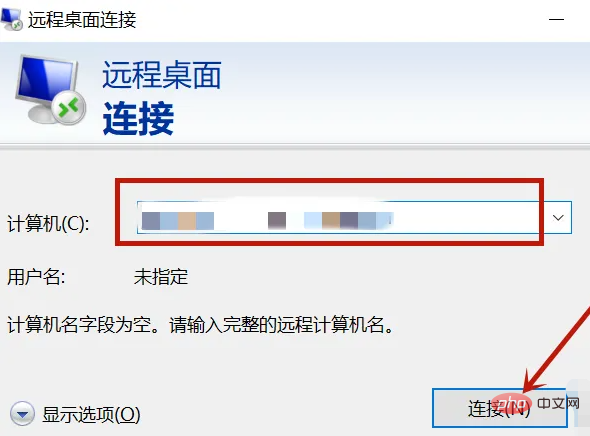
For more related knowledge, please visit the FAQ column!
The above is the detailed content of How to remotely control the computer with mstsc. For more information, please follow other related articles on the PHP Chinese website!