Home >Common Problem >What should I do if my computer cannot boot after removing disk or other media?
Remove disk or other media Solution to the problem that the computer cannot be started: 1. Press the shortcut key "Ctrl alt delete" on the keyboard; 2. Click "delete" to enter the computer's advanced BIOS setting interface; 3. Enter the computer Start the setting interface; 4. Select the "Advanced Frequency Settings" option and click the Enter key to enter the priority startup interface; 5. Select "1st Drive" and press Enter, and then select the option starting with HDD.

The operating environment of this tutorial: Windows 7 system, Dell G3 computer.
remove disk or other media What should I do if the computer cannot be started?
The reason why the computer displays "remove disks or other media" when it is turned on is because the computer's startup item is not set to boot from the hard disk. The solution is as follows:
1. First, turn on the computer. When the computer appears When the following interface appears, press the shortcut keys [Ctrl] [alt] [delete] on the keyboard.
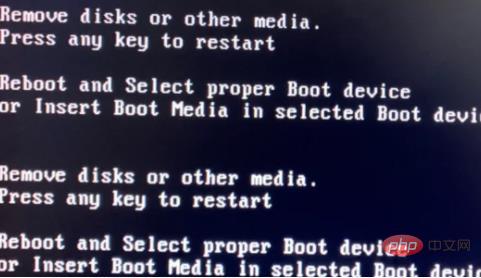
#2. Click [delete] again at this time to enter the computer's advanced BIOS setting interface. Use the [↑↓] buttons on the keyboard to select the directory [Standard CMOS Fertures], and then press Enter to enter the computer startup setting interface.
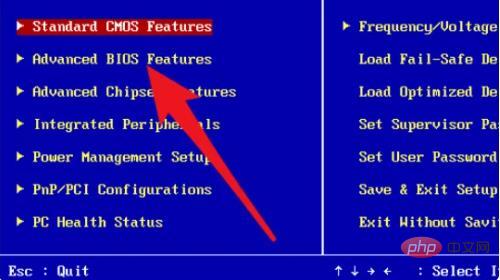
3. In the startup settings interface, also use the [↑↓] button on the keyboard to select the second [Advanced Frequency Settings], and hit the Enter key to enter the priority Start interface.
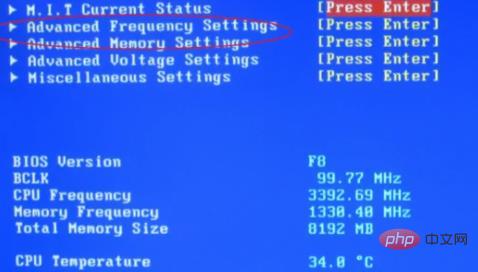
4. In the priority startup setting interface, select [1st Drive] and press Enter. In the dialog box that appears, select the option starting with HDD as shown below. , that is, hard disk startup.
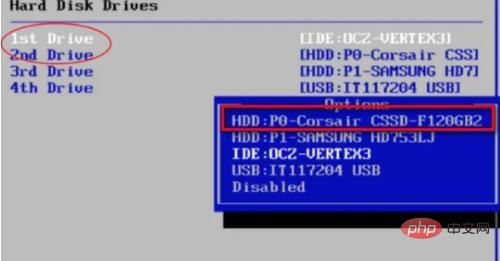
5. After selecting, press [F10] to save, and then a confirmation dialog box will appear as shown below. At this time, press the [Y] button on the keyboard Save and the computer will enter restart state.
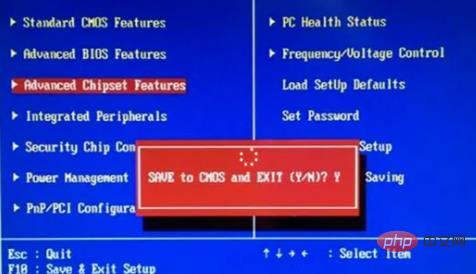
#6. After the computer restarts, it will enter the computer interface normally.
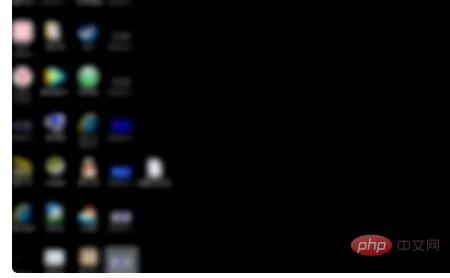
For more related knowledge, please visit the FAQ column!
The above is the detailed content of What should I do if my computer cannot boot after removing disk or other media?. For more information, please follow other related articles on the PHP Chinese website!