Home >Web Front-end >Vue.js >Vue practice: using custom instructions to achieve the effect of mouse dragging elements
This article shares a Vue practice, introducing the use of Vue's custom instructions to achieve the effect of mouse dragging elements and solving the problem of mobile terminal adaptation.
Element.clientWidth: Element can View width. Element.clientHeight: The visual height of the element. MouseEvent.clientX: The horizontal coordinate of the mouse relative to the upper left vertex of the browser. MouseEvent.clientY: The vertical coordinate of the mouse relative to the upper left vertex of the browser. Touch.clientX: The horizontal coordinate of the touch point relative to the upper left vertex of the browser (mobile property). Touch.clientY: The vertical coordinate of the touch point relative to the upper left vertex of the browser (mobile property). HTMLElement.offsetLeft: The offset distance of the upper left corner of the current element relative to the left side of the parent node (HTMLElement.offsetParent). When the element leaves the document flow (position: fixed), it is offset relative to the origin (the upper left vertex of the browser). [Related recommendations: vuejs video tutorial]HTMLElement.offsetTop: The upper left corner of the current element is relative to the parent node (HTMLElement. offsetParent). When the element leaves the document flow (position: fixed), it is offset relative to the origin (the upper left vertex of the browser). Element.style.top: Readable and writable, the value is offsetTop. Element.style.left: Readable and writable, the value is offsetLeft. 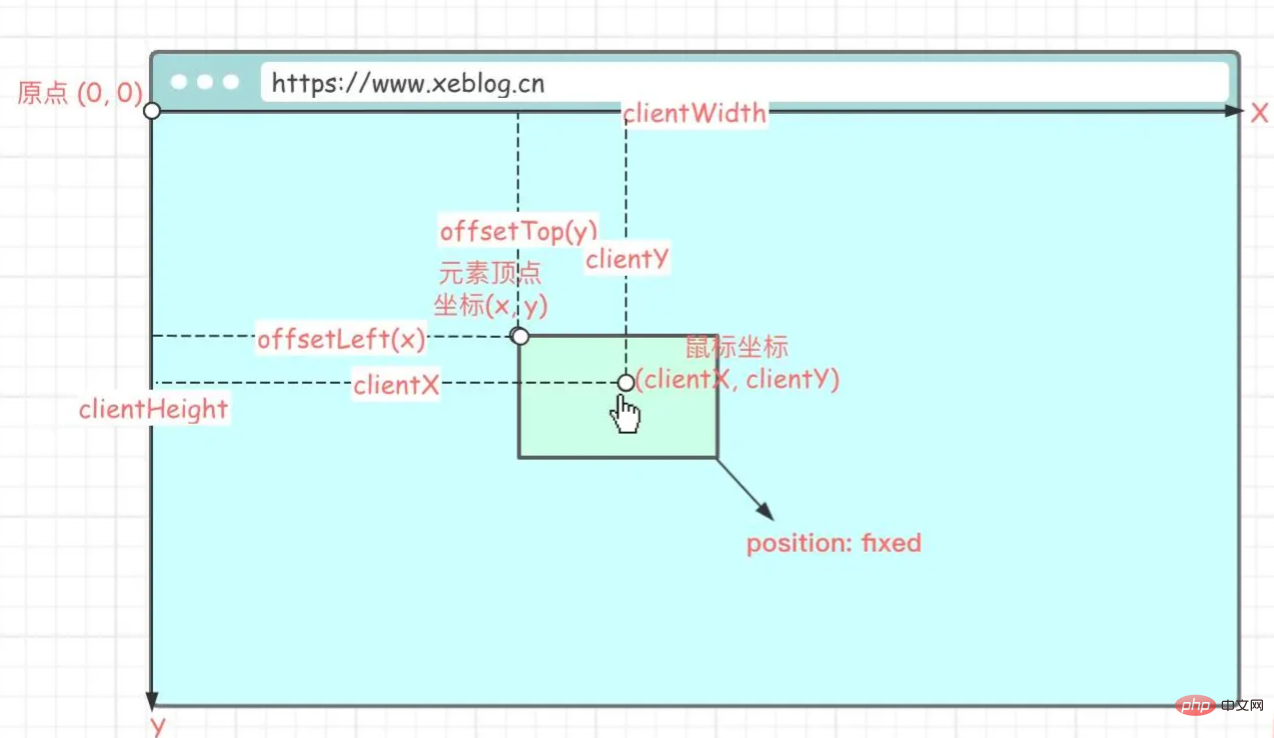
The element to be slid must be set
position: fixed or absolute
Element sliding depends on the movement of the mouse. The moving position of the mouse determines the sliding position of the element. The position of the element is determined by adjusting the coordinates of the upper left vertex, so we need to know the position of the element after it slides. The coordinates of the upper left vertex so that the element can be moved to the specified position (the position where the mouse is hovering).
First, calculate the position of the mouse relative to the element before moving the element (x, y):
// 鼠标当前的位置减去元素当前的位置 (x, y) = (e.clientX - el.offsetLeft, e.clientY - el.offsetTop)
The relative position of the mouse to the element refers to the position relative to the upper left vertex of the element Location.
e refers to the mouse event, el refers to the sliding element.
Knowing the relative position of the mouse and subsequent mouse movements, as long as you know the coordinates of the mouse after the movement, you can easily calculate the coordinates of the upper left vertex of the element.
Calculate the coordinates of the upper left vertex of the element after movement(x', y'):
// 鼠标当前的位置减去滑动前的相对位置 (x‘, y’) = (e.clientX - x, e.clientY - y)
(x', y') is to The final coordinates of the move, and then adjust the position of the element
el.style.left = x' + 'px' el.style.top = y' + 'px'
<template>
<div>
<!-- 省略... -->
</div>
</template>
<script>
export default {
data() {
return {
isDrag: false
},
methods: {
click() {
if (this.isDrag) {
return
}
// 省略...
}
},
directives: {
drag(el, binding, vnode) {
/**
* 获取客户端可见内容的高度
*
* @returns {number}
*/
const getClientHeight = () => {
return window.innerHeight || Math.min(document.documentElement.clientHeight, document.body.clientHeight)
}
/**
* 获取客户端可见内容的宽度
*
* @returns {number}
*/
const getClientWidth = () => {
return window.innerWidth || Math.min(document.documentElement.clientWidth, document.body.clientWidth)
}
/**
* startX = null:获取鼠标相对于元素(左上顶点)的x轴坐标(移动前坐标)
* startX != null:获取移动后的左上顶点x轴坐标
*
* e.clientX:鼠标相对客户端(客户端左上顶点)的x轴坐标
* el.offsetLeft:元素顶点(左上顶点)相对客户端(客户端左上顶点)的x轴坐标(元素必须脱离文档流,position: fixed or absolute)
* el.clientWidth:元素宽度
*
* @param el
* @param e
* @param startX
* @returns {number}
*/
const getX = (el, e, startX) => {
if (startX === null) {
// 返回鼠标相对于元素(左上顶点)的x轴坐标
return e.clientX - el.offsetLeft
}
// 客户端可视宽度
const clientWidth = getClientWidth()
// 元素自身宽度
const elWidth = el.clientWidth
// 移动到x轴位置
let x = e.clientX - startX
// 水平方向边界处理
if (x <= 0) {
// x轴最小为0
x = 0
} else if (x + elWidth > clientWidth) {
// x是左上顶点的坐标,是否触碰到右边边界(超出可视宽度)要通过右顶点判断,所以需要加上元素自身宽度
x = clientWidth - elWidth
}
return x
}
/**
* startY = null:获取鼠标相对于元素(左上顶点)的y轴坐标(移动前坐标)
* startY != null:获取移动后的左上顶点y轴坐标
*
* e.clientY:鼠标相对客户端(客户端左上顶点)的y轴坐标
* el.offsetTop:元素顶点(左上顶点)相对客户端(客户端左上顶点)的y轴坐标(元素必须脱离文档流,position: fixed or absolute)
* el.clientHeight:元素高度
*
* @param el
* @param e
* @param startY
* @returns {number}
*/
const getY = (el, e, startY) => {
if (startY === null) {
// 返回鼠标相对于元素(左上顶点)的y轴坐标
return e.clientY - el.offsetTop
}
// 客户端可视高度
const clientHeight = getClientHeight()
// 元素自身高度
const elHeight = el.clientHeight
// 移动到y轴位置
let y = e.clientY - startY
// 垂直方向边界处理
if (y <= 0) {
// y轴最小为0
y = 0
} else if (y + elHeight > clientHeight) {
// 同理,判断是否超出可视高度要加上自身高度
y = clientHeight - elHeight
}
return y
}
/**
* 监听鼠标按下事件(PC端拖动)
*
* @param e
*/
el.onmousedown = (e) => {
vnode.context.isDrag = false
// 获取当前位置信息 (startX,startY)
const startX = getX(el, e, null)
const startY = getY(el, e, null)
/**
* 监听鼠标移动事件
*
* @param e
*/
document.onmousemove = (e) => {
// 标记正在移动,解决元素移动后点击事件被触发的问题
vnode.context.isDrag = true
// 更新元素位置(移动元素)
el.style.left = getX(el, e, startX) + 'px'
el.style.top = getY(el, e, startY) + 'px'
}
/**
* 监听鼠标松开事件
*/
document.onmouseup = () => {
// 移除鼠标相关事件,防止元素无法脱离鼠标
document.onmousemove = document.onmouseup = null
}
}
/**
* 监听手指按下事件(移动端拖动)
* @param e
*/
el.ontouchstart = (e) => {
// 获取被触摸的元素
const touch = e.targetTouches[0]
// 获取当前位置信息 (startX,startY)
const startX = getX(el, touch, null)
const startY = getY(el, touch, null)
/**
* 监听手指移动事件
* @param e
*/
document.ontouchmove = (e) => {
// 获取被触摸的元素
const touch = e.targetTouches[0]
// 更新元素位置(移动元素)
el.style.left = getX(el, touch, startX) + 'px'
el.style.top = getY(el, touch, startY) + 'px'
}
/**
* 监听手指移开事件
*/
document.ontouchend = () => {
// 移除touch相关事件,防止元素无法脱离手指
document.ontouchmove = document.ontouchend = null
}
}
}
}
}
</script>
<style>
.ball-wrap {
position: fixed;
}
</style>
drag is our custom instruction, when you need to slide Just bind v-drag to the element.
Cannot be used within custom directivesdirectives When accessing this, if you need to modify the value in data, you need to modify it through vnode.context.Field name = value.
Mouse event triggering sequence:
mouseover - mousedown - mouseup - click - mouseout
The premise of sliding is that the mouse must be pressed and then slid, so when we release the mouse after sliding, the click event will be triggered.
Solution: Define a flag variable to indicate whether it is sliding. When the click event is executed, this variable is used as a precondition. If it is sliding, it will not be executed .
// ...
data()
return {
isDrag: false
}
}
// ...
el.onmousedown = (e) => {
// ...
vnode.context.isDrag = false
document.onmousemove = (e) => {
// 标记正在移动,解决元素移动后点击事件被触发的问题
vnode.context.isDrag = true
// ...
}
}
// ...
methods: {
click() {
if (this.isDrag) {
return
}
// ...
}
}
The default event will be triggered when the mobile side slides, causing the sliding to freeze.
Add @touchmove.prevent on the element to trigger sliding to prevent the default event from occurring.
https://github.com/anlingyi/xeblog-vue/blob/master/src/components/xe-pokeball/index. vue
(Learning video sharing: web front-end development, Basic programming video)
The above is the detailed content of Vue practice: using custom instructions to achieve the effect of mouse dragging elements. For more information, please follow other related articles on the PHP Chinese website!